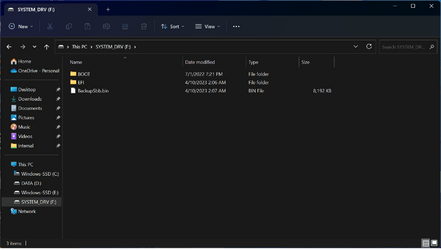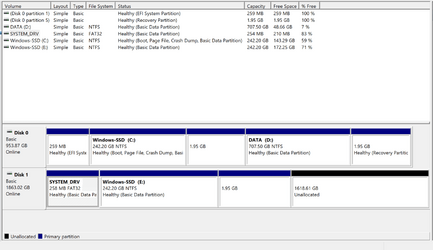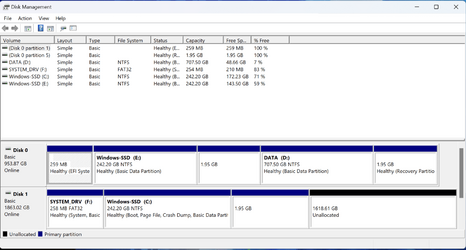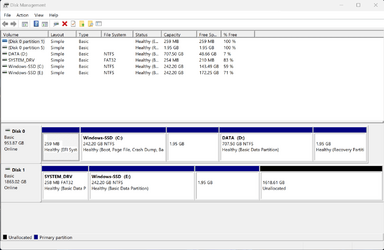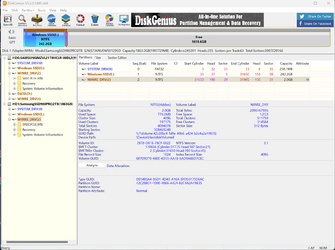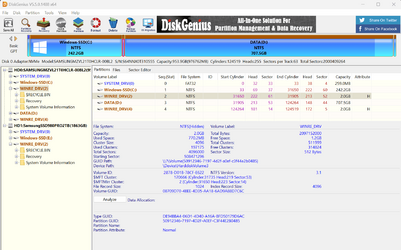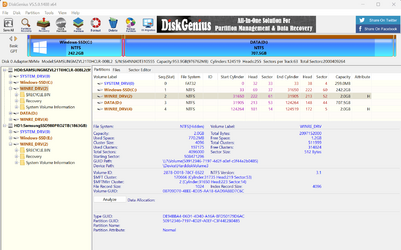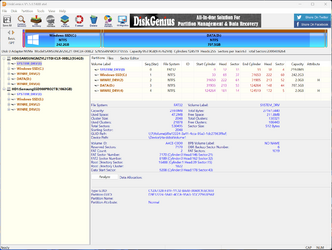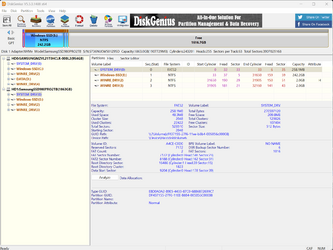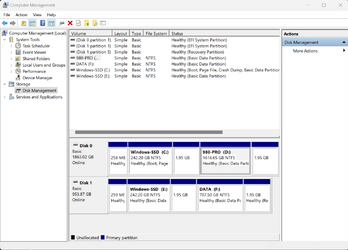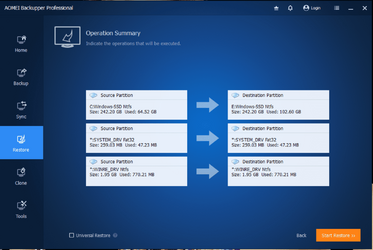- Local time
- 2:04 AM
- Posts
- 184
- OS
- Windows 11 PRO
I am having some difficulty with restoring a backup image created with AOMEI Backupper PRO to a new SDD I just installed.
Here are the details:
I have a laptop that came originally with 1TB Samsung SSD. I have a system backup I have created with AOMEI that I can restore to this SSD with no problem.
Today I installed a new SSD to the second nvme slot of my laptop. The Drive is a Samsung 980PRO. As instructed by users on AOMEI forum I restored the backup image to the new SSD (All un-allocated) and the image was written with no error or problem to the new SSD. I then changed boot device in bios and I can boot with no problem with the new SSD into windows.
The problem is that the windows 11 start menu does not work with the new restored image and I have tons of dcom errors in event viewer. Before going any further I would like to know if its OK to have two disks with same partition names and size and switching between them from bios?
I did not think this would be a problem as the first disk boots fine with the second one attached. I also restored the backup image and made sure the image works still fine on the first SSD.
Here are the details:
I have a laptop that came originally with 1TB Samsung SSD. I have a system backup I have created with AOMEI that I can restore to this SSD with no problem.
Today I installed a new SSD to the second nvme slot of my laptop. The Drive is a Samsung 980PRO. As instructed by users on AOMEI forum I restored the backup image to the new SSD (All un-allocated) and the image was written with no error or problem to the new SSD. I then changed boot device in bios and I can boot with no problem with the new SSD into windows.
The problem is that the windows 11 start menu does not work with the new restored image and I have tons of dcom errors in event viewer. Before going any further I would like to know if its OK to have two disks with same partition names and size and switching between them from bios?
I did not think this would be a problem as the first disk boots fine with the second one attached. I also restored the backup image and made sure the image works still fine on the first SSD.
My Computer
System One
-
- OS
- Windows 11 PRO
- Computer type
- Laptop
- Manufacturer/Model
- Razer Blade 17
- CPU
- Intel i7-12800H
- Memory
- 32 GB DDR5 4800 MHz dual-channel
- Graphics Card(s)
- NVIDIA® GeForce RTX™ 3080 Ti
- Sound Card
- Steinberg UR44
- Hard Drives
- 1 TB SSD (M.2 NVMe PCIe 4.0 x4
- Browser
- Firefox
- Antivirus
- Windows Defender + Malwarebytes