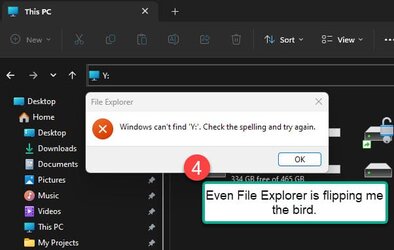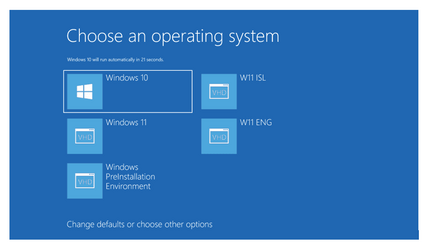I am seeing something that for the life of me I cannot pinpoint a solution for. In this scenario, assume I have two PCs, both running Win 11 22H2. One is named GODZILLA and the other is HYSTERIA.
On Godzilla I attempt to map a network drive to a share on Hysteria using File Explorer. I get no errors; it acts as if it is connecting just fine. However, in File Explorer, I do not see the drive letter that I mapped. If I open a command prompt and type in the drive letter (for example, Y:) I get an error stating that "The system cannot find the drive specified".
Here is where it gets really weird:
If I now attempt to map another drive letter, and I choose to drop down the list of available drive letters, it shows the drive letter that I previously tried to map as being connected to the share! But I still cannot access it anywhere.
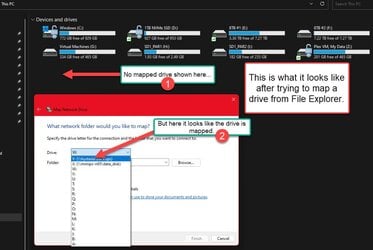

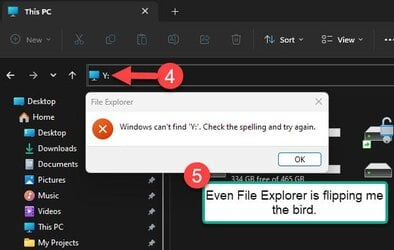
It gets even better...
If I open a command prompt and perform a "net use Y: \\hysteria\backups" it will successfully map Y: to the share AND I can access that share from the command line. However, I can ONLY access it from the command line. If I type in "Y:" in the address bar of File Explorer and hit ENTER, File Explorer reports that it cannot find Y: (same as in the last screenshot above).
But wait, there's more!
Any drive letter that I attempted to map from File Explorer are no longer available. In other words, if I attempt to map a drive again, the previously attempted drive letter shows as being used, but I cannot access it from anything. I also cannot disconnect it. For example, if I perform a "net use Y: /d" it will tell me that the network connection could not be found.
On the other hand, if I map the drive from the command line, then I can also disconnect the drive mapping from the command line, but not from File Explorer. Recall that the mapping does not even show up in File Explorer.
Summary
It almost looks like there is some sort of disconnect between GUI and command line. If I map a drive from the GUI, there are some parts of the GUI that recognize that the drive is mapped but the parts needed to allow me access have no clue that the drive is mapped and this includes the command line. On the other hand, if I map it from the command line, then I can access the drive from the command line, but not File Explorer. Here is an example of me connecting a share from the command line and navigating to it successfully from the command line, then finally disconnecting it. Again, bear in mind that no access via File Explorer is possible. In this example I use a different drive letter (R:) to avoid conflict with Y: that I tried to map earlier.
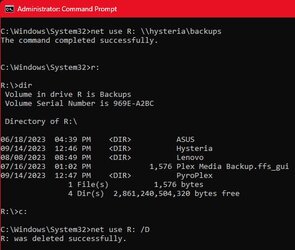
Things Tried
Verified that all my network settings appear to be properly configured.
Performed a network reset operation in Windows to reset net adapters to default settings.
Attempted Windows repair with DISM and SFC /ScanNow. No problems found.
Note: My network config is a little odd. I don't think that any of this comes into play, especially considering that this worked fine up until now, but I want to provide complete info.
My system has 3 network adapters:
1) Intel 2.5Gbps Ethernet
2) Realtek 2.5Gbps Ethernet
3) WiFi 6e Adapter
The WiFi adapter is disabled. It is only there as an emergency backup but never used.
The Realtek Ethernet adapter is devoted to Hyper-V VMs ONLY so that the VMs have an independent network adapter that does not need to be shared with the OS.
The physical machine uses only the Intel Ethernet adapter.
The timing here really stinks. I was planning on doing a clean install after 23H2 gets officially released (yes, I know it is only an enablement package, but I'm funny that way). Now I find myself in a situation where I likely will need to do a clean install now rather than wait for that release. This is one situation where I fear my backup strategy will fail me and a reinstall may be the only option.
Anyone have any thoughts or ideas?
On Godzilla I attempt to map a network drive to a share on Hysteria using File Explorer. I get no errors; it acts as if it is connecting just fine. However, in File Explorer, I do not see the drive letter that I mapped. If I open a command prompt and type in the drive letter (for example, Y:) I get an error stating that "The system cannot find the drive specified".
Here is where it gets really weird:
If I now attempt to map another drive letter, and I choose to drop down the list of available drive letters, it shows the drive letter that I previously tried to map as being connected to the share! But I still cannot access it anywhere.
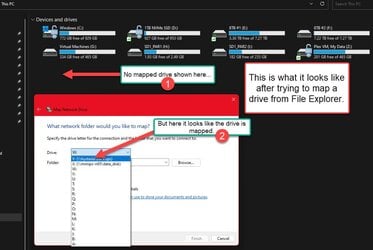

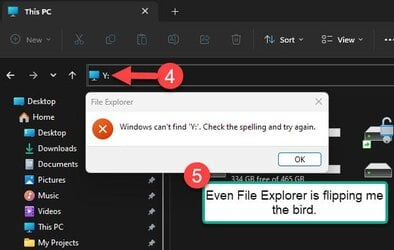
It gets even better...
If I open a command prompt and perform a "net use Y: \\hysteria\backups" it will successfully map Y: to the share AND I can access that share from the command line. However, I can ONLY access it from the command line. If I type in "Y:" in the address bar of File Explorer and hit ENTER, File Explorer reports that it cannot find Y: (same as in the last screenshot above).
But wait, there's more!
Any drive letter that I attempted to map from File Explorer are no longer available. In other words, if I attempt to map a drive again, the previously attempted drive letter shows as being used, but I cannot access it from anything. I also cannot disconnect it. For example, if I perform a "net use Y: /d" it will tell me that the network connection could not be found.
On the other hand, if I map the drive from the command line, then I can also disconnect the drive mapping from the command line, but not from File Explorer. Recall that the mapping does not even show up in File Explorer.
Summary
It almost looks like there is some sort of disconnect between GUI and command line. If I map a drive from the GUI, there are some parts of the GUI that recognize that the drive is mapped but the parts needed to allow me access have no clue that the drive is mapped and this includes the command line. On the other hand, if I map it from the command line, then I can access the drive from the command line, but not File Explorer. Here is an example of me connecting a share from the command line and navigating to it successfully from the command line, then finally disconnecting it. Again, bear in mind that no access via File Explorer is possible. In this example I use a different drive letter (R:) to avoid conflict with Y: that I tried to map earlier.
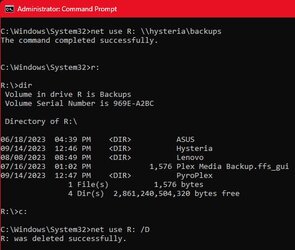
Things Tried
Verified that all my network settings appear to be properly configured.
Performed a network reset operation in Windows to reset net adapters to default settings.
Attempted Windows repair with DISM and SFC /ScanNow. No problems found.
Note: My network config is a little odd. I don't think that any of this comes into play, especially considering that this worked fine up until now, but I want to provide complete info.
My system has 3 network adapters:
1) Intel 2.5Gbps Ethernet
2) Realtek 2.5Gbps Ethernet
3) WiFi 6e Adapter
The WiFi adapter is disabled. It is only there as an emergency backup but never used.
The Realtek Ethernet adapter is devoted to Hyper-V VMs ONLY so that the VMs have an independent network adapter that does not need to be shared with the OS.
The physical machine uses only the Intel Ethernet adapter.
The timing here really stinks. I was planning on doing a clean install after 23H2 gets officially released (yes, I know it is only an enablement package, but I'm funny that way). Now I find myself in a situation where I likely will need to do a clean install now rather than wait for that release. This is one situation where I fear my backup strategy will fail me and a reinstall may be the only option.
Anyone have any thoughts or ideas?
Attachments
My Computers
System One System Two
-
- OS
- Win11 Pro 23H2
- Computer type
- PC/Desktop
- Manufacturer/Model
- Home Built
- CPU
- Intel i7-11700K
- Motherboard
- ASUS Prime Z590-A
- Memory
- 128GB Crucial Ballistix 3200MHz DRAM
- Graphics Card(s)
- No GPU - CPU graphics only (for now)
- Sound Card
- Realtek (on motherboard)
- Monitor(s) Displays
- HP Envy 32
- Screen Resolution
- 2560 x 1440
- Hard Drives
- 1 x 1TB NVMe Gen 4 x 4 SSD
1 x 2TB NVMe Gen 3 x 4 SSD
2 x 512GB 2.5" SSDs
2 x 8TB HD
- PSU
- Corsair HX850i
- Case
- Corsair iCue 5000X RGB
- Cooling
- Noctua NH-D15 chromax.black cooler + 10 case fans
- Keyboard
- CODE backlit mechanical keyboard
- Mouse
- Logitech MX Master 3
- Internet Speed
- 1Gb Up / 1 Gb Down
- Browser
- Edge
- Antivirus
- Windows Defender
- Other Info
- Additional options installed:
WiFi 6E PCIe adapter
ASUS ThunderboltEX 4 PCIe adapter
-
- Operating System
- Win11 Pro 23H2
- Computer type
- Laptop
- Manufacturer/Model
- Lenovo ThinkBook 13x Gen 2
- CPU
- Intel i7-1255U
- Memory
- 16 GB
- Graphics card(s)
- Intel Iris Xe Graphics
- Sound Card
- Realtek® ALC3306-CG codec
- Monitor(s) Displays
- 13.3-inch IPS Display
- Screen Resolution
- WQXGA (2560 x 1600)
- Hard Drives
- 2 TB 4 x 4 NVMe SSD
- PSU
- USB-C / Thunderbolt 4 Power / Charging
- Mouse
- Buttonless Glass Precision Touchpad
- Keyboard
- Backlit, spill resistant keyboard
- Internet Speed
- 1Gb Up / 1Gb Down
- Browser
- Edge
- Antivirus
- Windows Defender
- Other Info
- WiFi 6e / Bluetooth 5.1 / Facial Recognition / Fingerprint Sensor / ToF (Time of Flight) Human Presence Sensor