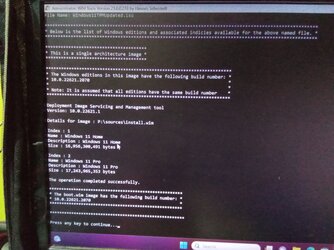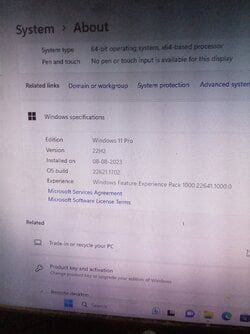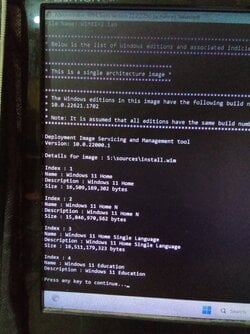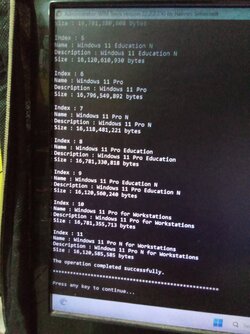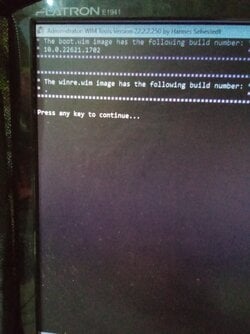- Local time
- 4:03 PM
- Posts
- 133
- OS
- Window 11 v24H2 Build 26085.1
I downloaded WIM Tools by @hsehestedt from github (link in attachment) and updated Windows 11 version 22621.1702 to 22621.2070 for editions Windows 11 Home and Windows 11 Pro. Special Thanks to @hsehestedt for this very useful Tool.
Run this tool as administrator and we get 16 different options to work with Windows Updates, Iso modification, drivers updates, and bootable iso making from folder. Use Program Help for each utility.
At the start of using this tool, I had Windows 11 iso in location I:\Windows ISO.
Now create folder x64 in this location. Then create sub folders :-
1. LCU
2. logs
3. MicroCode
4. Other
5. PE_Files
6. SafeOS_DU
7. Setup_DU
Download update files from Microsoft Update Catalog and place them in subsequent folders as given in Program Help.
Out of 16 options , I used option number 1 from tool to update Windows 11 iso which is in I:\Windows ISO .
I mentiond this path for iso and then for project to save I mentioned I;\Windows ISO\x64.
For location of windows update files I mentioned I:\Windows ISO.
{Please note that you have to mention one level up location. It should not be I:\Windows ISO\x64. It gives error "folder x64 not found"}
Also press R to save WIM_SCRIPT. We can read the whole process we have done up till now.
Finally I got updated iso of Windows 11 having install.wim of size 55,57,826 KB (nearly 5.6 GB) in I:\Windows ISO\x64.
To check the version of this updated iso press 9.
Please see all the images attached herewith.
Again thanks to @hsehestedt .
Thanks for reading and sharing your valuable time.
Run this tool as administrator and we get 16 different options to work with Windows Updates, Iso modification, drivers updates, and bootable iso making from folder. Use Program Help for each utility.
At the start of using this tool, I had Windows 11 iso in location I:\Windows ISO.
Now create folder x64 in this location. Then create sub folders :-
1. LCU
2. logs
3. MicroCode
4. Other
5. PE_Files
6. SafeOS_DU
7. Setup_DU
Download update files from Microsoft Update Catalog and place them in subsequent folders as given in Program Help.
Out of 16 options , I used option number 1 from tool to update Windows 11 iso which is in I:\Windows ISO .
I mentiond this path for iso and then for project to save I mentioned I;\Windows ISO\x64.
For location of windows update files I mentioned I:\Windows ISO.
{Please note that you have to mention one level up location. It should not be I:\Windows ISO\x64. It gives error "folder x64 not found"}
Also press R to save WIM_SCRIPT. We can read the whole process we have done up till now.
Finally I got updated iso of Windows 11 having install.wim of size 55,57,826 KB (nearly 5.6 GB) in I:\Windows ISO\x64.
To check the version of this updated iso press 9.
Please see all the images attached herewith.
Again thanks to @hsehestedt .
Thanks for reading and sharing your valuable time.
- Windows Build/Version
- Windows 11Pro v 22H2 , 22621.2070
Attachments
-
Image_Info[1].txt1.7 KB · Views: 12
-
WIM_SCRIPT[2].TXT2 KB · Views: 10
-
![IMG_20230804_202846[1].jpg](/data/attachments/66/66816-e16d3a3aa845c9311247493eae87eb76.jpg) IMG_20230804_202846[1].jpg574.2 KB · Views: 15
IMG_20230804_202846[1].jpg574.2 KB · Views: 15 -
![IMG_20230804_200838[1].jpg](/data/attachments/66/66815-4ed46716e97ca03c7f581be6bc3308cf.jpg) IMG_20230804_200838[1].jpg1 MB · Views: 12
IMG_20230804_200838[1].jpg1 MB · Views: 12 -
![IMG_20230804_200613[1].jpg](/data/attachments/66/66814-2d8ee63b67df87c847133b3fa1bec123.jpg) IMG_20230804_200613[1].jpg972.3 KB · Views: 14
IMG_20230804_200613[1].jpg972.3 KB · Views: 14 -
![IMG_20230804_192714[1].jpg](/data/attachments/66/66813-f741228fbba2dd442b7b90e3dd911a45.jpg) IMG_20230804_192714[1].jpg632.4 KB · Views: 13
IMG_20230804_192714[1].jpg632.4 KB · Views: 13 -
![IMG_20230804_183058[1].jpg](/data/attachments/66/66812-df4e2eed683d7e6e43b810d95eaf121f.jpg) IMG_20230804_183058[1].jpg682.3 KB · Views: 12
IMG_20230804_183058[1].jpg682.3 KB · Views: 12 -
![IMG_20230804_164414[1].jpg](/data/attachments/66/66811-a8983b0381a862ad8a22ec3d689e02eb.jpg) IMG_20230804_164414[1].jpg740 KB · Views: 12
IMG_20230804_164414[1].jpg740 KB · Views: 12 -
![IMG_20230804_164308[1].jpg](/data/attachments/66/66810-3dc33a0df8d600582f4382ba790e5a61.jpg) IMG_20230804_164308[1].jpg805.2 KB · Views: 9
IMG_20230804_164308[1].jpg805.2 KB · Views: 9 -
![IMG_20230804_164105[1].jpg](/data/attachments/66/66809-9d96a6a37b719c3da59de1ba47586441.jpg) IMG_20230804_164105[1].jpg345 KB · Views: 6
IMG_20230804_164105[1].jpg345 KB · Views: 6 -
![IMG_20230804_163605[1].jpg](/data/attachments/66/66808-ce0a5087151438b571583bcb739bf032.jpg) IMG_20230804_163605[1].jpg603.5 KB · Views: 10
IMG_20230804_163605[1].jpg603.5 KB · Views: 10 -
link.txt64 bytes · Views: 15
-
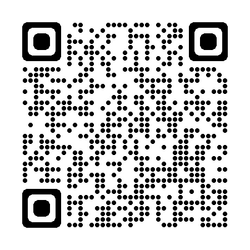 qrcode_github.com.png2.2 KB · Views: 10
qrcode_github.com.png2.2 KB · Views: 10
Last edited:
My Computer
System One
-
- OS
- Window 11 v24H2 Build 26085.1
- Computer type
- PC/Desktop
- Manufacturer/Model
- ASSEMMBLED
- CPU
- Intel Pentium CPU G620@ 2.60 GHz
- Motherboard
- DAICHI
- Memory
- 6 GB
- Graphics Card(s)
- Onboard
- Sound Card
- Onboard
- Monitor(s) Displays
- LG
- Screen Resolution
- 1366x768
- Hard Drives
- Toshiba HDD 1 TB
- Keyboard
- Mechanical
- Mouse
- Mechanical
- Internet Speed
- 700 kb/s
- Browser
- Microsoft EDGE, CHROME
- Antivirus
- Microsoft Defender