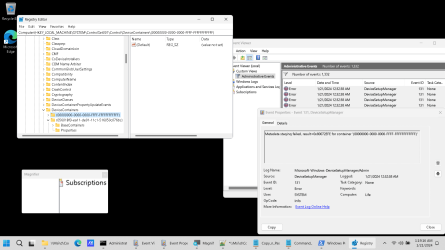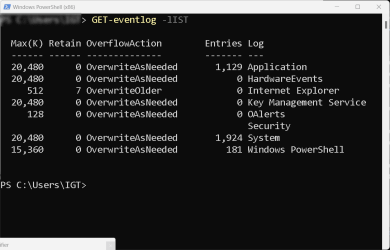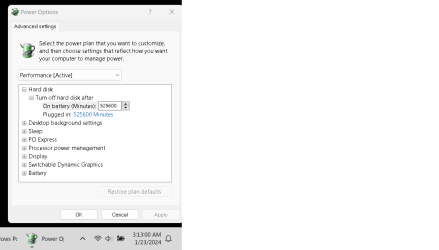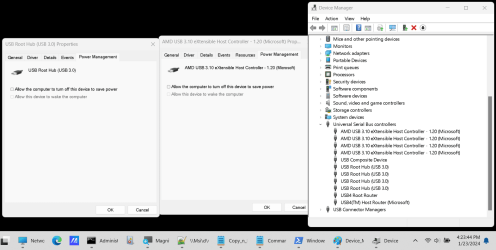20240119_025003 -- First boot 01:13:30 ago
1/19/2024 5:05:38 PM -- end EV PST; clock was not set.
===============================================
'laptop A', randomly dis/reconnects usb-connected\Seagate\One Touch.
Edition Windows 11 Home
Version 22H2
Installed on 1/19/2024
OS build 22621.1344
==========================================
'laptop A', after all drivers and OEM preload are updated.
20240119_044925 -- Preload_Updated_No_Apps installed.
Edition Windows 11 Home
Version 22H2
Installed on 1/19/2024
OS build 22621.3007
=============================================
20240120_194905 -- Since 'laptop A' was successfully updated, it has remained pwrd-on and idle. Within this time-frame, a newly acquired Seagate hdd has been usb-connected to the Right USB 3.2 Gen 1 port, providing a transfer rate of up to 5 Gbit/s and is backward compatible to USB 2.0. This hdd randomly dis/reconnects without any user interaction.
a) There are no available/additional updates; for anything, b) There are no third-party applications installed, c) Hardware settings are at their default. This issue does not happen with the other two laptops running:
Three month old laptop:
Windows 11 Home
Version 22H2
Installed on 10/28/2023
OS build 22621.2428
------------------------
Ten year old laptop:
Edition Windows 10 Pro
Version 22H2
Installed on 6/18/2022
OS build 19045.3693
-------------------------
The most recent of these usb dis/reonnects have and continue to generate the following four EV entries: 2024-01-21_011916_usb-disconnections.png; see attached.
The 'Event Properties' dialog seen in the above named\attached png, displays a container that leads to:
Respectively, between 1/19/2024 5:02:49 PM to 1/21/2024 2:02:38 AM, most of the previous 'Event ID: 131' entries have led to various containers within
... the 'Event Viewer' history is attached. Please also note, these 'Event ID: 131' entries seem to have a pattern.
For the above, I have reached a dead-end; clueless. Additionally, using the above named (attached) png as an example, neither the 'Log Name: Microsoft-Windows-DeviceSetupManager/Admin', or Microsoft-Windows-DeviceSetupManager; is recognized by:
... which results in:
2024-01-21_050216_GET-eventlog_-list.png (attached).
Since I'm unable to determine the 'Log Name' and/or 'Source', how do I tell PowerShell to
Obviously the 'Log Name' and 'Source' shown in the 'Event Properties' dialog (png) are not the same as what 'GET-eventlog' would use to display those 'Event ID: 131' entries.
Please point-out any item I did not clearly explain.
1/19/2024 5:05:38 PM -- end EV PST; clock was not set.
===============================================
'laptop A', randomly dis/reconnects usb-connected\Seagate\One Touch.
Edition Windows 11 Home
Version 22H2
Installed on 1/19/2024
OS build 22621.1344
==========================================
'laptop A', after all drivers and OEM preload are updated.
20240119_044925 -- Preload_Updated_No_Apps installed.
Edition Windows 11 Home
Version 22H2
Installed on 1/19/2024
OS build 22621.3007
=============================================
20240120_194905 -- Since 'laptop A' was successfully updated, it has remained pwrd-on and idle. Within this time-frame, a newly acquired Seagate hdd has been usb-connected to the Right USB 3.2 Gen 1 port, providing a transfer rate of up to 5 Gbit/s and is backward compatible to USB 2.0. This hdd randomly dis/reconnects without any user interaction.
a) There are no available/additional updates; for anything, b) There are no third-party applications installed, c) Hardware settings are at their default. This issue does not happen with the other two laptops running:
Three month old laptop:
Windows 11 Home
Version 22H2
Installed on 10/28/2023
OS build 22621.2428
------------------------
Ten year old laptop:
Edition Windows 10 Pro
Version 22H2
Installed on 6/18/2022
OS build 19045.3693
-------------------------
The most recent of these usb dis/reonnects have and continue to generate the following four EV entries: 2024-01-21_011916_usb-disconnections.png; see attached.
The 'Event Properties' dialog seen in the above named\attached png, displays a container that leads to:
Code:
Computer\HKEY_LOCAL_MACHINE\SYSTEM\ControlSet001\Control\DeviceContainers\{00000000-0000-0000-FFFF-FFFFFFFFFFFF}Respectively, between 1/19/2024 5:02:49 PM to 1/21/2024 2:02:38 AM, most of the previous 'Event ID: 131' entries have led to various containers within
Code:
Computer\HKEY_LOCAL_MACHINE\SYSTEM\ControlSet001\Control\DeviceContainers\For the above, I have reached a dead-end; clueless. Additionally, using the above named (attached) png as an example, neither the 'Log Name: Microsoft-Windows-DeviceSetupManager/Admin', or Microsoft-Windows-DeviceSetupManager; is recognized by:
Code:
GET-eventlog -lIST2024-01-21_050216_GET-eventlog_-list.png (attached).
Since I'm unable to determine the 'Log Name' and/or 'Source', how do I tell PowerShell to
Code:
GET-eventlog -logname -sourcePlease point-out any item I did not clearly explain.
Attachments
My Computer
System One
-
- OS
- Windows 11\Home