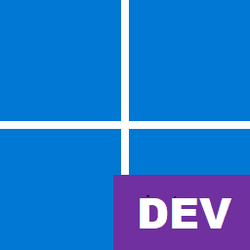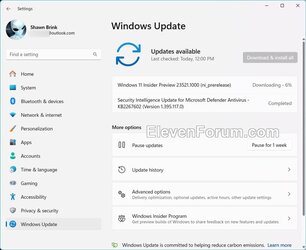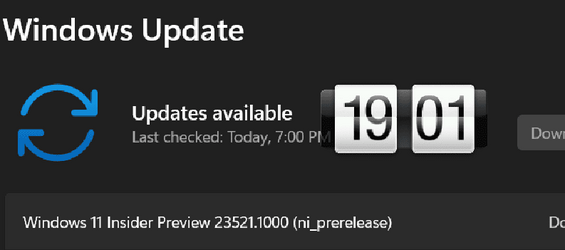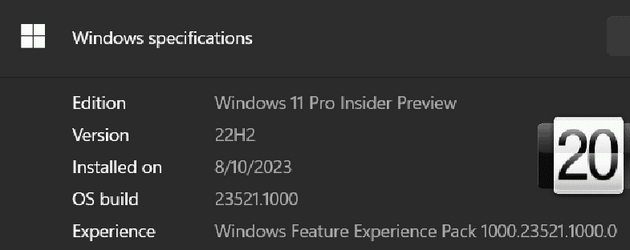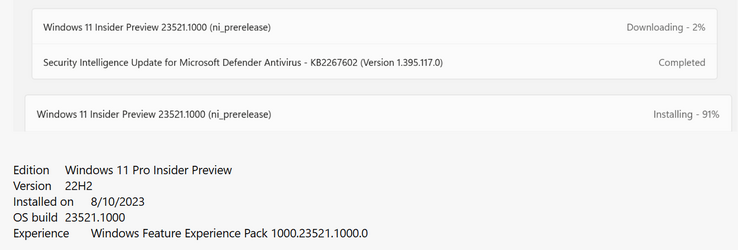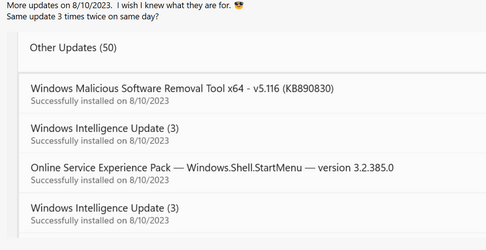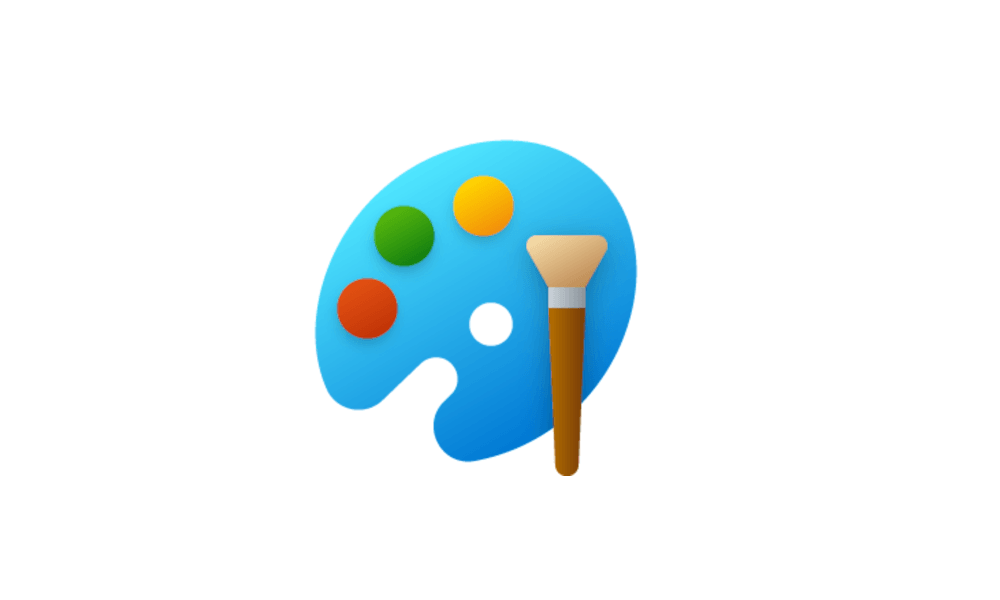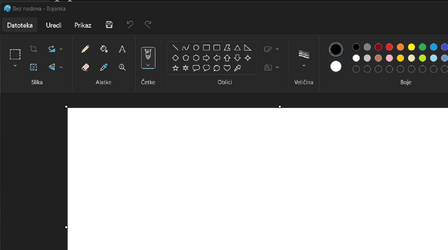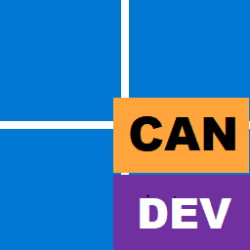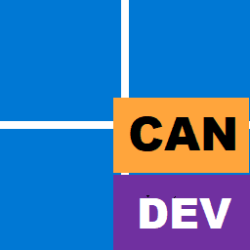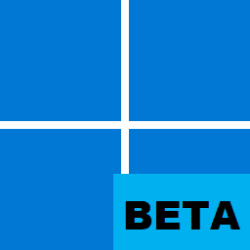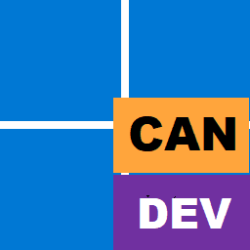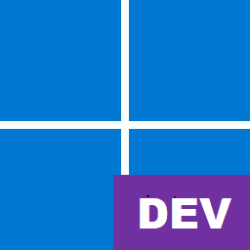UPDATE 8/18:

 www.elevenforum.com
www.elevenforum.com
Hello Windows Insiders, today we are releasing Windows 11 Insider Preview Build 23521 to the Dev Channel.
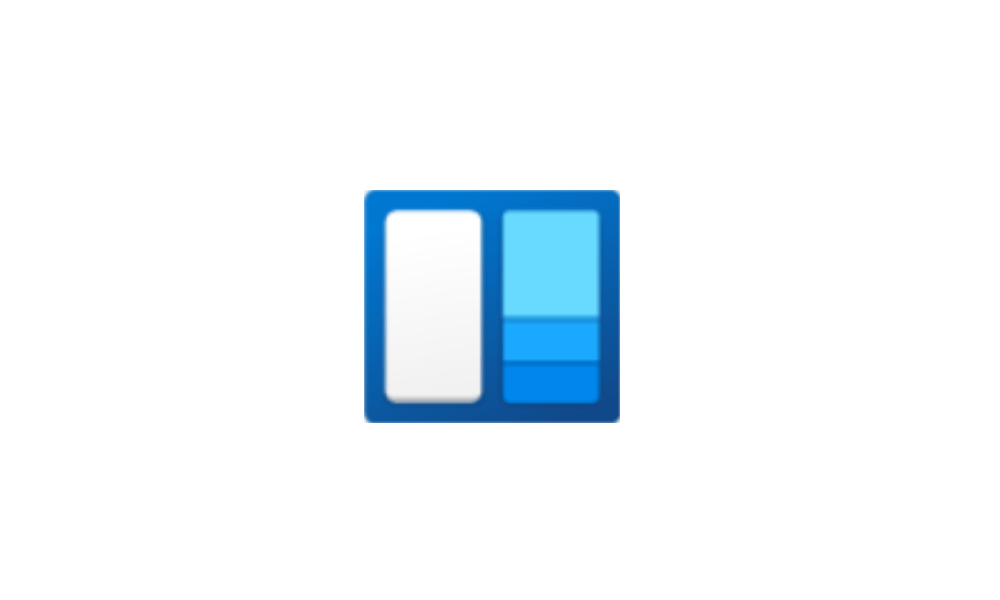
 www.elevenforum.com
www.elevenforum.com

New pin icon at the top of the widgets board to pin the widgets board open.
While the board is pinned, you can still close it by:
FEEDBACK: Please file feedback in Feedback Hub (WIN + F) under Desktop Environment > Widgets.
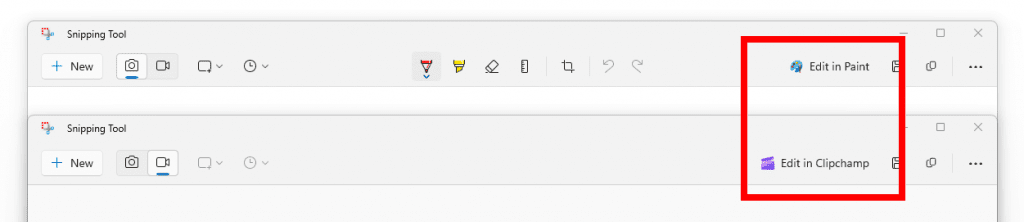
New buttons in Snipping Tool for editing screen clips in Paint and screen recordings in Clipchamp.
FEEDBACK: Please file feedback in Feedback Hub by clicking here.
SDK NuGet packages are now also flighting at NuGet Gallery | WindowsSDK which include:
SDK flights are now published for both the Canary and Dev Channels, so be sure to choose the right version for your Insider Channel.
Remember to use adaptive code when targeting new APIs to make sure your app runs on all customer machines, particularly when building against the Dev Channel SDK. Feature detection is recommended over OS version checks, as OS version checks are unreliable and will not work as expected in all cases.
The Dev Channel receives builds that represent long lead work from our engineers with features and experiences that may never get released as we try out different concepts and get feedback. It is important to remember that the builds we release to the Dev Channel should not be seen as matched to any specific release of Windows and the features included may change over time, be removed, or replaced in Insider builds or may never be released beyond Windows Insiders to general customers. For more information, please read this blog post about how we plan to use the Dev Channel to incubate new ideas, work on long lead items, and control the states of individual features.
In some cases, features and experiences may go out to the Canary Channel first before going out to the Dev Channel however the Dev Channel will provide better platform stability. As we get closer to shipping, some features and experiences will also make their way to the Beta Channel when they are ready.
The desktop watermark you see at the lower right corner of your desktop is normal for these pre-release builds.
Amanda & Brandon

 blogs.windows.com
blogs.windows.com
Check Windows Updates
UUP Dump:
64-bit ISO download:

ARM64 ISO download:


 www.elevenforum.com
www.elevenforum.com

Windows 11 Insider Dev Build 23526.1000 (22H2) - Aug. 18
UPDATE 8/25: https://www.elevenforum.com/t/windows-11-insider-dev-build-23531-1001-22h2-aug-25.17436/ Windows Blogs: Hello Windows Insiders, today we are releasing Windows 11 Insider Preview Build 23526 to the Dev Channel. We are releasing ISOs for this build – they can be downloaded here...
 www.elevenforum.com
www.elevenforum.com
Windows Blogs:
Hello Windows Insiders, today we are releasing Windows 11 Insider Preview Build 23521 to the Dev Channel.
What’s new in Build 23521
Changes and Improvements
[Windows 365]
- Windows Insiders in the Dev and Beta Channels can participate in the public preview of Windows 365 Switch. Windows 365 Switch provides the ability to easily move between a Windows 365 Cloud PC and the local desktop using the same familiar keyboard commands, as well as a mouse-click or a swipe gesture through Task View on the Windows 11 taskbar. Please read this blog post for all the details on how to participate.
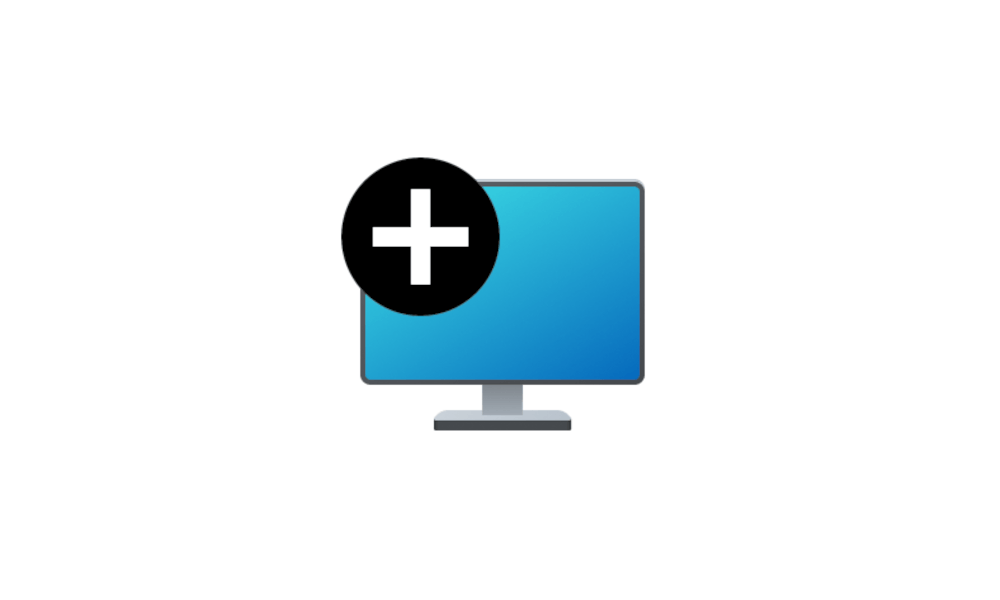
Switch Between Multiple Desktops in Windows 11 Tutorial
This tutorial will show you different ways to switch between multiple virtual desktops for your account in Windows 11. You can add multiple desktops to group apps for productivity, entertainment, or whatever you choose. Multiple desktops are also great for keeping unrelated, ongoing projects... www.elevenforum.com
www.elevenforum.com
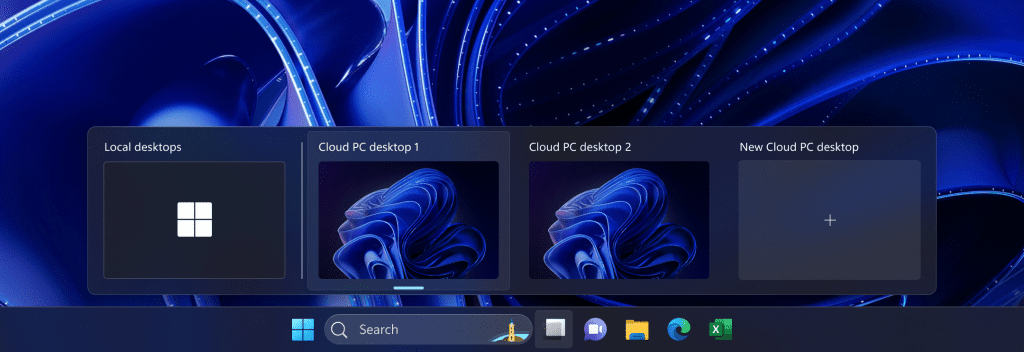
Easily switch between a Windows 365 Cloud PC and the local desktop via Task View.
[Windows Copilot]
- Windows Insiders in the Dev Channel who login and are managed by AAD (soon to be Microsoft Entra ID) will see Windows Copilot enabled for them again without the need to enable it via Group Policy Editor.
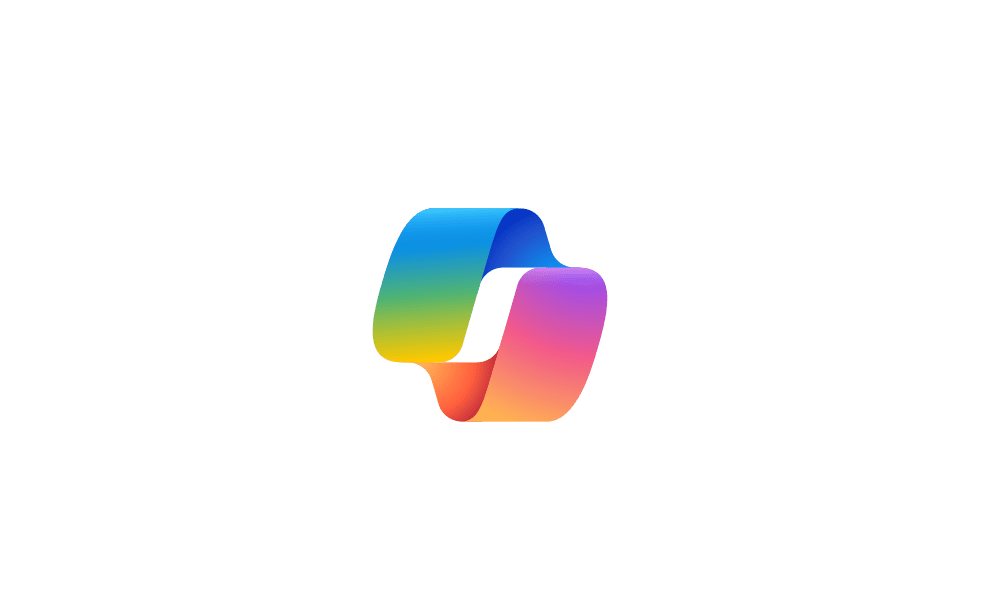
Enable or Disable Windows Copilot in Windows 11 Tutorial
This tutorial will show you how to enable or disable the Windows Copilot feature on the taskbar for all or specific users in Windows 11 and Windows 10. Microsoft introduced Windows Copilot for Windows 11 back in May 2023 at the Build conference. Starting with Windows 11 build 23493 (Dev)... www.elevenforum.com
www.elevenforum.com
[Taskbar & System Tray]
- To make it easier to enable never combined mode on the taskbar, we have updated the settings. You can turn never combined mode on by simply adjusting “Combine taskbar buttons and hide labels” to always. And we provide a separate setting for turning this on for other taskbars (multiple monitor scenarios for example).
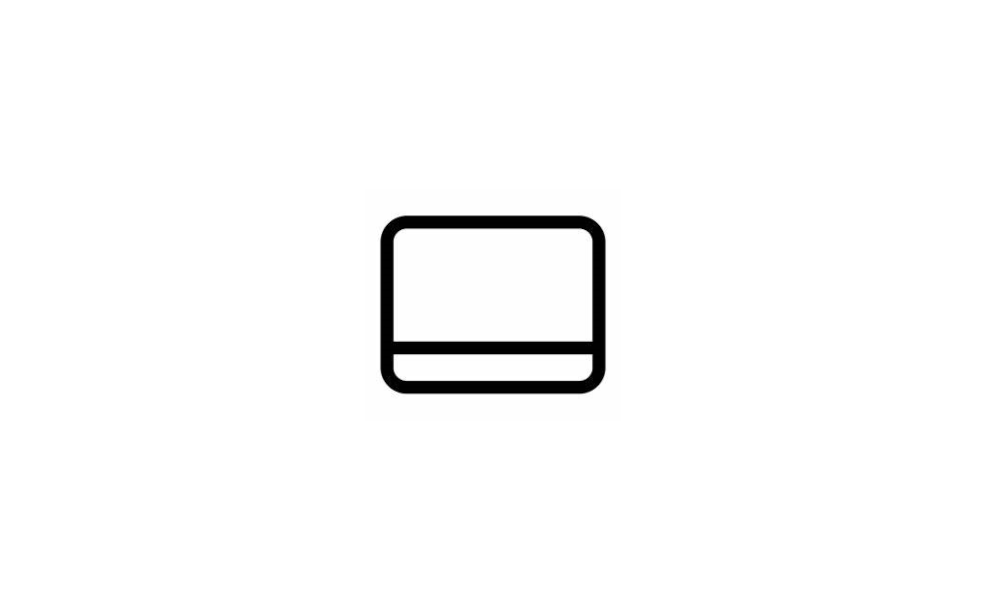
Always or Never Combine Taskbar buttons and Hide Labels in Windows 11 Tutorial
This tutorial will show you how to always, when the taskbar is full, or never combine taskbar buttons and hide labels for your account, specific users, or all users in Windows 11. The taskbar in Windows 11 shows the Start menu, Search, Task View, Widgets, Chat, File Explorer, Microsoft Edge... www.elevenforum.com
www.elevenforum.com

Enable or Disable Show Labels on Taskbar Pins in Windows 11 Tutorial
This tutorial will show you how to turn on or off show labels on taskbar pins for your account in Windows 11. The taskbar in Windows 11 shows the Start menu, Search, Task View, Widgets, Chat, File Explorer, Microsoft Edge, and Microsoft Store buttons (icons) aligned to the center by default... www.elevenforum.com
www.elevenforum.com
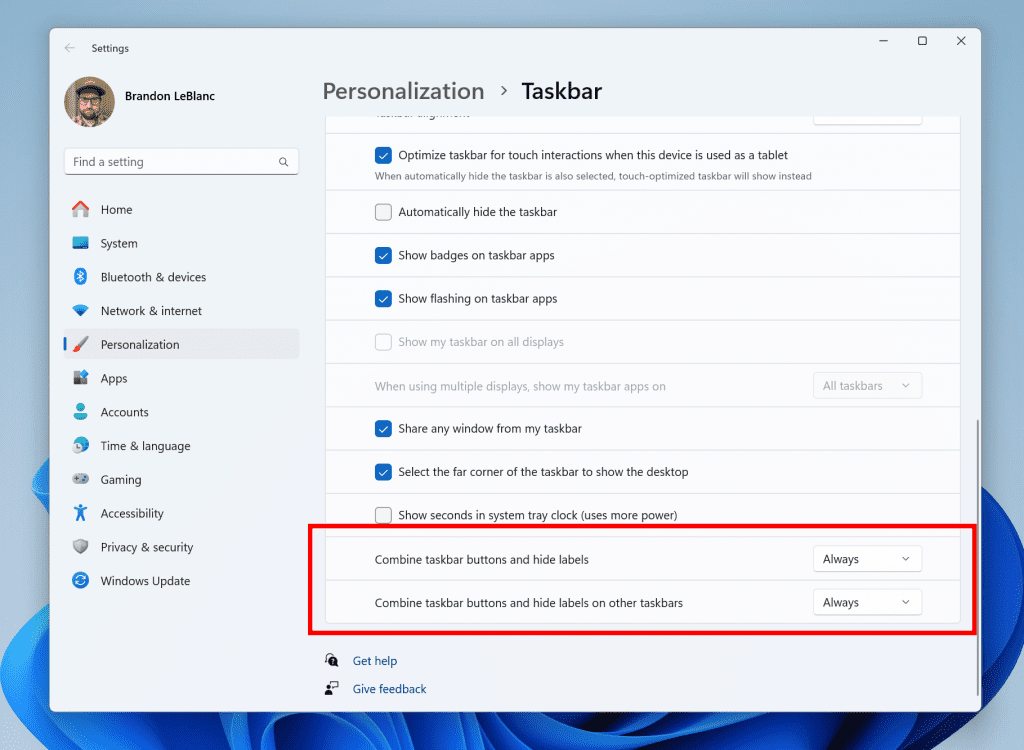
Updated settings for never combined mode.
[Dynamic Lighting]
- You can now instantly sync your Windows accent color with the devices around you with the “Match my Windows accent color” toggle under “Effects” for Dynamic Lighting via Settings > Personalization > Dynamic Lighting. This improvement started rolling out in last week’s Dev Channel flight.
- We have added the ability to choose a custom color to light up your devices with.

Enable or Disable Dynamic Lighting on RGB Devices in Windows 11 Tutorial
This tutorial will show you how to turn on or off using Dynamic Lighting on RGB devices for your account in Windows 11. Lighted accessories have been on the rise and can add energy and emotion to your PC experience. Today, many of these accessories rely on third-party apps and integrations that... www.elevenforum.com
www.elevenforum.com
[Task Manager]
- We’ve updated the Task Manager settings page to match the design principles of Windows 11. The design has a similar look and feel to the Settings in Windows 11 and provides a cleaner UI separating categories into different sections. Oh, and we updated some dialogs in Task Manager too.
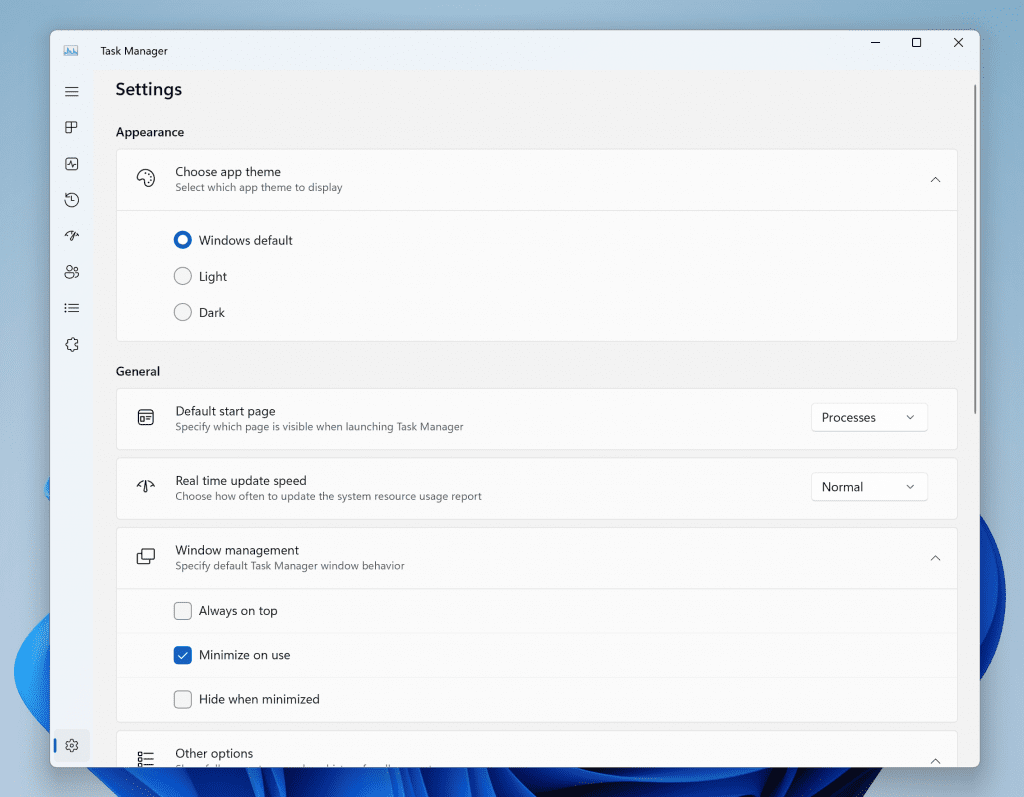
Redesigned Task Manager settings.
[Windows Spotlight]
- After doing an OS update, in certain cases such as using the default Windows 11 background or a solid color – Windows Spotlight may be enabled for you. If you decide you don’t want Windows Spotlight enabled, you can turn it off and in future OS updates it should not be enabled for you again unless you choose to re-enable the experience.
[Search on the Taskbar]
- Windows Search now uses the Microsoft Bing Search app to return web content and search results. In the European Economic Area (EEA), you can enable installed Microsoft Store apps that implement a web search provider to return web content and search results in Windows Search through Settings.
[Settings]
- The end task feature under System > For Developers no longer requires Developer Mode to be enabled first before it can be used.
Enable or Disable End Task in Taskbar by Right Click in Windows 11 Tutorial
This tutorial will show you how to enable or disable showing End task when right-clicking an app on the taskbar for your account in Windows 11. Starting with Windows 11 version 22H2 KB5030310 Build 22621.2361, Microsoft is introducing a new setting to enable end task when right-clicking an app... www.elevenforum.com
www.elevenforum.com
[Other]
- In the European Economic Area (EEA), Windows will now require consent to share data between Windows and other signed-in Microsoft services. You will see some Windows features start to check for consent now, with more being added in future builds. Without consent to share data between Windows and other signed-in Microsoft services, some functionality in Windows features may be unavailable, for example certain types of file recommendations under “Recommended” on the Start menu.
Fixes
[File Explorer]
- Fixed an issue where you couldn’t drag a file out of an archived folder to extract it with one of the newly supported archive formats.
- Fix an issue where when extracting one of the newly supported archive formats using the Extract All option in the context menu, it wasn’t working unless Windows Explorer was set as the default for that file type.
- When trying to extract one of the new archive formats and the file is password encrypted, it will now show a message saying this isn’t currently supported.
- Fixed a bug where Insiders may have experienced a File Explorer crash when dragging the scroll bar or attempting to close the window during an extended file-loading process.
- Fixed an issue which was causing the search box in File Explorer to not work well with IMEs.
- Fixed an issue where pasting using the context menu in the address bar wasn’t working (or other context menu actions in the address bar).
- Fixed an issue where when trying to scroll with touch on Home might result in everything getting selected.
- Fixed a white flash in dark theme when switching between Home and Gallery.
[Taskbar & System Tray]
- Fixed an issue that removed the USB icon and its options from the system tray.
- Fixed an issue where the titles were missing from taskbar previews when turning on tablet-optimized taskbar while using uncombined taskbar.
- Fixed an issue where uncombined taskbar’s app indicators weren’t shown correctly after it showed something was being downloaded.
- Fixed an explorer.exe crash impacting system tray reliability.
- Fixed an issue where the End Task feature wasn’t working if you tried it when there were multiple windows open of that app.
- Fixed an issue where using End Task on certain apps would cause other unrelated apps to close.
[HDR Backgrounds]
- Fixed an issue where your HDR wallpaper might appear washed out although HDR was enabled.
- Fixed an issue where it wasn’t possible to select .JXL files for your wallpaper slideshow.
[Other]
- If Get Help isn’t installed, when opening one of the troubleshooters in Settings, it will now prompt you to install it, rather than showing an error about not haven’t an app associated for the action.
Known issues
[General]
- We’re investigating reports that the taskbar isn’t loading for some Insiders when logging into their PC after installing this build. See this forum post for more details and workaround options.
- We’re working on the fix for an issue causing explorer.exe to crash on the login screen when attempting to enter safe mode.
[Start menu]
- Some apps under All apps on the Start menu, such as PWA apps installed via Microsoft Edge, may incorrectly be labeled as a system component.
[Windows Copilot]
- You can use Alt + Tab to switch out of Windows Copilot, but not back into it. Windows + C will move focus back to Windows Copilot
- When first launching or after refreshing Copilot while using voice access you’ll need to use “Show grid” commands to click in the “Ask me anything” box for the first time.
[Input]
- We’re investigating reports that typing with the Japanese and Chinese IMEs is not working correctly after the last flight.
Widgets Update: Pin widgets board open
We are beginning to roll out an update to Widgets for Windows Insiders in the Canary and Dev Channels that lets you pin the widgets board open, so your widgets board is always just a glance away. To pin the board open, simply click the pin icon in the top right corner of the board. Once your board is pinned open, the widgets board will no longer light dismiss.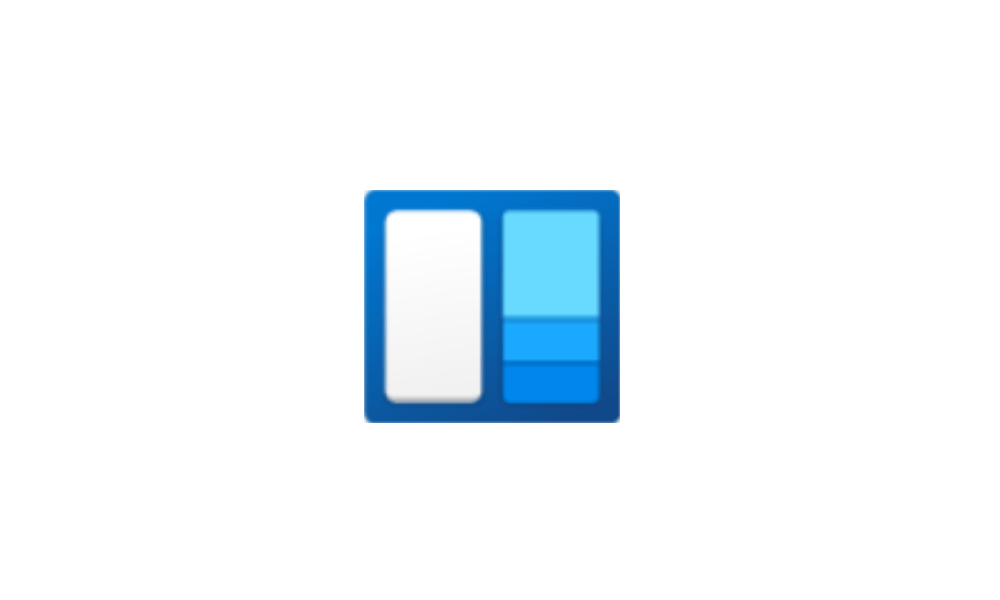
Pin or Unpin Widgets Board Open in Windows 11 Tutorial
This tutorial will show you how to pin or unpin the widgets board open for your account in Windows 11. Widgets are small cards that display dynamic content from your favorite apps and services on your Windows desktop. They appear on the widgets board, where you can discover, pin, unpin...
 www.elevenforum.com
www.elevenforum.com

New pin icon at the top of the widgets board to pin the widgets board open.
While the board is pinned, you can still close it by:
- Open the widgets board via the Widgets button on the taskbar.
- Pressing the ESC key while Widgets is in the foreground.
- Swiping on the left edge of the screen if you have a touch device.
FEEDBACK: Please file feedback in Feedback Hub (WIN + F) under Desktop Environment > Widgets.
Snipping Tool Update
We are beginning to roll out an update to Snipping Tool (version 11.2306.43.0 and higher) to Windows Insiders in the Canary and Dev Channels. This update introduces new buttons to edit in Paint for screenshots and edit in Clipchamp for screen recordings.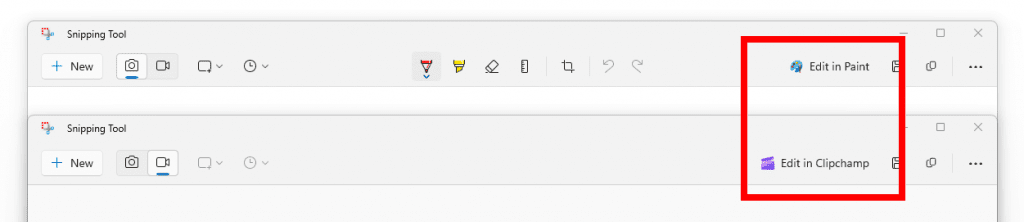
New buttons in Snipping Tool for editing screen clips in Paint and screen recordings in Clipchamp.
FEEDBACK: Please file feedback in Feedback Hub by clicking here.
For developers
You can download the latest Windows Insider SDK at aka.ms/windowsinsidersdk.SDK NuGet packages are now also flighting at NuGet Gallery | WindowsSDK which include:
- .NET TFM packages for use in .NET apps as described at aka.ms/windowsinsidersdk
- C++ packages for Win32 headers and libs per architecture
- BuildTools package when you just need tools like MakeAppx.exe, MakePri.exe, and SignTool.exe
SDK flights are now published for both the Canary and Dev Channels, so be sure to choose the right version for your Insider Channel.
Remember to use adaptive code when targeting new APIs to make sure your app runs on all customer machines, particularly when building against the Dev Channel SDK. Feature detection is recommended over OS version checks, as OS version checks are unreliable and will not work as expected in all cases.
About the Dev Channel
REMINDER: The Dev Channel has been rebooted. Windows Insiders who were in the Dev Channel on 25000 series builds have been moved to the new Canary Channel. Going forward, the Dev Channel will receive 23000 series builds. Insiders who were moved to the Canary Channel and want to move back to the Dev Channel can follow these instructions to do a clean installation of Windows 11 and then re-join the Dev Channel to receive 23000 series builds.The Dev Channel receives builds that represent long lead work from our engineers with features and experiences that may never get released as we try out different concepts and get feedback. It is important to remember that the builds we release to the Dev Channel should not be seen as matched to any specific release of Windows and the features included may change over time, be removed, or replaced in Insider builds or may never be released beyond Windows Insiders to general customers. For more information, please read this blog post about how we plan to use the Dev Channel to incubate new ideas, work on long lead items, and control the states of individual features.
In some cases, features and experiences may go out to the Canary Channel first before going out to the Dev Channel however the Dev Channel will provide better platform stability. As we get closer to shipping, some features and experiences will also make their way to the Beta Channel when they are ready.
The desktop watermark you see at the lower right corner of your desktop is normal for these pre-release builds.
Important Insider Links
- You can check out our Windows Insider Program documentation here.
- Check out Flight Hub for a complete look at what build is in which Insider channel.
Amanda & Brandon
Source:

Announcing Windows 11 Insider Preview Build 23521
Hello Windows Insiders, today we are releasing Windows 11 Insider Preview Build 23521 to the Dev Channel. What’s new in Build 23521 Changes and Improvements [Windows 3
Check Windows Updates
UUP Dump:
64-bit ISO download:

Select language for Windows 11 Insider Preview 23521.1000 (ni_prerelease) amd64
Select language for Windows 11 Insider Preview 23521.1000 (ni_prerelease) amd64 on UUP dump. UUP dump lets you download Unified Update Platform files, like Windows Insider updates, directly from Windows Update.
uupdump.net
ARM64 ISO download:

Select language for Windows 11 Insider Preview 23521.1000 (ni_prerelease) arm64
Select language for Windows 11 Insider Preview 23521.1000 (ni_prerelease) arm64 on UUP dump. UUP dump lets you download Unified Update Platform files, like Windows Insider updates, directly from Windows Update.
uupdump.net

UUP Dump - Download Windows Insider ISO Tutorial
UUP Dump is the most practical and easy way to get ISO images of any Insider Windows 10 or Windows 11 version, as soon as Microsoft has released a new build. UUP Dump creates a download configuration file according to your choices, downloads necessary files directly from Microsoft servers, and...
 www.elevenforum.com
www.elevenforum.com
Attachments
Last edited: