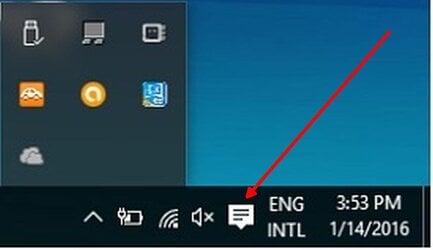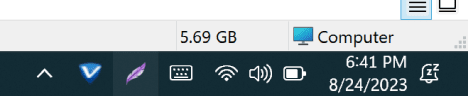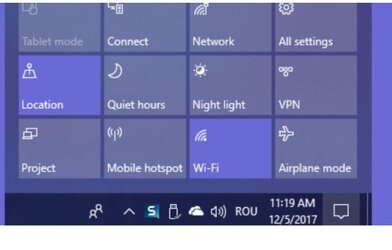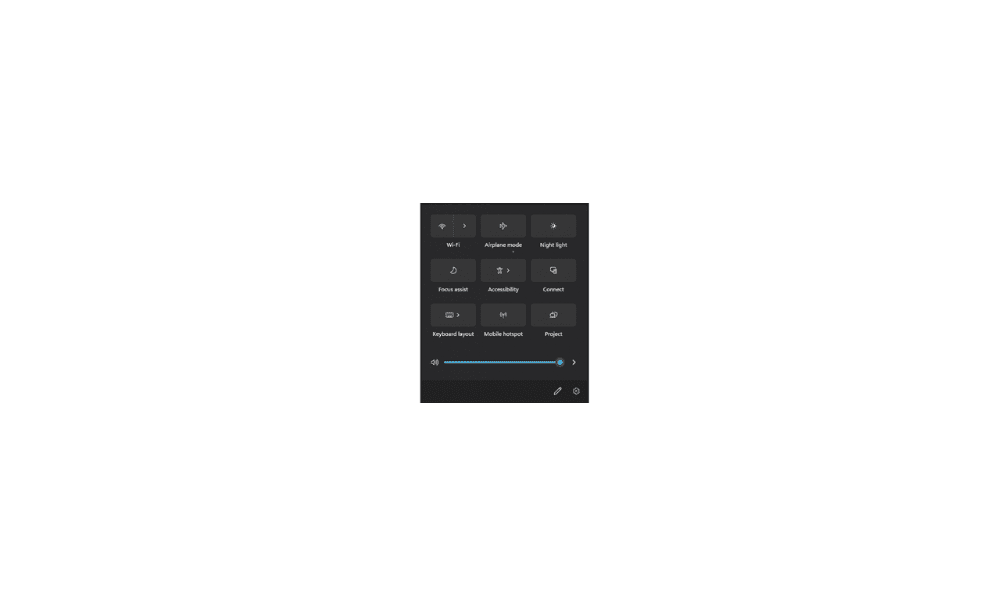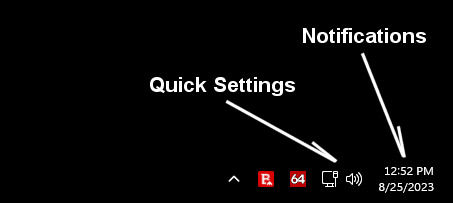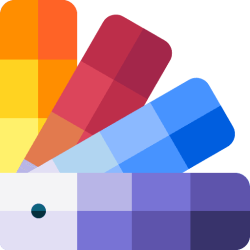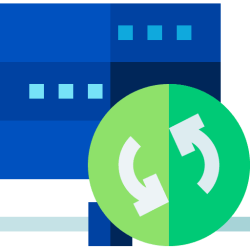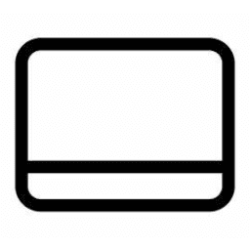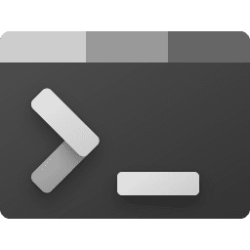In Windows 10, the tray (notification area) included a small, stacked bar icon through which I could access user-configurable settings. In my Windows 11 tray, that icon was replaced with a small bell icon, which appears only when Do Not Disturb is turned off in Settings. Regardless, it can't be used to access Settings, other than Notifications. Is there a tool that can modify the Tray so it's like Windows 10? I attached relevant screenshots. Please note that apps such as Open Shell and Stardock Start11 don't support this modification. Thanks.
- Windows Build/Version
- 22H2
Attachments
My Computer
System One
-
- OS
- Windows 11
- Computer type
- Laptop
- Manufacturer/Model
- Galaxy Pro 360
- CPU
- 13th Gen Intel(R) Core(TM) i7-1360P 2.20 GHz
- Memory
- 16 Gb