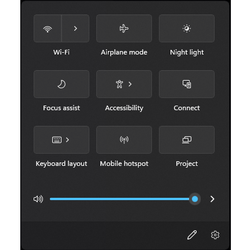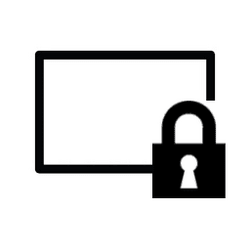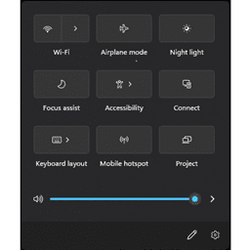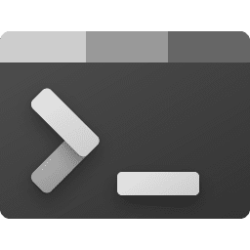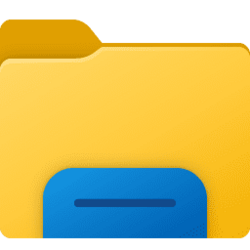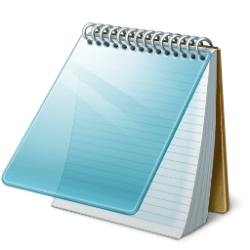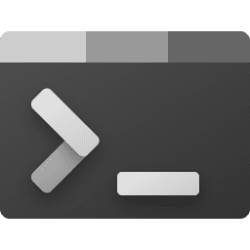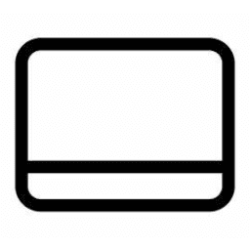This tutorial will show different ways on how to open Quick Settings in Windows 11.
Quick Settings (Win+A) gives you quick access from the taskbar corner to commonly used settings and apps like Volume, Brightness, Wi-Fi, Bluetooth, Airplane mode, Rotation lock, Battery saver, Accessibility, Night light, Mobile hotspot, Nearby sharing, Cast, and Project. Directly above your Quick Settings, you will see media playback controls when playing music or videos in Microsoft Edge or streaming music in apps like Spotify.
Starting with Windows 11 build 25967 (Canary) and build 26052.1100 (Dev), Microsoft is trying out a scrollable view of quick settings to some Windows Insiders in the Canary Channel as part of evaluating effectiveness of different layouts. As part of the change, rather than having to edit the list to add new quick actions, the user now has a scrollable list of quick actions that can be rearranged.
Contents
- Option One: Open Quick Settings using Keyboard Shortcut
- Option Two: Open Quick Settings from Taskbar
- Option Three: Open Quick Settings from Taskbar with Touch
- Option Four: Open Quick Settings from Taskbar with Touch Gesture
EXAMPLE: Quick Settings on taskbar corner
1 Press the Win + A keys.
1 Click on the Quick Settings button on the taskbar.
1 Press and hold (tap) on the Quick Settings button on the taskbar until it opens.
This option is only available starting with Windows 11 build 22557.
1 Swipe with your finger from the bottom right of the taskbar to open Quick Settings and swipe back down to close it.
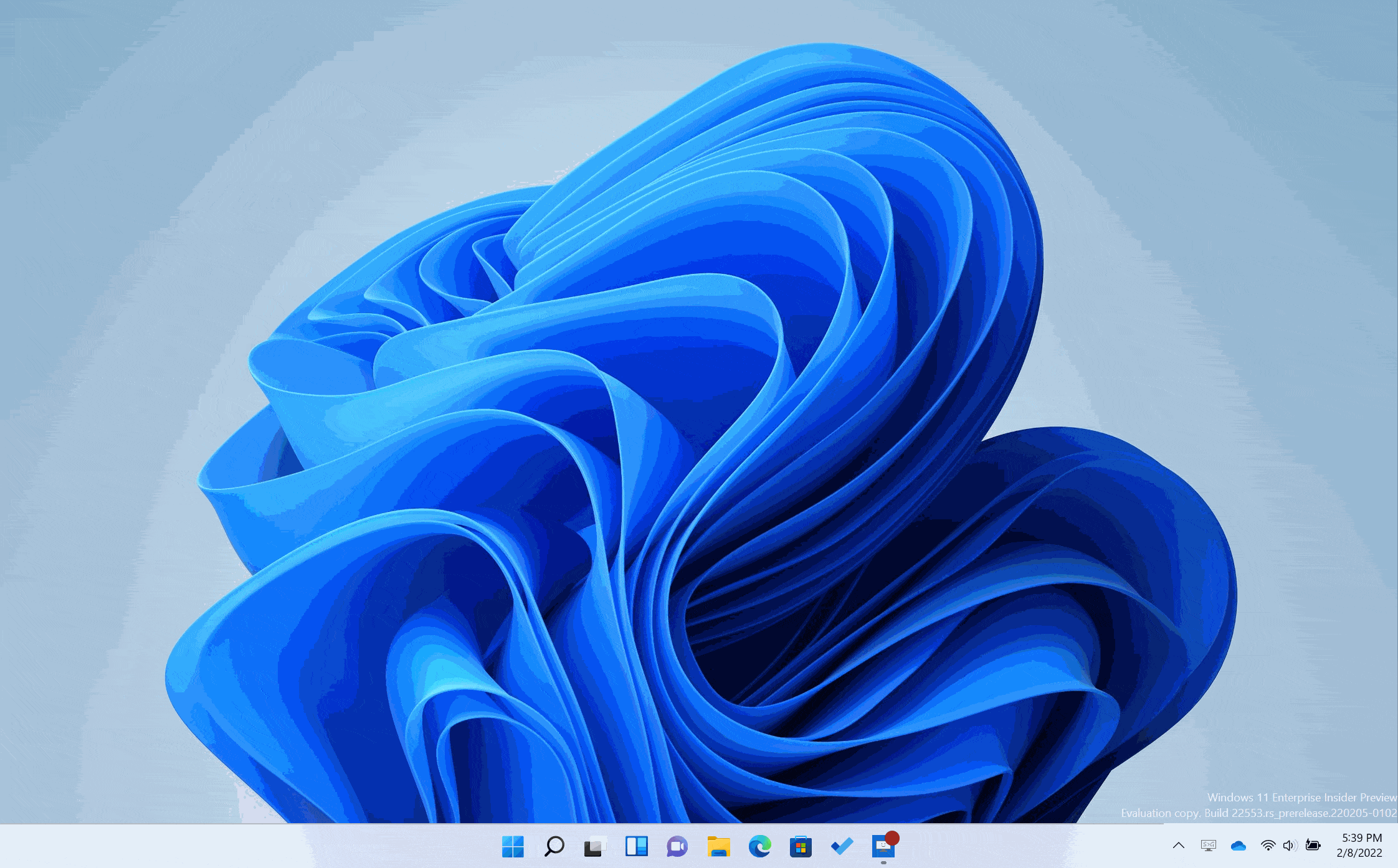
That's it,
Shawn Brink
Related Tutorials
- Enable or Disable Quick Settings in Windows 11
- Rearrange Quick Actions in Quick Settings in Windows 11
- Add or Remove Quick Settings in Windows 11
- Backup and Restore Quick Settings in Windows 11
- Reset Quick Settings in Windows 11
- Enable or Disable Editing Quick Settings in Windows 11
- Enable or Disable Simplified Quick Settings in Windows 11
- Open Settings in Windows 11
- Open Control Panel in Windows 11
- Open Folder Options in Windows 11
Attachments
Last edited: