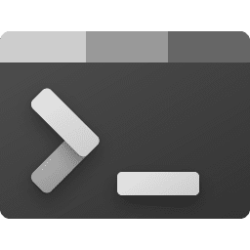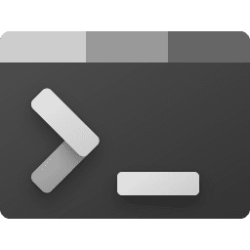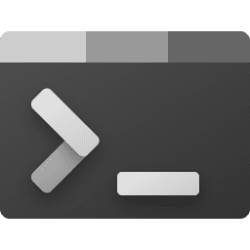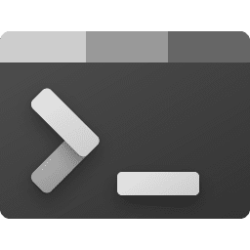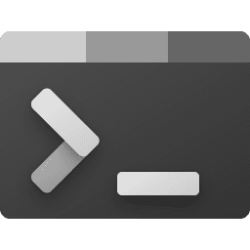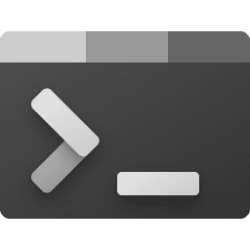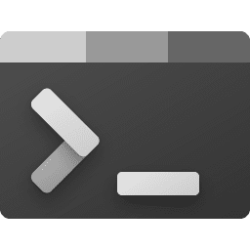This tutorial will show you how to enable or disable hide Terminal in the taskbar notification area when minimized for your account in Windows 10 and Windows 11.
Windows Terminal is a modern host application for the command-line shells you already love, like Command Prompt, PowerShell, and bash (via Windows Subsystem for Linux (WSL)). Its main features include multiple tabs, panes, Unicode and UTF-8 character support, a GPU accelerated text rendering engine, and the ability to create your own themes and customize text, colors, backgrounds, and shortcuts.
When you turn on the Hide Terminal in the notification area when it is minimized Windows Terminal setting, the Terminal taskbar icon for the opened window will get hidden to the notification area on the taskbar system tray when the Terminal window is minimized. When you restore the Terminal window from its notification area icon, its taskbar icon is also restored.
If you Pin to Taskbar the Terminal app, the Terminal taskbar icon will still show even with Hide Terminal in the notification area when it is minimized turned on. However, the Terminal taskbar icon will open a new Terminal window whenever a Terminal window is minimized and hidden in the notification area.
Here's How:
1 Open Windows Terminal.
2 Click/tap on the down arrow button on the top bar, and click/tap on Settings Ctrl + , (comma). (see screenshot below)
3 Click/tap on Appearance in the left pane. (see screenshot below)
4 Turn On or Off (default) Hide Terminal in the notification area when it is minimized for what you want.
5 Click/tap on Save at the bottom right to apply.
6 You can now close the Settings tab if you like.
That's it,
Shawn Brink
Related Tutorials
- Enable or Disable Automatically Hide Windows Terminal window in Windows 11
- Minimize Window in Windows 11
- Enable or Disable Minimize windows when Monitor is Disconnected in Windows 11
- Restore Window in Windows 11
- Hide or Show System Tray Icons in Taskbar Corner Overflow Menu in Windows 11
- Enable or Disable Always Show Terminal Icon in Notification Area in Windows 11
Attachments
Last edited: