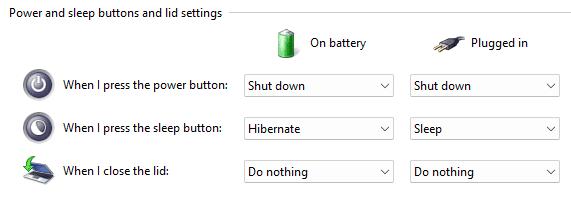Bassmaster_P
Member
- Local time
- 11:46 PM
- Posts
- 2
- OS
- Windows 11
First of all...please don't recommend I change my power settings or what happens when I close the lid option - those have already been set (see attached pic) and this configuration (described below) has been in use for the past 2 years with no problems. This just started happening - and not after any system update, either.
CONFIGURATION:
Dell Precision 7540 connected to docking station WD19DC via the double USB-C cables.
External monitors are Philips 276Es connected to the docking station via HDMI cables.
In the past, when I powered on my laptop with the lid open, all 3 monitors would power up and my desktop would span all 3.
Laptop display is #1 and externals are #2 & #3 with #2 being set as the "main display"
When I close the laptop the 2 external monitors go black for a few seconds and then come back up and my desktop spans perfectly left to right.
But a few days ago this started happening...
When I close the laptop the 2 external monitors go black for a few seconds and then the left (#2/"main") comes back up but the right (#3) says, "No Video Input".
And the real oddity....if I right click my desktop and select "Display Settings" 2 monitors are shown, but one of them is the laptop screen and not the 2nd external monitor!
What am I missing? Thanks in advance.
CONFIGURATION:
Dell Precision 7540 connected to docking station WD19DC via the double USB-C cables.
External monitors are Philips 276Es connected to the docking station via HDMI cables.
In the past, when I powered on my laptop with the lid open, all 3 monitors would power up and my desktop would span all 3.
Laptop display is #1 and externals are #2 & #3 with #2 being set as the "main display"
When I close the laptop the 2 external monitors go black for a few seconds and then come back up and my desktop spans perfectly left to right.
But a few days ago this started happening...
When I close the laptop the 2 external monitors go black for a few seconds and then the left (#2/"main") comes back up but the right (#3) says, "No Video Input".
And the real oddity....if I right click my desktop and select "Display Settings" 2 monitors are shown, but one of them is the laptop screen and not the 2nd external monitor!
What am I missing? Thanks in advance.
- Windows Build/Version
- 22H2
Attachments
My Computer
System One
-
- OS
- Windows 11
- Computer type
- Laptop
- Manufacturer/Model
- Dell Precision 7540
- CPU
- Intel Core i9 9880H @ 2.30Ghz
- Motherboard
- Dell 08DP8C (U3E1)
- Memory
- 64GB SK Hynix DDR4-2666 (1333 Mhz)
- Graphics Card(s)
- Intel UHD Graphics 630 & NVDIA Quatro T1000
- Monitor(s) Displays
- Two 27" Philips 276E
- Screen Resolution
- 1920x1080
- Hard Drives
- Samsung SSD 970 Evo Plus - 500GB x 2
PC SN730 NM.2 (512 GB)
- Other Info
- Docking Station:
Dell WD19DC