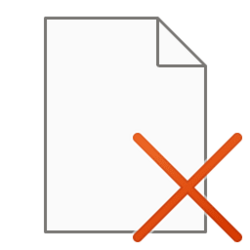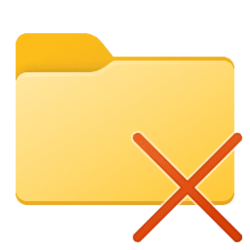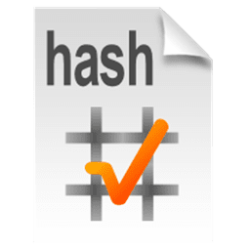This tutorial will show you how to add or remove "Show recycle confirmation" on the Recycle Bin context menu for all users in Windows 10 and Windows 11.
The Recycle Bin provides a safety net when deleting files or folders. When you delete any of these items from a drive, Windows places it in the Recycle Bin and the Recycle Bin icon changes from empty to full.
When you delete a file or folder in Windows, a delete confirmation dialog will display by default for you to approve moving the file or folder to the Recycle Bin.
Adding Show recycle confirmation to the Recycle Bin context menu will allow users to toggle on or off Display delete confirmation dialog for their account via this context menu instead of having to on the Recycle Bin properties page.
While you must be signed in as an administrator to add or remove the "Show recycle confirmation" context menu, all users will be able to use this context menu by right clicking on the Recycle Bin.
EXAMPLE: "Show recycle confirmation" added to Recycle Bin context menu
In Windows 11, you will need to click/tap on Show more options first by default, then click/tap on Show recycle confirmation to check or uncheck it.
Here's How:
1 Do step 2 (add) or step 3 (remove) below for what you want.
2 Add "Show recycle confirmation" to Recycle Bin Context Menu
A) Click/tap on the Download button below to download the file below, and go to step 4 below.
Add_Show_recycle_confirmation_context_menu.reg
(Contents of REG file for reference)
Code:
Windows Registry Editor Version 5.00
[HKEY_CLASSES_ROOT\CLSID\{645FF040-5081-101B-9F08-00AA002F954E}\shell\Windows.ToggleRecycleConfirmations]
"CommandStateSync"=""
"ExplorerCommandHandler"="{2B1FFCE5-DD0F-4f1f-B150-A87AE69CE009}"3 Remove "Show recycle confirmation" from Recycle Bin Context Menu
This is the default setting.
A) Click/tap on the Download button below to download the file below, and go to step 4 below.
Remove_Show_recycle_confirmation_context_menu.reg
(Contents of REG file for reference)
Code:
Windows Registry Editor Version 5.00
[-HKEY_CLASSES_ROOT\CLSID\{645FF040-5081-101B-9F08-00AA002F954E}\shell\Windows.ToggleRecycleConfirmations]4 Save the REG file to your desktop.
5 Double click/tap on the downloaded REG file to merge it.
6 When prompted, click/tap on Run, Yes (UAC), Yes, and OK to approve the merge.
7 You can now delete the downloaded REG file if you like.
That's it,
Shawn Brink
Attachments
Last edited: