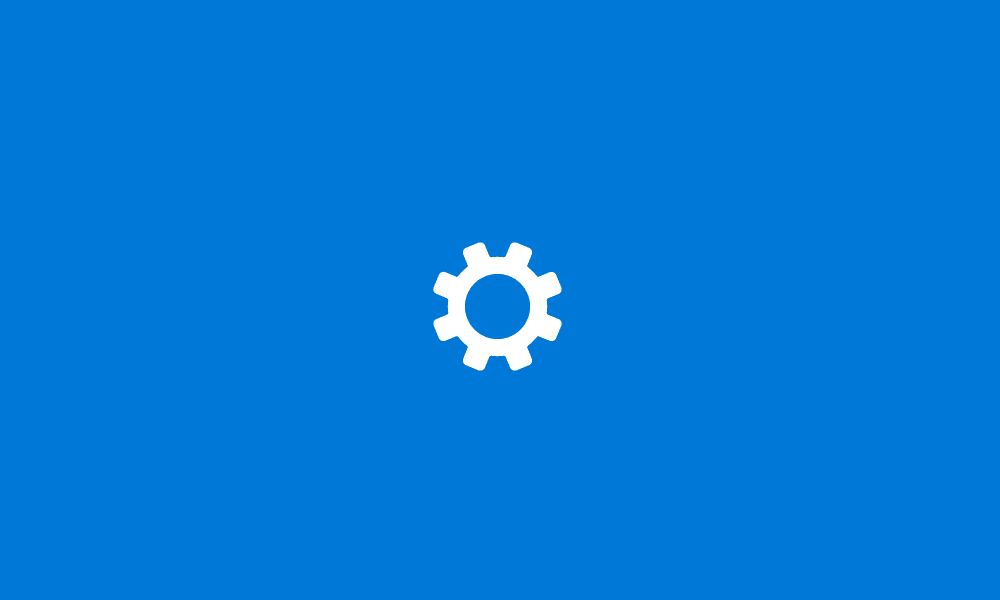cytherian
Well-known member
Back story: I've been having a memory problem that periodically triggers a BSOD. Windows 11 has generally been really good at recovering. I'm waiting for replacement RAM that UEFI testing found faulty.
Meanwhile, I ran SFC /scannow and found that the component store has many errors in it. I've run DISM before, with success. But this time? I just can't get beyond "dism.exe /online /cleanup-image /restorehealth". It progresses to 62.3% and then just hangs. After an hour, I just presumed it'll never complete and then aborted.
I have searched online and this number is apparently a frequent occurrence. But a viable solution is fleeting. So many recommendations given on different things to do, but I find none of it working. In fact, my component store is bad enough that running Windows 11 23H2 ISO image repair fails to complete, forcing a rollback.
Do I really need to wait longer, like multiple hours? Or is there some fault in play that won't let it complete? Is there a way to just do a complete brute-force refresh of the component store, to ensure all faults are gone?
I tried going the route of Windows 11 update for 23H2, but when I attempt it, I get this error: Download error - 0x80248007.
Meanwhile, I ran SFC /scannow and found that the component store has many errors in it. I've run DISM before, with success. But this time? I just can't get beyond "dism.exe /online /cleanup-image /restorehealth". It progresses to 62.3% and then just hangs. After an hour, I just presumed it'll never complete and then aborted.
I have searched online and this number is apparently a frequent occurrence. But a viable solution is fleeting. So many recommendations given on different things to do, but I find none of it working. In fact, my component store is bad enough that running Windows 11 23H2 ISO image repair fails to complete, forcing a rollback.
Do I really need to wait longer, like multiple hours? Or is there some fault in play that won't let it complete? Is there a way to just do a complete brute-force refresh of the component store, to ensure all faults are gone?
I tried going the route of Windows 11 update for 23H2, but when I attempt it, I get this error: Download error - 0x80248007.
My Computers
System One System Two
-
- OS
- Windows 11 v. 22H2, Build 22621.2283
- Computer type
- Laptop
- Manufacturer/Model
- HP ZBook Firefly 15 G7
- CPU
- i7-10610U
- Memory
- 32Gb
- Graphics Card(s)
- Intel UHD 1GB
- Monitor(s) Displays
- 0
- Screen Resolution
- 3840x2160
- Hard Drives
- Samsung SSD 1TB
- Mouse
- Logitech MX Master Mouse
-
- Operating System
- Windows 10 v. 22H2, Build 19045.3448
- Computer type
- Laptop
- Manufacturer/Model
- HP / Pavilion 15-ab010nr
- CPU
- AMD A10-8700P, 10 Core 4C+6G, 1800Mhz, 2 cores, 4 logical processors
- Memory
- 16GB
- Graphics card(s)
- AMD Radeon R6 Graphics, 512MB RAM
- Screen Resolution
- 1366x768
- Hard Drives
- Samsung SSD EVO 860 1TB
- Mouse
- Logitech MX Master
- Browser
- Chrome, Opera, Edge
- Antivirus
- Windows Defender