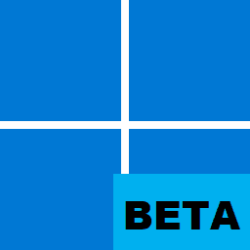Hi,
An odd issue, I know. I tested it with other files and it doesn't appear to be happening with any other files.
But if I ceate a screenshot with Snip tool and then right click it to select Delete, I never get that far... As soon as I Right Click, the whole File Explorer closes.
This mini laptop is quite new and I am still getting used to it. But it is the only device I have with Windows 11 on it.
Does anyone know how I stop Explorer crashing?
Thank you
(In other news; while looking for my system specs, I found this device now costs £70 more than a month ago... can't think why!)
Device: LENOVO IdeaPad Slim 1i 11.6" Laptop - Intel®® Celeron™, 64 GB
An odd issue, I know. I tested it with other files and it doesn't appear to be happening with any other files.
But if I ceate a screenshot with Snip tool and then right click it to select Delete, I never get that far... As soon as I Right Click, the whole File Explorer closes.
This mini laptop is quite new and I am still getting used to it. But it is the only device I have with Windows 11 on it.
Does anyone know how I stop Explorer crashing?
Thank you
(In other news; while looking for my system specs, I found this device now costs £70 more than a month ago... can't think why!)
Device: LENOVO IdeaPad Slim 1i 11.6" Laptop - Intel®® Celeron™, 64 GB
- Windows Build/Version
- Windows 11, version 21H2
My Computer
System One
-
- OS
- Windows 11
- Computer type
- Laptop
- Manufacturer/Model
- LENOVO IdeaPad Slim 1i 11.6" Laptop - Intel®® Celeron™, 64 GB
- CPU
- Intel® Celeron® N4020 Processor
- Internet Speed
- 125mbps
- Browser
- Chrome
- Other Info
- It's a Mini Laptop, but on some sites it behaves as if it is a tablet (YouTube for example), I guess because of the small screen.

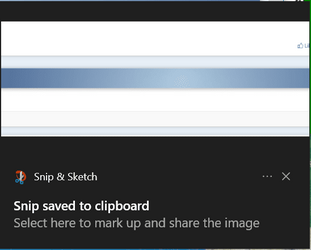
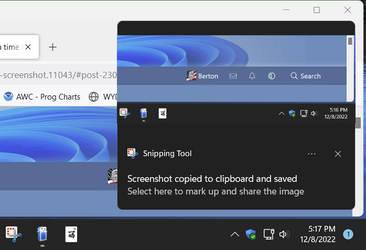
 )
)