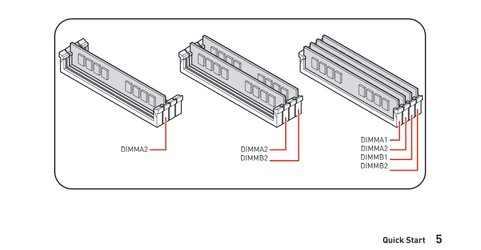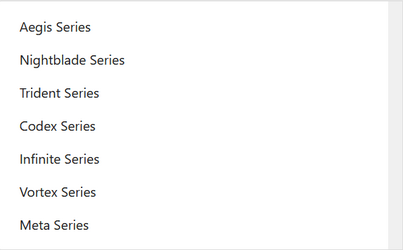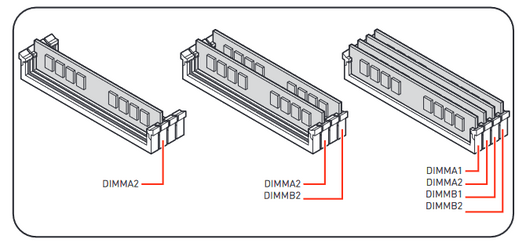quanpan
New member
- Local time
- 7:46 AM
- Posts
- 16
- OS
- windows 11
these are my specs
Team Group MP33 M.2 2280 1TB
WRITE A REVIEWADD A COVERAGE PLAN MOVE TO WISH LIST
Team T-Force Delta RGB 16GB (2 x 8GB) 288-Pin PC RAM DDR4 3600 (PC4 28800) Desktop Memory Model TF4D416G3600HC18JDC01
MSI PRO B550M PRO-VDH WIFI AM4 AMD B550 SATA 6Gb/s
ASUS TUF GAMING 450W Bronze PSU (80+ bronze)
Corsair 4000D Airflow CC-9011200-WW Black Steel
AMD Ryzen 5 5600X - Ryzen 5 5000 Series Vermeer (Zen 3) 6-Core 3.7 GHz
Should i return the ram and get a new pair
Team Group MP33 M.2 2280 1TB
WRITE A REVIEWADD A COVERAGE PLAN MOVE TO WISH LIST
Team T-Force Delta RGB 16GB (2 x 8GB) 288-Pin PC RAM DDR4 3600 (PC4 28800) Desktop Memory Model TF4D416G3600HC18JDC01
MSI PRO B550M PRO-VDH WIFI AM4 AMD B550 SATA 6Gb/s
ASUS TUF GAMING 450W Bronze PSU (80+ bronze)
Corsair 4000D Airflow CC-9011200-WW Black Steel
AMD Ryzen 5 5600X - Ryzen 5 5000 Series Vermeer (Zen 3) 6-Core 3.7 GHz
XFX SPEEDSTER SWFT 210 Radeon RX 6600 8GB GDDR6 PCI Express 4.0 Video Card RX-66XL8LFDQ
the ram works on A2 and B2 and when i put its pair (other ram ) The fans and everything is fine but the cpu debug led a a little yellow led on ddram also , the rams are rgb so they have to work right because they both light up and i tried doing the same the same thing with the other ram A2 and B2 and still does not wanna boot up just gives me debug led . Please help this is my first pc build i spent over 14 hours in my chair trying to figure out whats wrong and WHY DO I FEEL LIKE IM THE ONLY ONE WITH THIS PROBLEM ( yes i installed all the drivers i hope i dont really know how to check and also updated bios to latest version)Should i return the ram and get a new pair
My Computer
System One
-
- OS
- windows 11
- Computer type
- PC/Desktop