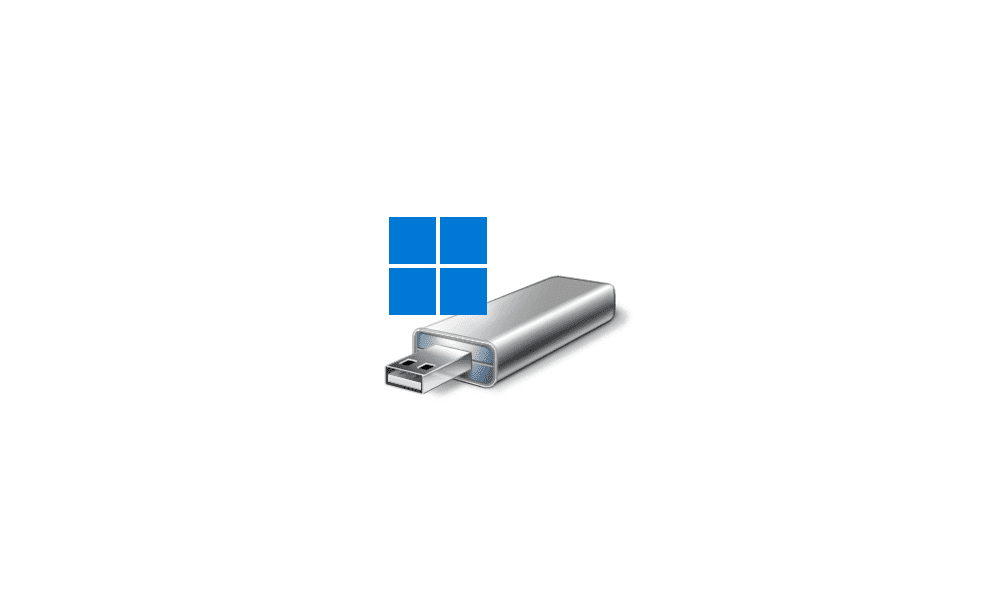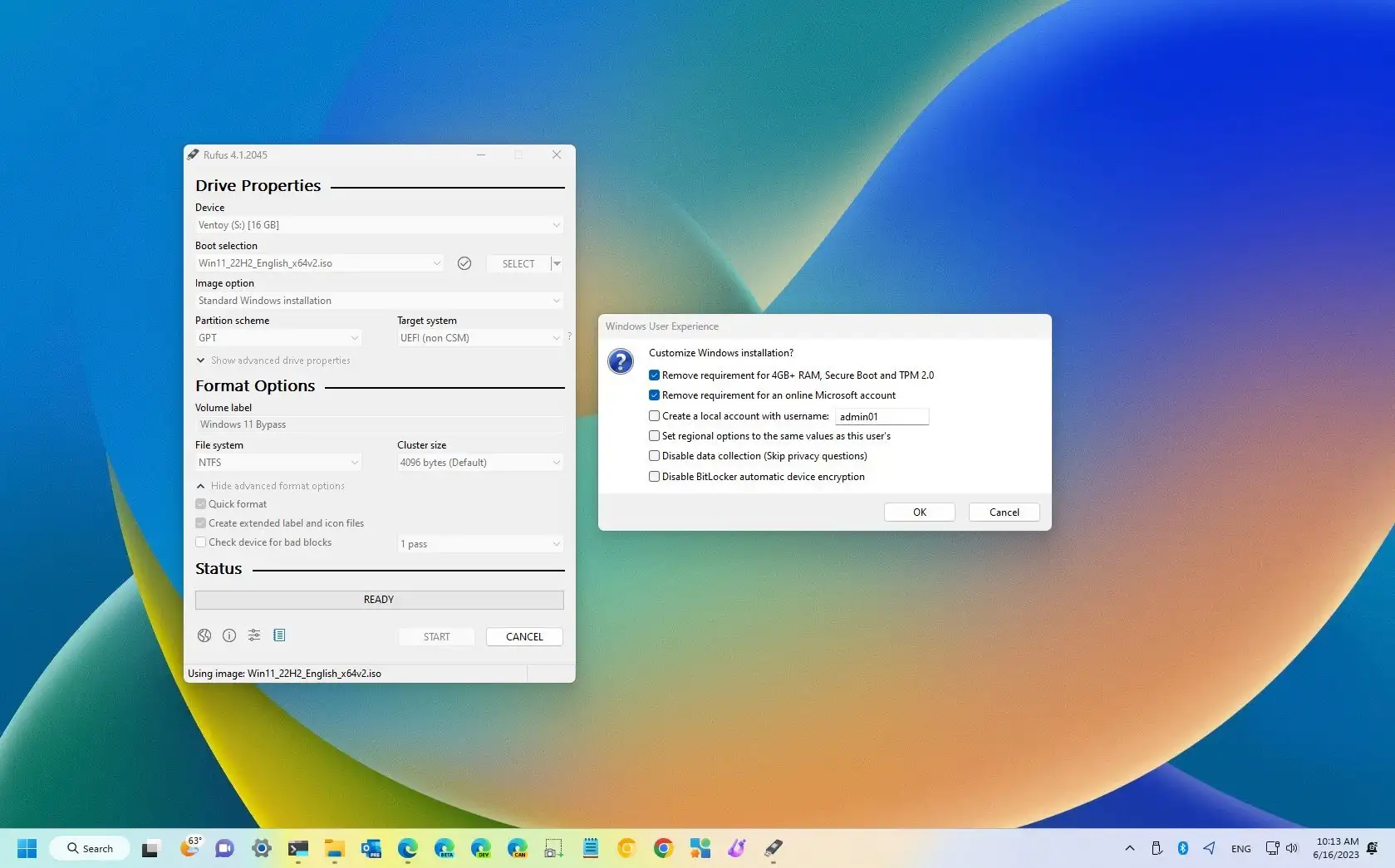I am using an updated version of RUFUS with an ISO of windows 11 (directly from the MS site). I am getting an error on installation boot to the RUFUS USB.
I would like to get win 11 installed on this desktop.
The error says that I can only boot to the USB Rufus drive if the dell desktop is in UEFI mode (there is a whole colourful page of instructions). I will paraphrase
To remove this message :
1) If this computer supports UEFI , go to your UEFI and lower or disable the priority
-- not sure if this means switch to UEFI mode or something else?
2) Recreate the drive in RUFUS and use partition scheme MBR and target system BIOS
--I let RUFUS decide which options to choose, so I haven't tried this yet
3) Erase the whole drive in RUFUS and make it boot type non-bootable
--I am not sure what this means because I need to boot from the USB to install win 11.
I did was check the BIOS and found out it was already in UEFI mode, so that got me stumped with my limited knowledge. I am sure I am missing something either small or simple, but looking for some advice from the experts.
I would like to get win 11 installed on this desktop.
The error says that I can only boot to the USB Rufus drive if the dell desktop is in UEFI mode (there is a whole colourful page of instructions). I will paraphrase
To remove this message :
1) If this computer supports UEFI , go to your UEFI and lower or disable the priority
-- not sure if this means switch to UEFI mode or something else?
2) Recreate the drive in RUFUS and use partition scheme MBR and target system BIOS
--I let RUFUS decide which options to choose, so I haven't tried this yet
3) Erase the whole drive in RUFUS and make it boot type non-bootable
--I am not sure what this means because I need to boot from the USB to install win 11.
I did was check the BIOS and found out it was already in UEFI mode, so that got me stumped with my limited knowledge. I am sure I am missing something either small or simple, but looking for some advice from the experts.
My Computer
System One
-
- OS
- Win 11
- Computer type
- Laptop
- Manufacturer/Model
- HP
- CPU
- Athlon
- Memory
- 4 gig
- Graphics Card(s)
- Radeon graphics 2.30
- Other Info
- Win 11 home 226213007