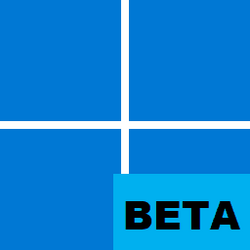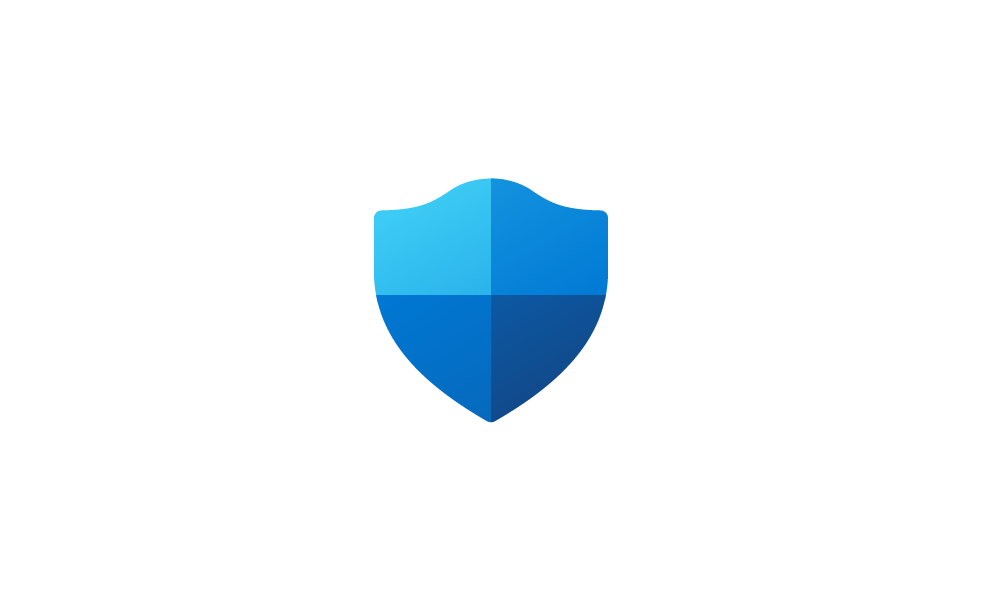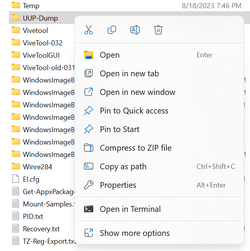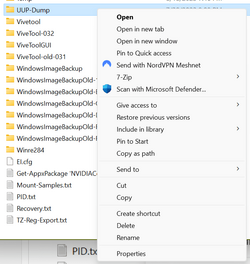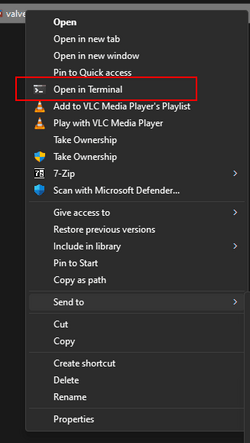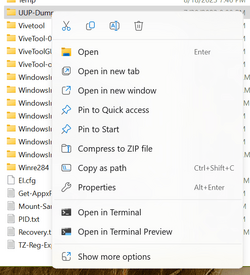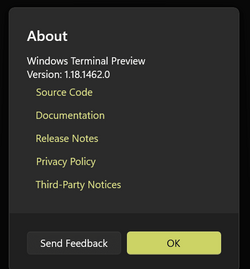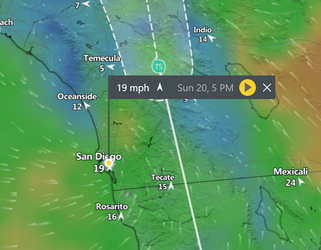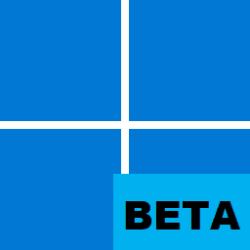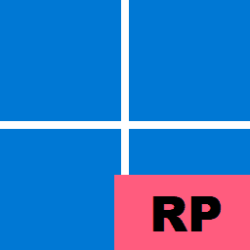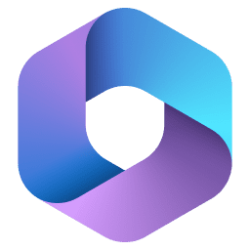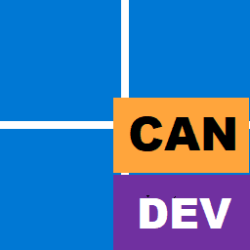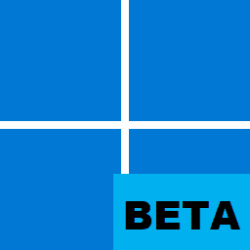UPDATE 8/24:

 www.elevenforum.com
www.elevenforum.com
Hello Windows Insiders, today we are releasing Windows 11 Insider Preview Build 22621.2191 and Build 22631.2191 (KB5029352) to the Beta Channel.
REMINDER: Insiders who were previously on Build 22624 will automatically get moved to Build 22631 via an enablement package. The enablement package artificially increments the build number for the update with new features getting rolled out and turned on to make it easier to differentiate from devices with the update with features off by default. This approach is being used for the Beta Channel only and is not indicative of any changes or plans for final feature rollouts.
Insiders who landed in the group with new features turned off by default (Build 22621.xxxx) can check for updates and choose to install the update that will have features rolling out (Build 22631.xxxx).
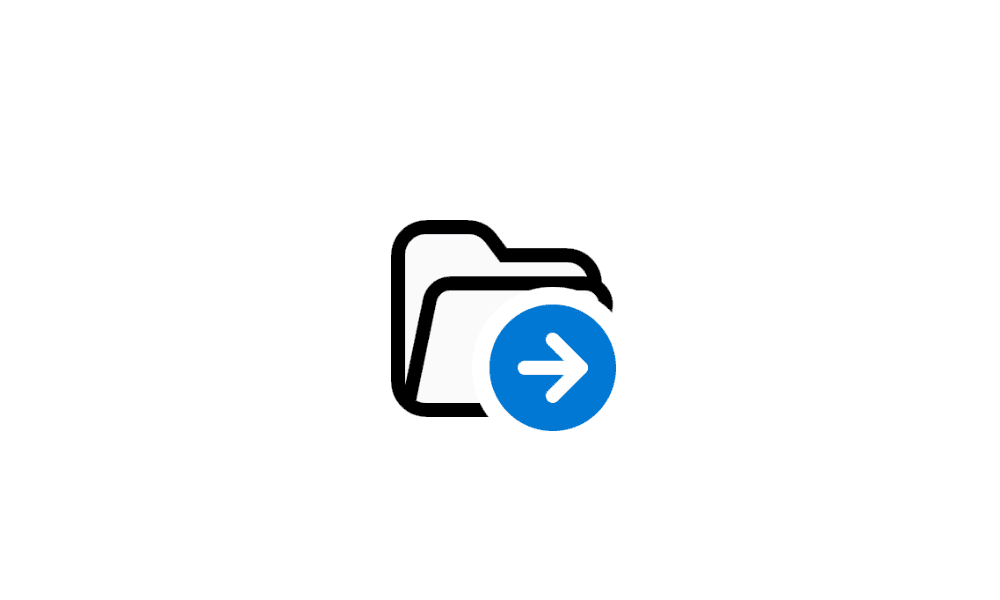
 www.elevenforum.com
www.elevenforum.com
As announced at the Build conference back in May, this build adds native support for reading additional archive file formats using the libarchive open-source project such as:
FEEDBACK: Please file feedback in Feedback Hub (Win + F) under Files, Folders, and Online Storage > File Explorer.
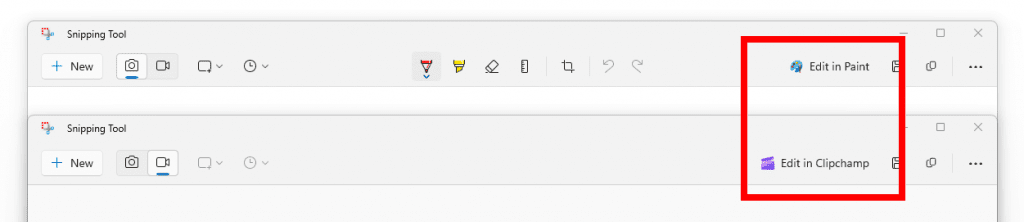
New buttons in Snipping Tool for editing screen clips in Paint and screen recordings in Clipchamp.
FEEDBACK: Please file feedback in Feedback Hub by clicking here.
Amanda & Brandon

 blogs.windows.com
blogs.windows.com
Check Windows Updates
UUP Dump:
64-bit ISO download:


ARM64 ISO download:



 www.elevenforum.com
www.elevenforum.com

KB5029339 Windows 11 Insider Beta 22621.2262 and 22631.2262 - Aug. 24
UPDATE 8/31: https://www.elevenforum.com/t/kb5029347-windows-11-insider-beta-22621-2265-and-22631-2265-aug-31.17582/ Windows Blogs: Hello Windows Insiders, today we are releasing Windows 11 Insider Preview Build 22621.2262 and Build 22631.2262 (KB5029339) to the Beta Channel. IMPORTANT: Due to...
 www.elevenforum.com
www.elevenforum.com
Windows Blogs:
Hello Windows Insiders, today we are releasing Windows 11 Insider Preview Build 22621.2191 and Build 22631.2191 (KB5029352) to the Beta Channel.
- Build 22631.2199 = New features rolling out.
- Build 22621.2199 = New features off by default.
KB5027397 Enablement Package for Windows 11 Beta build 22621.xxx (22H2) to build 22631.xxx (23H2)
REMINDER: Insiders who were previously on Build 22624 will automatically get moved to Build 22631 via an enablement package. The enablement package artificially increments the build number for the update with new features getting rolled out and turned on to make it easier to differentiate from devices with the update with features off by default. This approach is being used for the Beta Channel only and is not indicative of any changes or plans for final feature rollouts.
Insiders who landed in the group with new features turned off by default (Build 22621.xxxx) can check for updates and choose to install the update that will have features rolling out (Build 22631.xxxx).
What’s new in Build 22631.2199
Native support for reading additional archive file formats
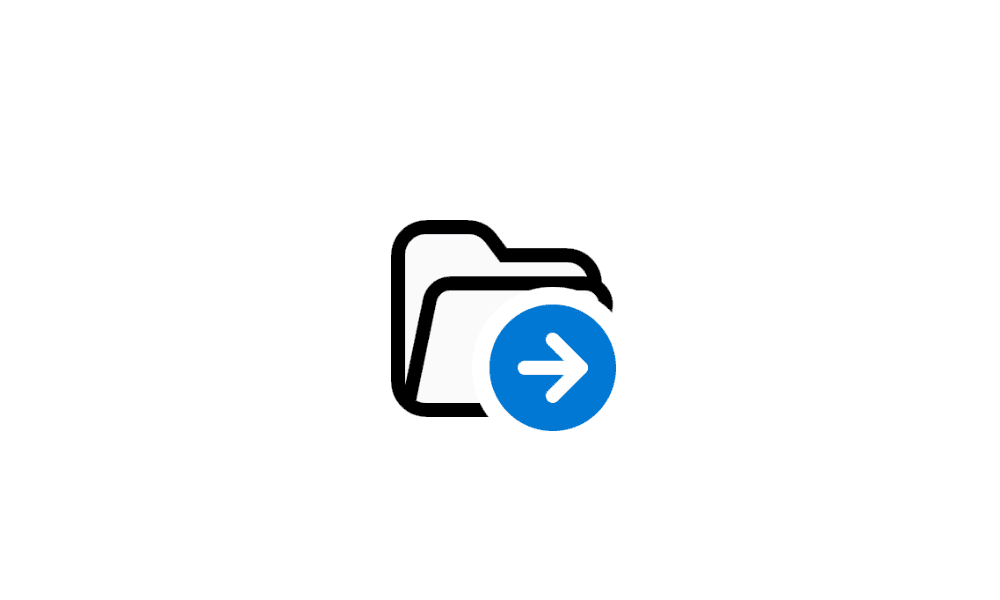
Unzip (extract) Files from ZIP Folder in Windows 11 Tutorial
This tutorial will show you how to unzip (extract) files from a zipped folder in Windows 11. Zipped (compressed) files take up less storage space and can be transferred to other computers more quickly than uncompressed files. In Windows, you work with zipped files and folders in the same way...
 www.elevenforum.com
www.elevenforum.com
As announced at the Build conference back in May, this build adds native support for reading additional archive file formats using the libarchive open-source project such as:
- .tar
- .tar.gz
- .tar.bz2
- .tar.zst
- .tar.xz
- .tgz
- .tbz2
- .tzst
- .txz
- .rar
- .7z
- And more!
FEEDBACK: Please file feedback in Feedback Hub (Win + F) under Files, Folders, and Online Storage > File Explorer.
Changes and Improvements in Build 22631.2199
[Start menu]
- For files that do not have rich thumbnail previews that can be provided, it will no longer show a blank preview area. This is part of the work for rich thumbnail previews (tooltips) for cloud files on Start that began rolling out with Build 22631.2129.
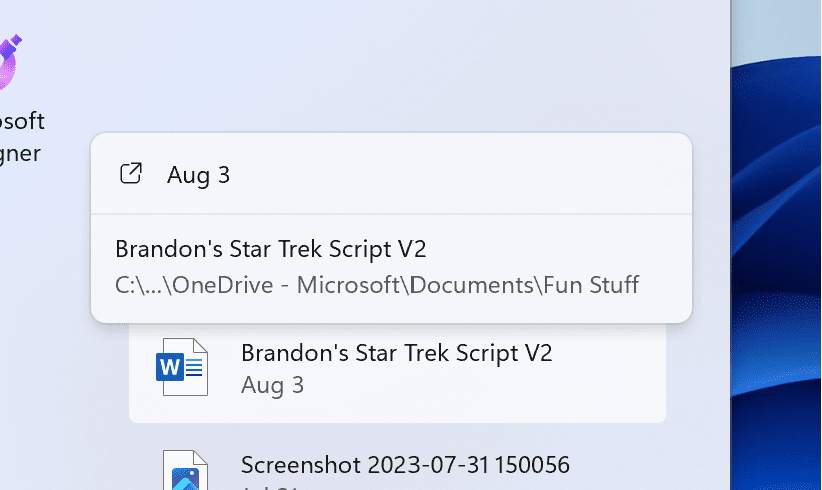
Updated tooltip on the Start menu for files that do not have rich thumbnail previews that can be provided.
[Taskbar & System Tray]
- You can now turn on never combined mode on the taskbar by right-clicking on the taskbar, choosing “Taskbar settings” and under “Taskbar behaviors” simply adjusting “Combine taskbar buttons and hide labels” to never. And we provide a separate setting for turning this on for other taskbars (multiple monitor scenarios for example).
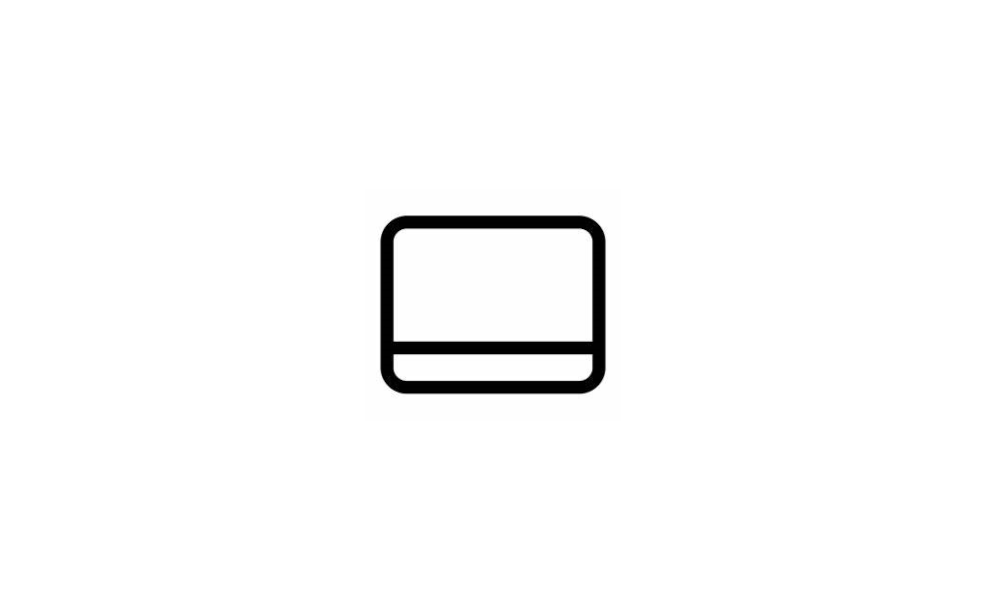
Always or Never Combine Taskbar buttons and Hide Labels in Windows 11 Tutorial
This tutorial will show you how to always, when the taskbar is full, or never combine taskbar buttons and hide labels for your account, specific users, or all users in Windows 11. The taskbar in Windows 11 shows the Start menu, Search, Task View, Widgets, Chat, File Explorer, Microsoft Edge... www.elevenforum.com
www.elevenforum.com

Enable or Disable Show Labels on Taskbar Pins in Windows 11 Tutorial
This tutorial will show you how to turn on or off show labels on taskbar pins for your account in Windows 11. The taskbar in Windows 11 shows the Start menu, Search, Task View, Widgets, Chat, File Explorer, Microsoft Edge, and Microsoft Store buttons (icons) aligned to the center by default... www.elevenforum.com
www.elevenforum.com
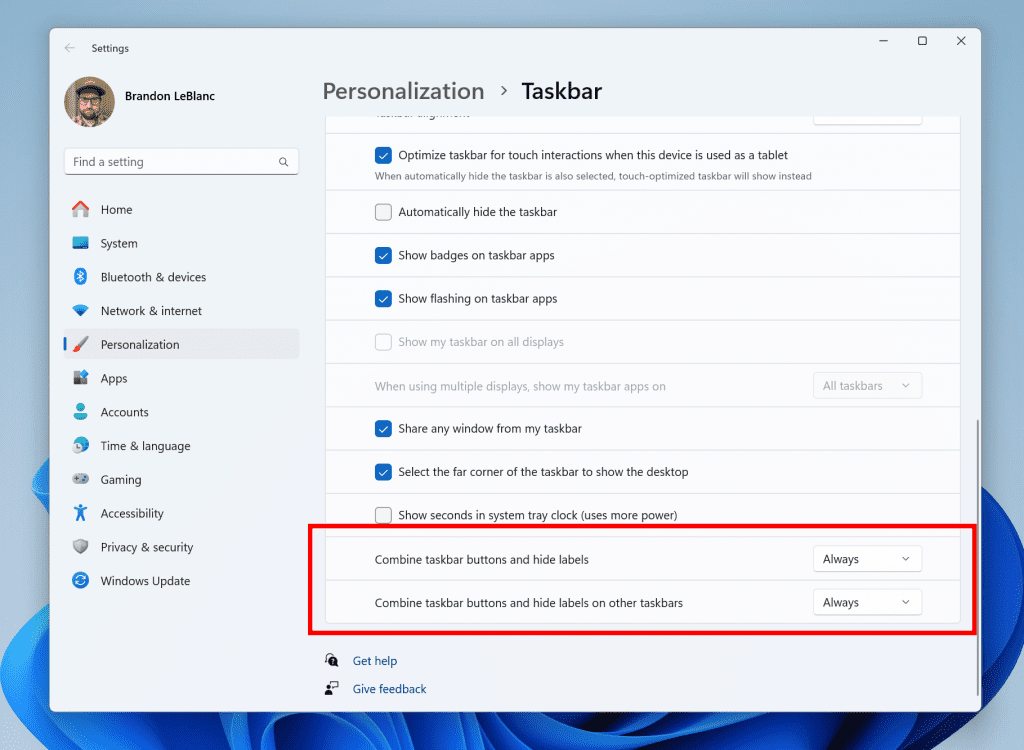
Updated settings for never combined mode.
[Narrator]
We have made the following improvements for Narrator:- Changed default verbosity level from 2 to 3 which will now announce “Immediate Context Name and Type”. The Control context type like “list” or “toolbar” will allow users to better understand the focused control – same default as JAWS and NVDA.
- Narrator users are unblocked for typing Traditional Chinese characters in Windows by addition of Traditional Chinese dictionary for detailed reading.
- When navigating to any attachment in Outlook with scan mode, narrator announces the & of the attachment, the same is now reflected on braille display.
- Navigate to different headings in Scan Mode using down arrow, or ‘Space + 4’ key in Braille device, now navigating to heading is reflected in Braille.
- When navigating a list with items , whenever Narrator announces index with the menu item name, Braille display also reflects the same index values as “1 of 4”.
[Settings]
- The end task feature under System > For Developers no longer requires Developer Mode to be enabled first before it can be used.
Enable or Disable End Task in Taskbar by Right Click in Windows 11 Tutorial
This tutorial will show you how to enable or disable showing End task when right-clicking an app on the taskbar for your account in Windows 11. Starting with Windows 11 version 22H2 KB5030310 Build 22621.2361, Microsoft is introducing a new setting to enable end task when right-clicking an app... www.elevenforum.com
www.elevenforum.com
- [ADDED] Under Settings > Personalization > Device usage, we have added “Development” to the list and toggling it on will launch Dev Home. This matches what is shown in OOBE (“out of box experience”).
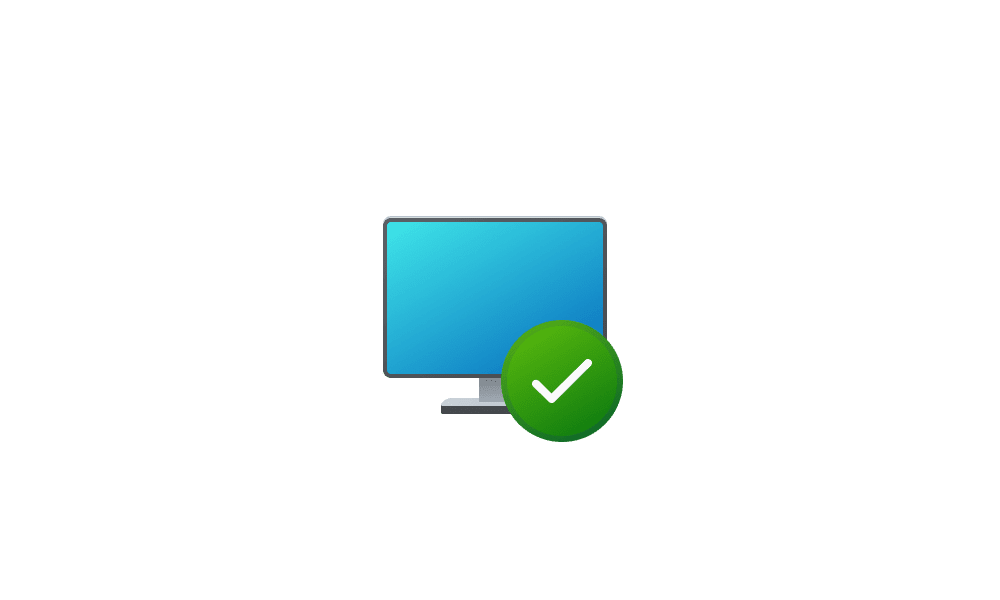
Change Your Device Usage Options in Windows 11 Tutorial
This tutorial will show you how to change device usage settings for your account in Windows 11. In Device usage settings, you can let Microsoft know how you plan to use your device. When you make your selections in Device usage settings, Microsoft might offer personalized tips, ads, and... www.elevenforum.com
www.elevenforum.com
Fixes in Build 22631.2199
[Taskbar & System Tray]
- Fixed an issue causing app icons in the taskbar to not be able to move, and start overlapping once you tried to do this, in the previous flight.
- Fixed an issue causing the safely remove hardware icon to not appear when expected in the system tray.
- Fixed an issue where the End Task feature wasn’t working if you tried it when there were multiple windows open of that app.
- Fixed an issue where using End Task on certain apps would cause other unrelated apps to close.
[File Explorer]
- We’ve done some work to improve the performance of archive functionality during compression on Windows.
[Input]
- Fixed an issue causing typing with the Japanese and Chinese IMEs to not work correctly after the latest flights for some Insiders.
[Narrator]
- Fixed an issue where Narrator was not reading various list items in a combo box on various web pages when navigating with up and down arrow.
- Fixed an issue where Narrator was incorrectly announcing combo boxes as read-only even when users could actually select different values from the combo box list items.
- Addressed the issue where Narrator was not announcing the checked and unchecked status of radio buttons but was announcing selected for every item.
- Fixed an issue where Narrator was announcing older information while navigating in date/time picker using arrow keys.
- Fixed an issue where Narrator was incorrectly reading contents of previous cell and the current cell when navigating in a table using right and left arrow keys.
- Fixed an issue where Narrator is incorrectly reading older Window title even after navigating to inner control.
- Fixed an issue where Narrator is reading entire paragraph when up arrow is invoked in online word document.
- Fixed an issue where Narrator was incorrectly reading out last word of previous paragraph when a new paragraph started with a punctuation mark.
- Fixed a bug where Narrator was not announcing the character being deleted when using backspace key in some text fields on the web.
- Fixed an issue in narrator where while entering any number in CVV edit field, Narrator should only announce as “hidden”, instead of “CVV edit, hidden new line selected”.
- Fixed an issue where Narrator is not able to detect different headings on some web pages in scan mode while using “h” key to navigate.
- Fixed an issue where Narrator scan mode arrow navigation skipped first item in container.
- Fixed an issue, where Narrator is skipping the first item after navigating via landmark using “d” key in scan mode.
- Fixed an issue where Narrator focus did not move past the first check box if there was a list of check boxes when using up and down arrow key in scan mode.
- Fixed an issue where Narrator was not activating combo box when navigating using up and down arrow and using enter/spacebar to activate it in scan mode.
- Fixed an issue where Narrator would collapse the combo boxes in scan mode when navigating with up and down arrows.
- Fixed an issue where navigation commands are not executed as expected in a dialog box when you enter the dialog the second time.
- Fixed an issue where Narrator find was not working consistently on web pages when using Narrator key + Ctrl + F key combination.
[HDR Wallpaper]
- Fixed an issue where your HDR wallpaper might appear washed out although HDR was enabled.
- Fixed an issue where it wasn’t possible to select .JXL files for your wallpaper slideshow.
[Task Manager]
- Updated the summary view for the Performance page (that you see when double clicking the graphs in the navigation pane) to make the window smaller.
Fixes for BOTH Build 22621.2199 & Build 22631.2199
- New! This update adds new functionality that affects app defaults. To learn more, see A principled approach to app pinning and app defaults in Windows.
- This update addresses an issue that causes Windows to fail. This occurs when you use BitLocker on a storage medium that has a large sector size.
- This update addresses an issue that affects Remote Desktop sessions. Sometimes you receive a wrong error message when you try to sign in to a session.
- This update addresses an issue that affects the search icon. When you select it, the Search app does not open. This occurs after a machine has been asleep.
- This update addresses an issue that affects It does not correctly identify the search box on the taskbar and search highlights within the search box.
- This update adds a new API for D3D12 Independent Devices. You can use it to create multiple D3D12 devices on the same adapter. To learn more, see D3D12 Independent Devices.
- This update addresses an issue that affects disk partitions. The system might stop working. This occurs after you delete a disk partition and add the space from the deleted partition to an existing BitLocker partition.
- This update addresses an issue that affects Start menu icons. They are missing after you sign in for the first time.
- This update supports daylight saving time (DST) changes in Israel.
- This update improves the reliability of the Search app.
- This update addresses an issue that affects print jobs that are sent to a virtual print queue. They fail without an error.
- This update addresses an issue that affects the search box size. Its size is reduced in tablet posture mode on Microsoft Surface Pro and Surface Book devices.
- This update addresses an issue that affects the TAB key. Using it to browse search results requires additional actions.
- This update addresses an issue that affects the Group Policy Service. It will not wait for 30 seconds, which is the default wait time, for the network to be available. Because of this, policies are not correctly processed.
- This update addresses an issue that affects settings. They do not sync even if you turn on the toggle on the Windows Backup page in the Settings app.
- This update addresses an issue that affects the Resultant Set of Policy (RSOP). The Windows LAPS “BackupDirectory” policy setting was not being reported. This occurs when the setting is set to 1, which is “Back up to AAD.”
- This update addresses an issue that causes high CPU use. This occurs when you enable the “fBlockNonDomain policy.”
- The update addresses an issue that affects those who use Windows Update for Business. After you are asked to change your password at sign in, the change operation fails. Then you cannot sign in. The error code is 0xc000006d.
- This update addresses an issue that affects a WS_EX_LAYERED window. The window might render with the wrong dimensions or at the wrong position. This occurs when you scale the display screen.
Known issues
[General]
- [NEW] After updating to this build, the “Check for updates” does not appear as expected under Settings > Windows Update. To manually check for updates, you can open Windows Terminal (or the Run dialog) and enter the USOClient StartInteractiveScan command which will perform the same function as clicking the “Check for updates” button in Windows Update. Note that running the command will not display any output. To confirm that the operation was successful, you can run the command while the Windows Update settings page is open. You should see your device checking for updates.
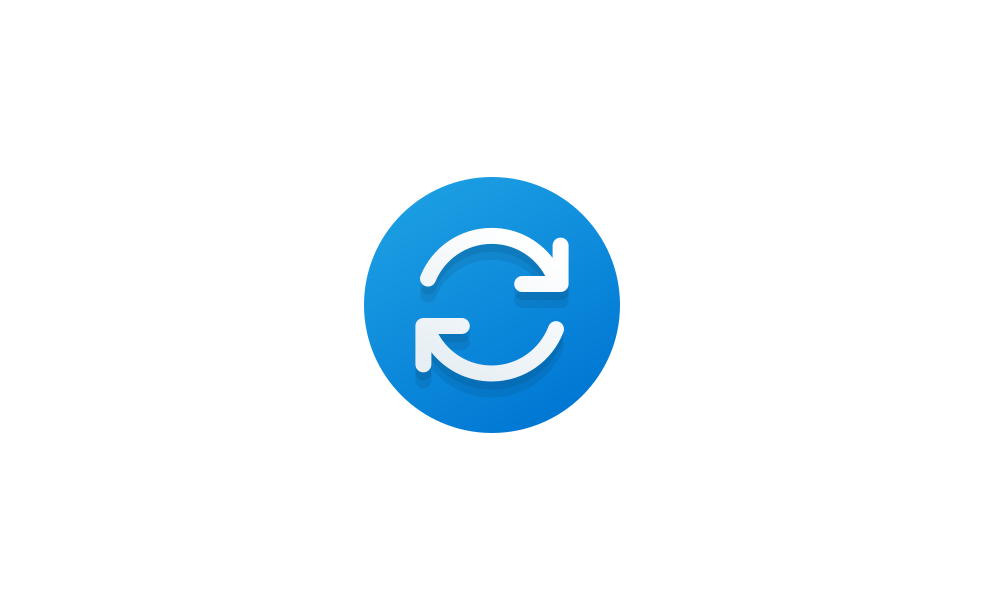
Create Check for Updates shortcut in Windows 11 Tutorial
This tutorial will show you how to create a Check for Updates shortcut in Windows 11. In Windows 11, you decide when and how to get the latest updates to keep your device running smoothly and securely. When you update, you'll get the latest fixes and security improvements, helping your device... www.elevenforum.com
www.elevenforum.com
- We’re working on the fix for an issue causing explorer.exe to crash on the login screen when attempting to enter safe mode.
[File Explorer]
- In some cases, the context menu background in File Explorer may appear transparent.
- Investigating an issue where the icons on your desktop may all go blank. Right-click and refresh on the desktop will bypass the issue if it occurs.
[Narrator]
- You may see some of the strings are NOT localized to the selected language. This will be fixed in a future flight.
Snipping Tool Update
We are beginning to roll out an update to Snipping Tool (version 11.2306.43.0 and higher) to Windows Insiders in the Beta Channel. This update introduces new buttons to edit in Paint for screenshots and edit in Clipchamp for screen recordings.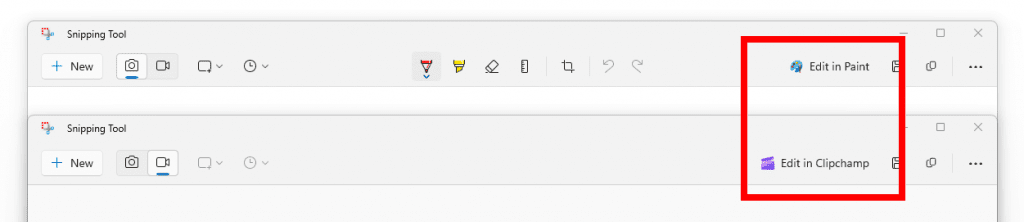
New buttons in Snipping Tool for editing screen clips in Paint and screen recordings in Clipchamp.
FEEDBACK: Please file feedback in Feedback Hub by clicking here.
About the Beta Channel
The Beta Channel is the place we preview experiences that are closer to what we will ship to our general customers. Because the Dev and Beta Channels represent parallel development paths from our engineers, there may be cases where features and experiences show up in the Beta Channel first. However, this does not mean every feature we try out in the Beta Channel will ship. We encourage Insiders to read this blog post that outlines the ways we’ll try things out with Insiders in both the Dev and Beta Channels.Important Insider Links
- Want to learn how we made Windows 11? Check out our Inside Windows 11 website to hear and meet our makers from Engineering, Design and Research to share their insights and unique perspectives throughout this journey.
- You can check out our Windows Insider Program documentation here.
- Check out Flight Hub for a complete look at what build is in which Insider channel.
Amanda & Brandon
Source:

Announcing Windows 11 Insider Preview Build 22621.2199 and 22631.2199 (Beta Channel)
Hello Windows Insiders, today we are releasing Windows 11 Insider Preview Build 22621.2199 and Build 22631.2199 (KB5029352) to the Beta Channel. Build 22631.2199 = New features rolling out.
Check Windows Updates
UUP Dump:
64-bit ISO download:

Select language for Windows 11 Insider Preview 10.0.22621.2199 (ni_release) amd64
Select language for Windows 11 Insider Preview 10.0.22621.2199 (ni_release) amd64 on UUP dump. UUP dump lets you download Unified Update Platform files, like Windows Insider updates, directly from Windows Update.
uupdump.net

Select language for Windows 11 Insider Preview 10.0.22631.2199 (ni_release) amd64
Select language for Windows 11 Insider Preview 10.0.22631.2199 (ni_release) amd64 on UUP dump. UUP dump lets you download Unified Update Platform files, like Windows Insider updates, directly from Windows Update.
uupdump.net
ARM64 ISO download:

Select language for Windows 11 Insider Preview 10.0.22621.2199 (ni_release) arm64
Select language for Windows 11 Insider Preview 10.0.22621.2199 (ni_release) arm64 on UUP dump. UUP dump lets you download Unified Update Platform files, like Windows Insider updates, directly from Windows Update.
uupdump.net

Select language for Windows 11 Insider Preview 10.0.22631.2199 (ni_release) arm64
Select language for Windows 11 Insider Preview 10.0.22631.2199 (ni_release) arm64 on UUP dump. UUP dump lets you download Unified Update Platform files, like Windows Insider updates, directly from Windows Update.
uupdump.net

UUP Dump - Download Windows Insider ISO Tutorial
UUP Dump is the most practical and easy way to get ISO images of any Insider Windows 10 or Windows 11 version, as soon as Microsoft has released a new build. UUP Dump creates a download configuration file according to your choices, downloads necessary files directly from Microsoft servers, and...
 www.elevenforum.com
www.elevenforum.com
Attachments
Last edited: