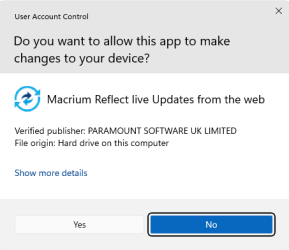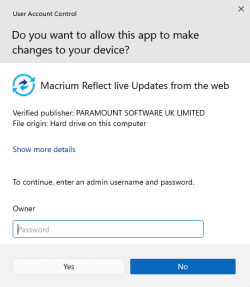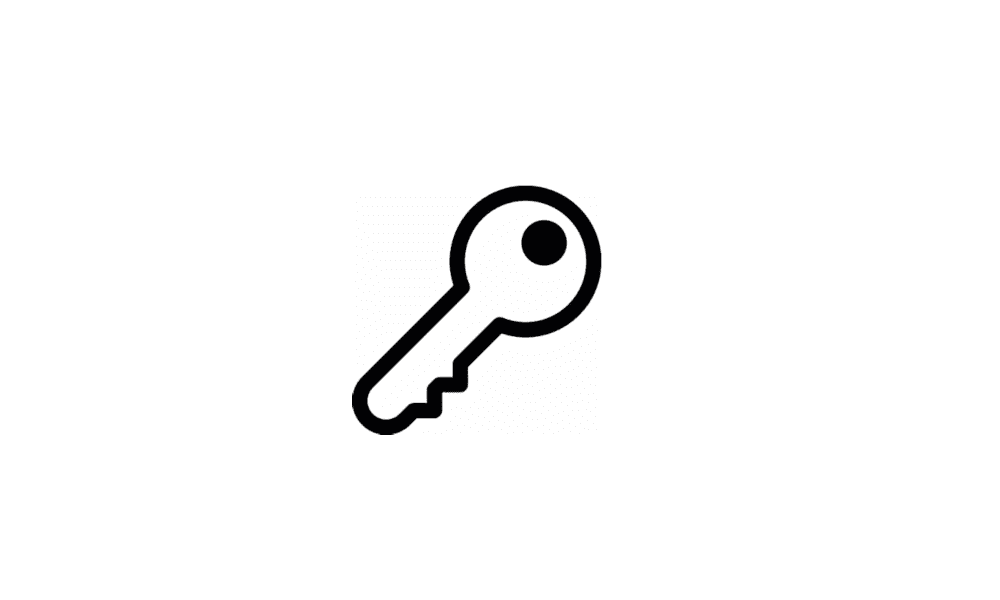chiropterist
New member
- Local time
- 2:27 AM
- Posts
- 14
- OS
- Windows 11
On my new (pre-owned) PC, I found out I was using the Built-in Administrator (BIA) account. Now I want to move everything I was working on to a Standard User Account (SUA). I realize that "everything" is not exactly a term of art in the present context, but I'm looking for as much guidance as possible. I'm new to W11 (W7 was what I used until my computer was bricked by ransomware), and I want to evacuate BIA territory stat as this is how my former PC died. Please advise.
My Computers
System One System Two
-
- OS
- Windows 11
- Computer type
- PC/Desktop
- Manufacturer/Model
- Gateway DX4870-UB318
- Monitor(s) Displays
- ASUS ProArt PA238Q
- Keyboard
- proud owner of an IBM Model M
- Other Info
- This is the system I'm trying to get running.
-
- Operating System
- Windows 7
- Computer type
- Laptop
- Manufacturer/Model
- HP 250 G3 Notebook PC
- Other Info
- This is the 2nd system that I'm currently using to try to get System 1 up and running.