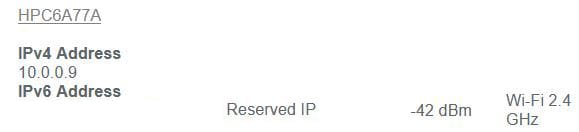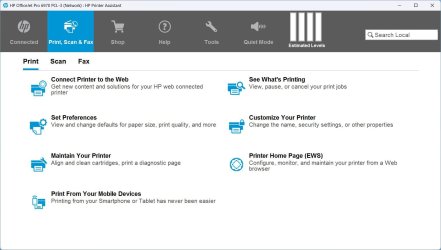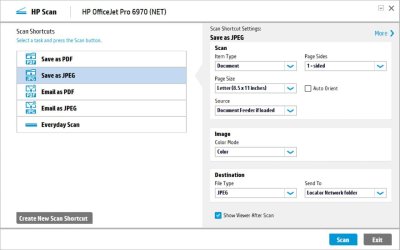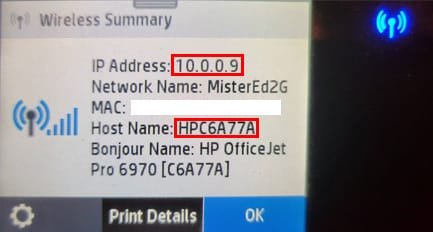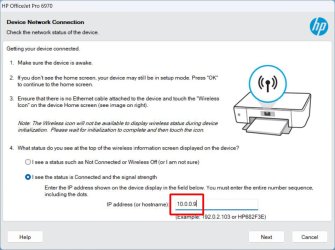prairiezabiak
New member
Have HP OfficeJet Pro 8720. Printer works fine on Win11 23H2, I cannot connect from Win10 22H2 to this printer. Network sharing is ON. I can see other PCs on the Network. I can even see the Printer on the Network on Win10 under Win11 PC - it shows there. BUT it fails with error
"Windows could not connect to the printer. Check the printer name and try again. If this is a network printer, make sure that the printer is turned on and that the printer address is correct."
The printer is ON. I also tried HPEasyStart_16_5_6 - did not work. The error is different - "Printer not found".
I have Norton turned off. I have modified SMBs (as suggested on another posting). MS support can not help, said to contact HP. HP will not help-the printer is too old.
(BTW - when this printer was on a Win7 PC I could connect from another Win7, Win8.1 and Win10 no problem.
Saw your posting about FDResPub Service - would this change help?
Any ideas? spent hours to try to get this working
TIA
"Windows could not connect to the printer. Check the printer name and try again. If this is a network printer, make sure that the printer is turned on and that the printer address is correct."
The printer is ON. I also tried HPEasyStart_16_5_6 - did not work. The error is different - "Printer not found".
I have Norton turned off. I have modified SMBs (as suggested on another posting). MS support can not help, said to contact HP. HP will not help-the printer is too old.
(BTW - when this printer was on a Win7 PC I could connect from another Win7, Win8.1 and Win10 no problem.
Saw your posting about FDResPub Service - would this change help?
Any ideas? spent hours to try to get this working
TIA
My Computer
System One
-
- OS
- Windows 11
- Computer type
- PC/Desktop
- Manufacturer/Model
- Dell XPS 8960