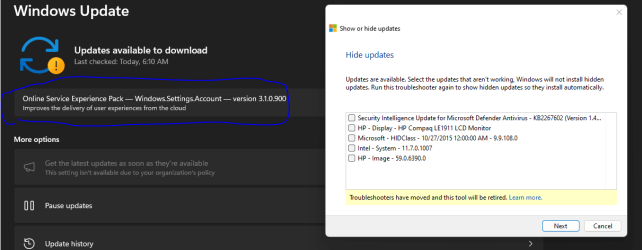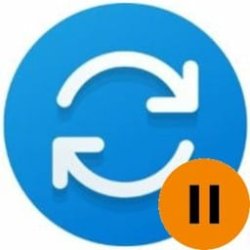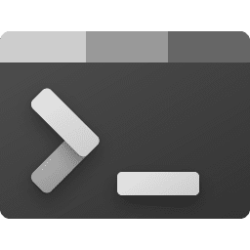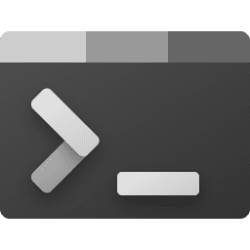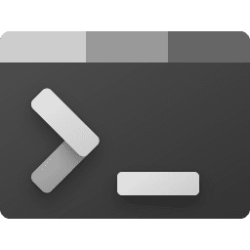This tutorial will show you how to hide or show Windows updates in Windows 10 and Windows 11.
Windows Update keeps Windows updated by automatically downloading and installing the latest updates, drivers, and hotfixes released by Microsoft.
You can use the Show or hide updates troubleshooter from Microsoft to hide or show Windows Updates on demand. This can be handy if an update is causing issues.
Reference:
Windows Update: FAQ - Microsoft Support
Learn how to get the latest Windows updates. Find answers to FAQ about updating Windows to keep your PC up to date.
You must be signed in as an administrator to show or hide updates in Windows.
EXAMPLE: Hide optional updates in Windows 11
Here's How:
1 Download the wushowhide.diagcab file from the KB3073930 webpage at Microsoft for the Show or hide updates troubleshooter package.
2 Save the wushowhide.diagcab or wushowhide.zip file to your desktop.
If you downloaded the ZIP, you will need to extract the wushowhide.diagcab file from the ZIP.
3 Run the wushowhide.diagcab file to open the troubleshooter.
4 Click/tap on Next. (see screenshot below)
5 The troubleshooter will now start "Detecting problems". (see screenshot below)
6 Do step 7 (hide) or step 8 (show) below for what you want.
7 Hide Windows Updates
A) Click/tap on Hide updates. (see screenshot below)
B) Select (check) any available updates you want to hide, and click/tap on Next. (see screenshot below)
C) Go to step 9.
8 Show Hidden Windows Updates
A) Click/tap on Show hidden updates. (see screenshot below)
B) Select (check) any hidden updates you want available to show again in Windows Update, and click/tap on Next. (see screenshot below)
C) Go to step 9.
9 The troubleshooter will now start "Resolving problems". (see screenshot below)
10 Click/tap on Close when "Troubleshooting has completed". (see screenshot below)
11 You will now need to manually Check for updates to apply your changes.
That's it,
Shawn Brink
Attachments
Last edited: