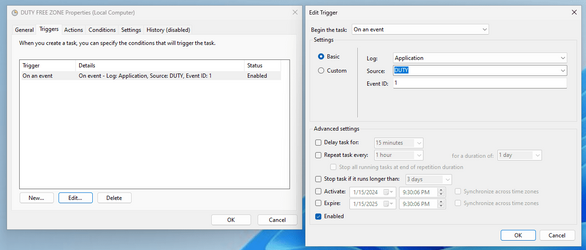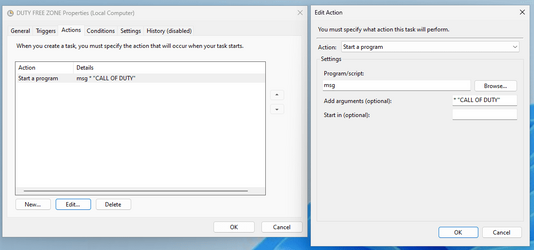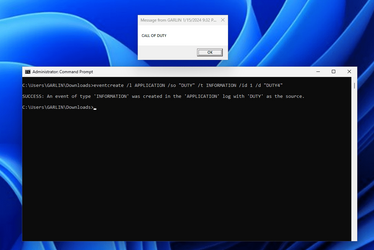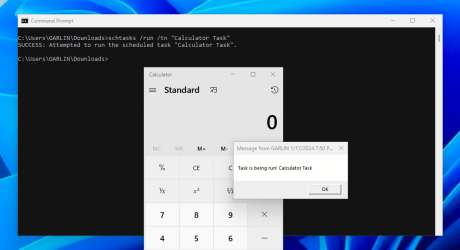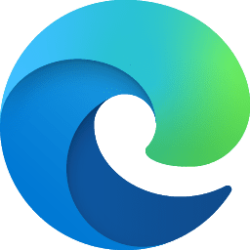exodia508766
New member
- Local time
- 2:57 AM
- Posts
- 24
- OS
- Windows 11
I have a bunch of tasks that share the same beginning text, DUTY, in this case, with different endings like DUTY1, DUTY2. How do I use wildcards so whenever any task with DUTY-beginning runs, this task will trigger. I've tried DUTY*, *DUTY* even %DUTY%, but they don't work.
XML:
<QueryList>
<Query Id="0" Path="Microsoft-Windows-TaskScheduler/Operational">
<Select Path="Microsoft-Windows-TaskScheduler/Operational">*[EventData[@Name='TaskSuccessEvent'][Data[@Name='TaskName']='\DUTY']]</Select>
</Query>
</QueryList>My Computer
System One
-
- OS
- Windows 11
- Computer type
- Laptop
- Manufacturer/Model
- DELL Inspiron 16 5630
- CPU
- i5 1335U
- Memory
- 8