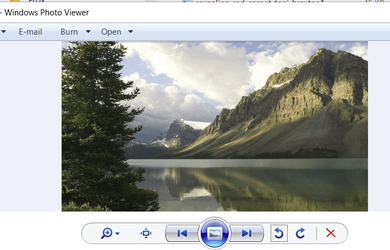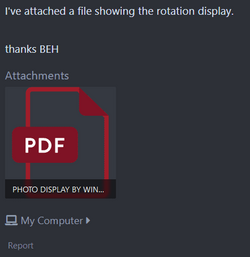I have an issue when displaying photos on a phone connected to my HP laptop.
I do the following:
- connect the phone, Moto G Power 2022 to my laptop via USB
- using File Explorer, open the device, as shown by File Explorer (Moto G Power 2022)
- open the photo folder containing my photos
At this point all photos are displayed, However, all are displayed as being rotated 90 degrees left
(counter clockwise). I have no idea why. On the phone they display correctly. Using File Explorer,
If I copy and paste them to a folder on my laptop (C drive), they display correctly.
Does anyone have any idea why Windows 11 (photo app ??) is doing this... I'd like to correct
this if its possible.
I'm running this on a HP 64 bit laptop.
Edition Windows 11 Home
Version 22H2
Installed on 8/27/2023
OS build 22621.2715
Experience Windows Feature Experience Pack 1000.22677.1000.0
I've attached a file showing the rotation display.
thanks BEH
I do the following:
- connect the phone, Moto G Power 2022 to my laptop via USB
- using File Explorer, open the device, as shown by File Explorer (Moto G Power 2022)
- open the photo folder containing my photos
At this point all photos are displayed, However, all are displayed as being rotated 90 degrees left
(counter clockwise). I have no idea why. On the phone they display correctly. Using File Explorer,
If I copy and paste them to a folder on my laptop (C drive), they display correctly.
Does anyone have any idea why Windows 11 (photo app ??) is doing this... I'd like to correct
this if its possible.
I'm running this on a HP 64 bit laptop.
Edition Windows 11 Home
Version 22H2
Installed on 8/27/2023
OS build 22621.2715
Experience Windows Feature Experience Pack 1000.22677.1000.0
I've attached a file showing the rotation display.
thanks BEH
Attachments
My Computer
System One
-
- OS
- Windows 11 HOME
- Computer type
- Laptop
- Manufacturer/Model
- HP LAPTOP 17 - cn3xxx
- CPU
- 13th Gen Intel(R) Core(TM) i5-1335U 1.30 GHz
- Memory
- 32.0 GB (31.7 GB usable)
- Hard Drives
- 2 TB