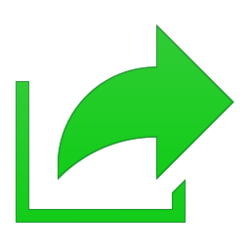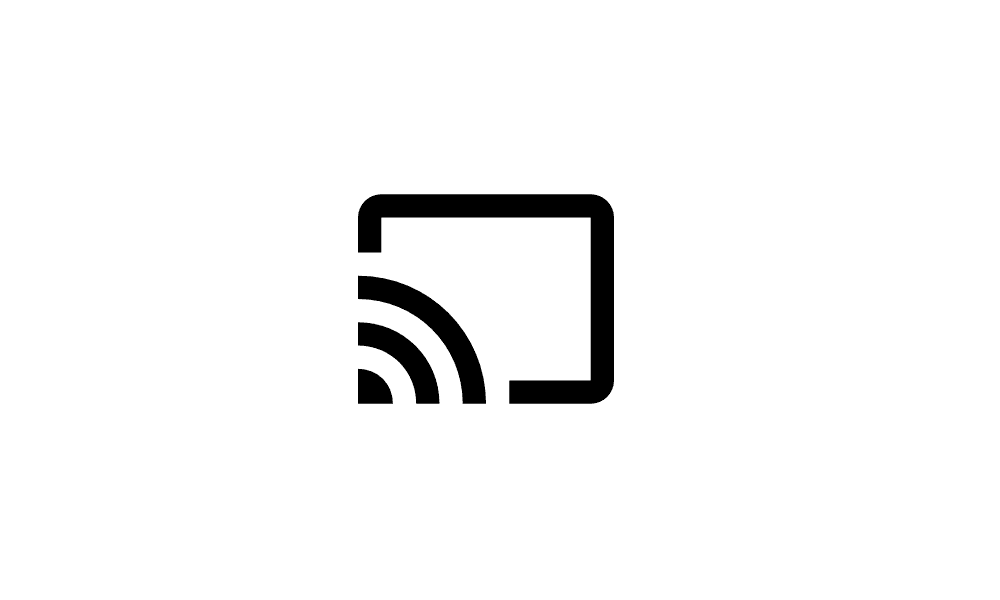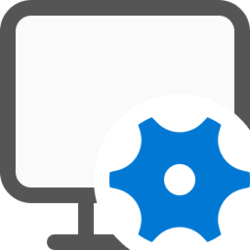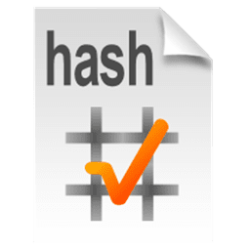This tutorial will show you how to add or remove the Share context menu from files for all users in Windows 11.
When you right click on one or more selected files, click/tap on Show more options, and click/tap on Share, you will then be able to share the file(s) using nearby sharing or an app of your choice.
While you must be signed in as an administrator to add or remove the Share context menu, all users will be able to use the context menu.
This will not remove Share from the new Show more options context menu.
It will only remove Share from the old Shift+Right Click context menu, or after you click/tap on Show more options.
EXAMPLE: Share on Shift+Right Click context menu
Here's How:
1 Do step 2 (add) or step 3 (remove) below for what you would like to do.
2 To Add Share context menu
This is the default setting.
A) Click/tap on the Download button below to download the file below, and go to step 4 below.
Add_Share_context_menu_for_all_users.reg
(Contents of REG file for reference)
Code:
Windows Registry Editor Version 5.00
[HKEY_CLASSES_ROOT\AllFilesystemObjects\shellex\ContextMenuHandlers\ModernSharing]
@="{e2bf9676-5f8f-435c-97eb-11607a5bedf7}"3 To Remove Share context menu
A) Click/tap on the Download button below to download the file below, and go to step 4 below.
Remove_Share_context_menu_for_all_users.reg
(Contents of REG file for reference)
Code:
Windows Registry Editor Version 5.00
[-HKEY_CLASSES_ROOT\AllFilesystemObjects\shellex\ContextMenuHandlers\ModernSharing]4 Save the .reg file to your desktop.
5 Double click/tap on the downloaded .reg file to merge it.
6 When prompted, click/tap on Run, Yes (UAC), Yes, and OK to approve the merge.
7 You can now delete the downloaded .reg file if you like.
That's it,
Shawn Brink
Related Tutorials
- Turn On or Off Nearby Sharing in Windows 11
- Share Files with Nearby Devices in Windows 11
- Share File with App in Windows 11
- Share File with Email Contact in Windows 11
- Change Device Friendly Name for Nearby Sharing in Windows 11
- Add or Remove Sharing tab in Drive and Folder Properties in Windows 11
- Add or Remove "Give access to" context menu in Windows 11
Attachments
Last edited: