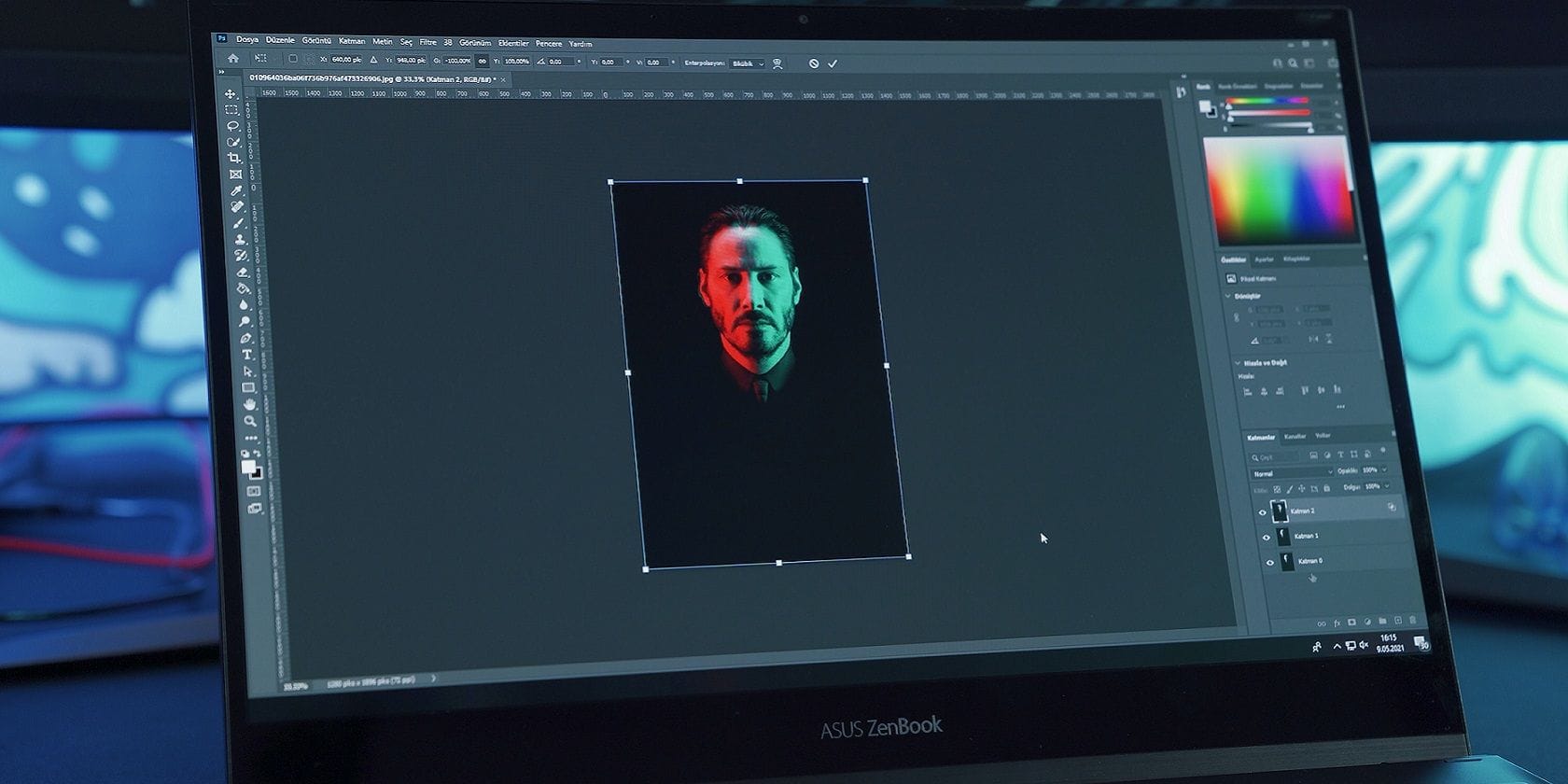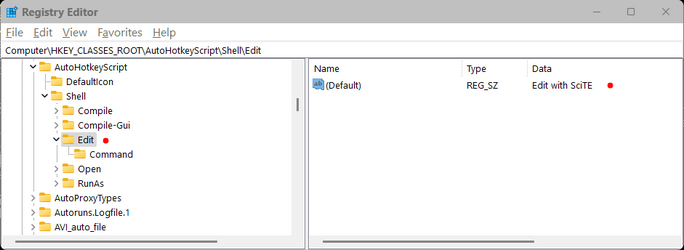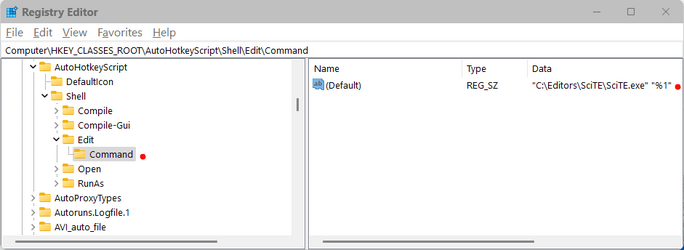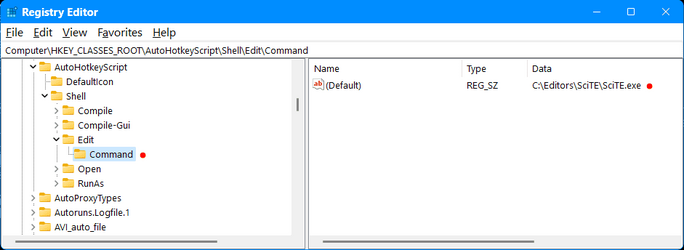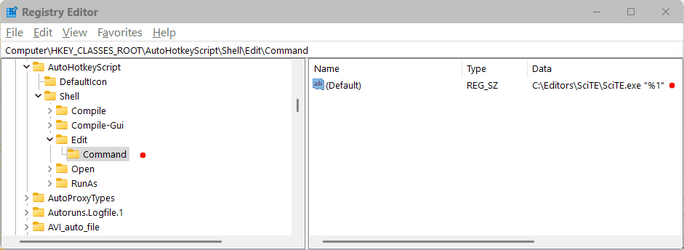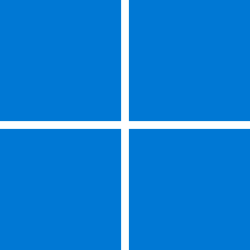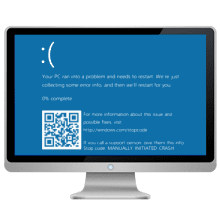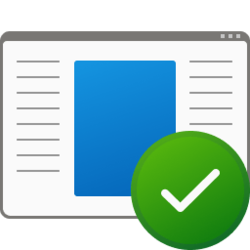lettersquash
Member
- Local time
- 9:49 AM
- Posts
- 44
- OS
- Windows 11 Pro
I distinctly remember setting default editors for some file types like scripts separately from the associated execution program, but I'm not sure how I did it, if it was in Win 7 or 10 and Microsoft has removed the feature. All I find now in the settings is "default application" for a file type. Has Microsoft dumbed Windoze down again? Maybe registry settings will do it?
Specifically, my AutoHotkey scripts (.ahk) used to be executed by the AutoHotkey executable but any command to edit them loaded them into SciTE4AutoHotkey. However, since I don't see any default editor selection function in Windows, I don't think it's specific to this example.
Specifically, my AutoHotkey scripts (.ahk) used to be executed by the AutoHotkey executable but any command to edit them loaded them into SciTE4AutoHotkey. However, since I don't see any default editor selection function in Windows, I don't think it's specific to this example.
- Windows Build/Version
- Windows 11 Pro, 22H2, OS build 22621.2715
My Computer
System One
-
- OS
- Windows 11 Pro
- Computer type
- Laptop
- Manufacturer/Model
- Lenovo Thinkpad L390 Yoga
- CPU
- Intel Core i7-8565U
- Motherboard
- 20NT0019UK
- Memory
- 8 GB
- Monitor(s) Displays
- 14"
- Hard Drives
- 500 GB SSD