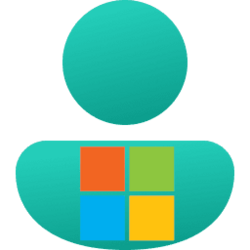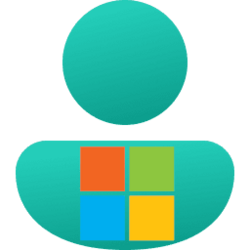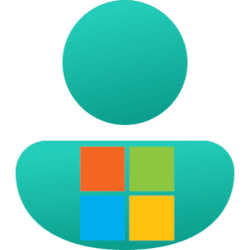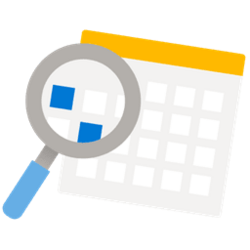This tutorial will show you how to allow or prevent aliases to be used to sign in to your Microsoft account.
Email addresses and phone numbers associated with your Microsoft account are called aliases and they use the same contacts, online storage, subscriptions, and account settings.
You can use any of your aliases to sign in to Microsoft services or your Windows and Xbox devices, and you can select any of them for sending and receiving email. Your aliases share a single password. This password is your Microsoft account password.
Your account's primary alias is the email address shown when you sign in on your Microsoft devices (such as a Windows PC, Xbox, or Windows Phone), and you can choose a different alias to be the primary one at any time.
You can choose which added aliases are allowed to sign in to your Microsoft account without having to remove aliases.
References:
Change the email address or phone number for your Microsoft account - Microsoft Support
Learn how to change Microsoft account email address or phone number using aliases to sign into your Microsoft account.
How to add an email address or phone number to your Microsoft account - Microsoft Support
Add an email address or phone number to your Microsoft account and keep your current contacts, online storage, subscriptions, and account settings.
Contact - Microsoft Support
Contact Microsoft Support. Find solutions to common problems, or get help from a support agent.
Here's How:
1 Go to the Manage how you sign in to Microsoft page at Microsoft, and sign in to your Microsoft account if not already.
2 Under Sign-in preferences, click/tap on the Change sign-in preferences link. (see screenshot below)
3 Check (enable) or uncheck (disable) aliases for which ones you want to allow to sign in to your Microsoft account, and click/tap on Save when finished. (see screenshot below)
4 After a moment, you will see a confirmation your changes have been saved. (see screenshot below)
That's it,
Shawn Brink
Attachments
Last edited: