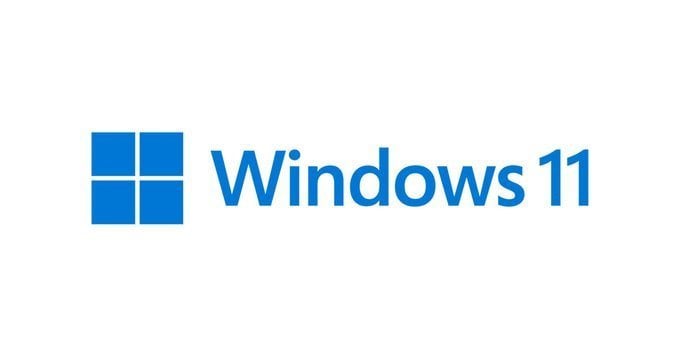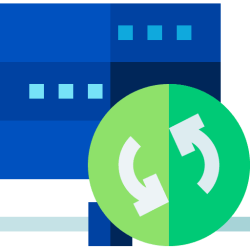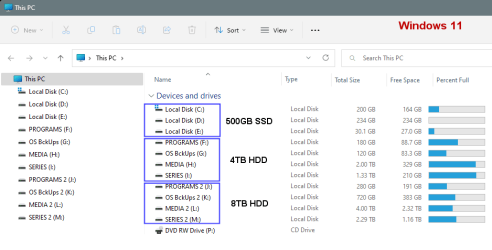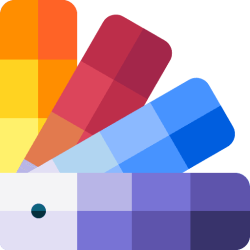zaarin_2003
Member
- Local time
- 7:45 AM
- Posts
- 14
- OS
- Windows 11
Hi,
I have two hard drive's, one has my copy of Windows 11 on it (let's call it drive C) and it is a Samsung HDD, the other is empty (drive G). G is a newer and faster Corsair SSD drive.
C - Windows (1tb) - Samsung HDD
G - empty (1tb) - Corsair SSD
I'd like to move Windows from C to G basically, and boot from that SSD instead for obvious reasons.
What's the best way to do this? Should I do a clean install of Windows 11 on drive G - how do I do that? Will Windows reassign the drive letters itself once I can boot into the install on G (G becomes C and vice versa)?
Or would it be better to clone C (Samsung HDD) to G (Corsair SSD)? If so, how? I tried to use DriveGenie a couple of weeks ago using the clone option to clone C to G, but G wasn't bootable, whatever order I chose in the BIOS, it always booted into the Samsung (I had to option to use System Migration, but that would have only copied over the OS, I assumed a full clone would copy everything and also be bootable).
Grateful for any advice! Thanks
z
I have two hard drive's, one has my copy of Windows 11 on it (let's call it drive C) and it is a Samsung HDD, the other is empty (drive G). G is a newer and faster Corsair SSD drive.
C - Windows (1tb) - Samsung HDD
G - empty (1tb) - Corsair SSD
I'd like to move Windows from C to G basically, and boot from that SSD instead for obvious reasons.
What's the best way to do this? Should I do a clean install of Windows 11 on drive G - how do I do that? Will Windows reassign the drive letters itself once I can boot into the install on G (G becomes C and vice versa)?
Or would it be better to clone C (Samsung HDD) to G (Corsair SSD)? If so, how? I tried to use DriveGenie a couple of weeks ago using the clone option to clone C to G, but G wasn't bootable, whatever order I chose in the BIOS, it always booted into the Samsung (I had to option to use System Migration, but that would have only copied over the OS, I assumed a full clone would copy everything and also be bootable).
Grateful for any advice! Thanks
z
My Computer
System One
-
- OS
- Windows 11
- Computer type
- PC/Desktop
- CPU
- i9 9900
- Motherboard
- Z390 Gigabyte Aorus Elite
- Memory
- 32 Gb DDR4
- Graphics Card(s)
- nVidia 1070
- Sound Card
- Realtek
- Monitor(s) Displays
- Samsung 4k
- Screen Resolution
- 4k
- Hard Drives
- Intel Optane 905p
- PSU
- 600w
- Browser
- Edge
- Antivirus
- Microsoft Defender