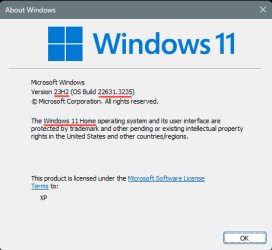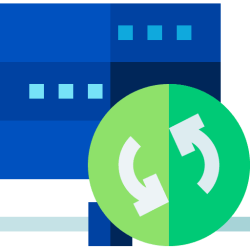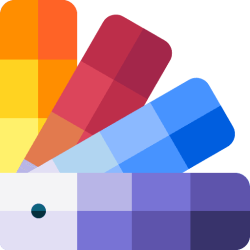- Local time
- 8:03 AM
- Posts
- 148
- OS
- Windows 11
I'm Clean-Installing Windows 11 on my Dell Latitude 7430 laptop. Up until now, for Driver maintenance, I've been simply getting the ordinary Windows updates, and then using the "Dell Command | Update" app to do the Dell Drivers, and then using the "Intel Driver and Support Assistant" to do the Intel ones; and that has all seemed to suffice so far.
I was worried that that wouldn't be enough with the Clean-Install though. So I set-about trying to get a list of all the Drivers that are installed currently on my PC, together with the version-details of those Drivers. Making such a list both before and after Clean-Installation, I could then compare the two lists and see if any Drivers had been missed.
But making such a list has proven to be almost as frustrating and difficult as trying to 100% the original Crash Bandicoot. After searching and searching and asking and asking all over the internet I have found FOUR different ways to get details of Drivers, besides manually looking at them in Device Manager. There is a Command Prompt that runs as "devicequery/v"; there is a Power Shell command that runs as "Get-WmiObject Win32_PnPSignedDriver | select devicename, driverversion"; there is ANOTHER Command Prompt that runs as "dism /online /export-driver /destination: "[INSERT A DIRECTORY OF YOUR CHOICE HERE TO PUT THE EXPORTED FILES IN]" "; and then there is a Command Prompt that produces on your desktop something called "hwdres.nfo" which seems to have information about Drivers in it also. All of these four methods produce completely different information: they all produce different numbers of entries for the Drivers—one of them about 500, another about 240, another about 200 etc.—and none of the names of the Drivers in those respective methods correspond with one another. It's a complete mess and there doesn't seem to be a single homo-sapiens on this planet who is able to answer me when I ask about it. No, Device Manager does not show all the Drivers on the PC, or else all those methods would have yielded exactly 194 entries, or whatever figure it was. So, whatever, nobody understands comprehensively Drivers except the handful of androids that make the OS who are beyond contact of mortals, so no-one can help me here. So f*** that list I was trying to make then. I don't have ten years to spare in studying the OS to gain that rare information for myself.
Please tell me how to "make Drivers good after re-installing Windows 11". I don't need to game on my computer. I don't need any fancy Drivers. I just need it all to work otherwise, as it has been doing.
Please help, this has been f***ing hell.
I was worried that that wouldn't be enough with the Clean-Install though. So I set-about trying to get a list of all the Drivers that are installed currently on my PC, together with the version-details of those Drivers. Making such a list both before and after Clean-Installation, I could then compare the two lists and see if any Drivers had been missed.
But making such a list has proven to be almost as frustrating and difficult as trying to 100% the original Crash Bandicoot. After searching and searching and asking and asking all over the internet I have found FOUR different ways to get details of Drivers, besides manually looking at them in Device Manager. There is a Command Prompt that runs as "devicequery/v"; there is a Power Shell command that runs as "Get-WmiObject Win32_PnPSignedDriver | select devicename, driverversion"; there is ANOTHER Command Prompt that runs as "dism /online /export-driver /destination: "[INSERT A DIRECTORY OF YOUR CHOICE HERE TO PUT THE EXPORTED FILES IN]" "; and then there is a Command Prompt that produces on your desktop something called "hwdres.nfo" which seems to have information about Drivers in it also. All of these four methods produce completely different information: they all produce different numbers of entries for the Drivers—one of them about 500, another about 240, another about 200 etc.—and none of the names of the Drivers in those respective methods correspond with one another. It's a complete mess and there doesn't seem to be a single homo-sapiens on this planet who is able to answer me when I ask about it. No, Device Manager does not show all the Drivers on the PC, or else all those methods would have yielded exactly 194 entries, or whatever figure it was. So, whatever, nobody understands comprehensively Drivers except the handful of androids that make the OS who are beyond contact of mortals, so no-one can help me here. So f*** that list I was trying to make then. I don't have ten years to spare in studying the OS to gain that rare information for myself.
Please tell me how to "make Drivers good after re-installing Windows 11". I don't need to game on my computer. I don't need any fancy Drivers. I just need it all to work otherwise, as it has been doing.
Please help, this has been f***ing hell.
- Windows Build/Version
- Windows 11
Last edited:
My Computer
System One
-
- OS
- Windows 11
- Computer type
- Laptop
- Manufacturer/Model
- Dell Latitude 7430