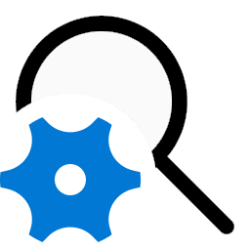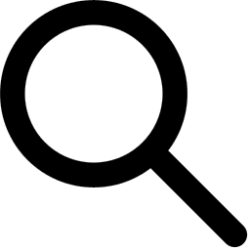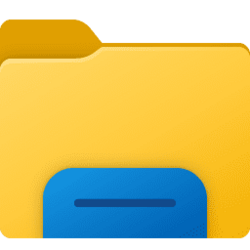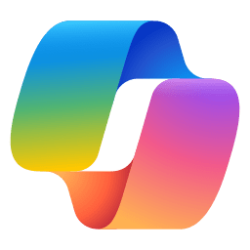This tutorial will show you how to use advanced search options and filters while searching for files in Windows 11 File Explorer.
The Search Box in File Explorer allows you to find and view all your files and folders in one place.
As you type in the Search Box, Windows Search will automatically start a simple search through the index by default to match your typed text with folder names, files names, the contents of files, and file properties. It will then display the search results in File Explorer.
You can then use advanced search options and filters to narrow your search results how you want.
Here's How:
1 Open File Explorer (Win+E).
2 Navigate to and either select or open the drive or folder location you want to search in. (see screenshot below)
3 Type what you want to search for in the Search Box at the top right corner of File Explorer. (see screenshot below)
For some advanced search query syntax usage, see:
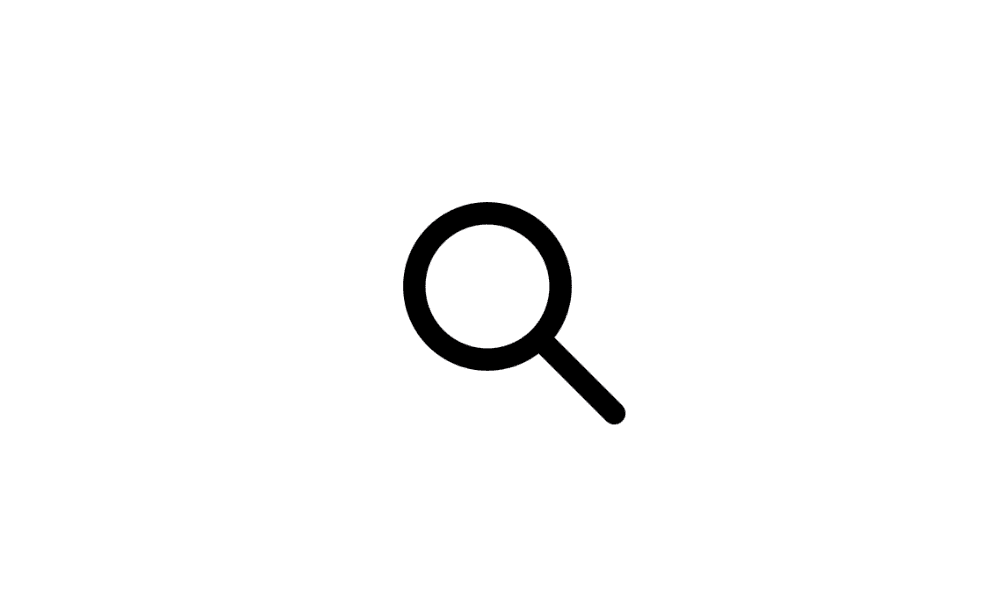
Using Windows 11 Search Tutorial
Introduction Windows Search is one of the most underused and underappreciated features of Windows simply because people just do not know how to use it productively, or worse still, just don’t know that it’s there. The intention of this tutorial is to show you just how advanced Windows Search...
 www.elevenforum.com
www.elevenforum.com

Advanced Query Syntax - Win32 apps
Microsoft Windows Desktop Search (WDS) uses Advanced Query Syntax (AQS) to help users and programmers better define and narrow their searches.
learn.microsoft.com
4 If wanted, you can change the Sort and Group by views you want for the search results. (see screenshot below)
5 If wanted, you can change the layout View you want for the search results. (see screenshot below)
6 You can now select to change and use any of the Search options below:
Search options will only appear on the command bar in File Explorer after you type something into the Search Box.
- Search all subfolders or only current folder
- Toggle to include "System files", "Zipped (compressed) folders", and/or "File contents"
- Date modified filter
- Kind filter
- Size filter
Select to search all subfolders or only current folder in search results
A) Click/tap on Search options on the command bar. (see screenshot below)
B) Click/tap on All subfolders (default) or Current folder to select (dot) which you want searched in.
Select to include "System files", "Zipped (compressed) folders", and/or "File contents" in search results
A) Click/tap on Search options on the command bar. (see screenshot below)
B) Click/tap on System files (default), Zipped (compressed) folders, and/or File contents to check (include) or uncheck (not include) what you want included in search results.
Select to only include file "Date modified" range in search results
A) Click/tap on Search options on the command bar. (see screenshot below)
B) Click/tap on Date modified, and click/tap on an available date range to select (dot) which file date modified range you only want included in search results.
You can also manually clear or modify any added "datemodified" filters in the Search Box if needed.

Select to only include file "Kind" in search results
A) Click/tap on Search options on the command bar. (see screenshot below)
B) Click/tap on Kind, and click/tap on an available kind of file to select (dot) which which one you only want included in search results.
You can also manually clear or modify any added "kind" filters in the Search Box if needed.
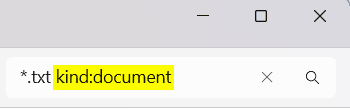
Select to only include file "size" range in search results
A) Click/tap on Search options on the command bar. (see screenshot below)
B) Click/tap on Size, and click/tap on an available file size range to select (dot) which size you only want included in search results.
You can also manually clear or modify any added "size" filters in the Search Box if needed.
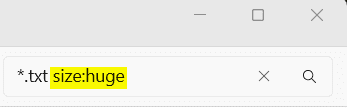
That's it,
Shawn Brink
Attachments
Last edited: