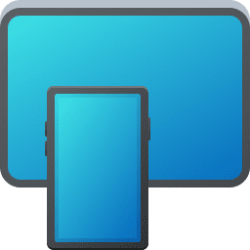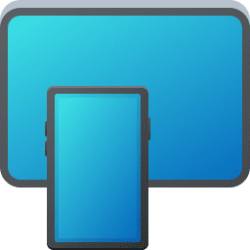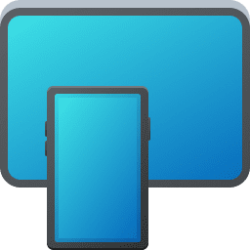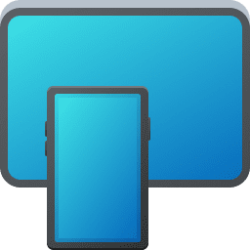This tutorial will show you how to turn on or off showing audio currently playing from your Android phone in the Phone Link app on your Windows 10 or Windows 11 PC.
With the Phone Link app on your PC linked to your Android phone, you can instantly access the Android apps installed on your mobile device right on your Windows 10 or Windows 11 PC. Using a Wi-Fi connection, Apps allows you to browse, play, order, chat, and more — all while using your PC’s larger screen and keyboard.
The Phone Link app on your PC allows you to listen to and interact with your favorite audio player apps on your Android phone directly with an audio player inside the Phone Link menu pane.
From this audio player, you can select Previous, Play/Pause, and Next track.
If you would like to listen to audio from a different source, you can start playing that from your Android device and it will automatically switch in the Phone Link player. Use the dropdown to switch between two or more sources of audio as much as you’d like directly from the app.
Reference:
Setting up notifications in the Phone Link - Microsoft Support
Setting up and using notifications on Phone Link
For any audio app on your Android phone device that you want to control from the Phone Link app on your PC, make sure the individual app’s notifications are turned on. To do this, go to Settings > Apps > Select the audio app > Notifications, and turn on Allow notifications.
Contents
- Option One: Turn On or Off Show Audio Player from Quick Settings in Phone Link app
- Option Two: Turn On or Off Show Audio Player from Settings in Phone Link app
1 Open the Phone Link app on your Windows 10/11 PC.
2 Click/tap on the Audio player (music note) button in Quick Settings at the top left to toggle it on (default) or off. (see screenshots below)
1 Open the Phone Link app on your Windows 10/11 PC.
2 Click/tap on the Settings (gear) icon. (see screenshots below)
3 Click/tap on Personalization in the middle Settings pane.
4 Under Audio player in the right Personalization pane, turn On (default) or Off Show audio currently playing from my device for what you want.
That's it,
Shawn Brink
Attachments
Last edited: