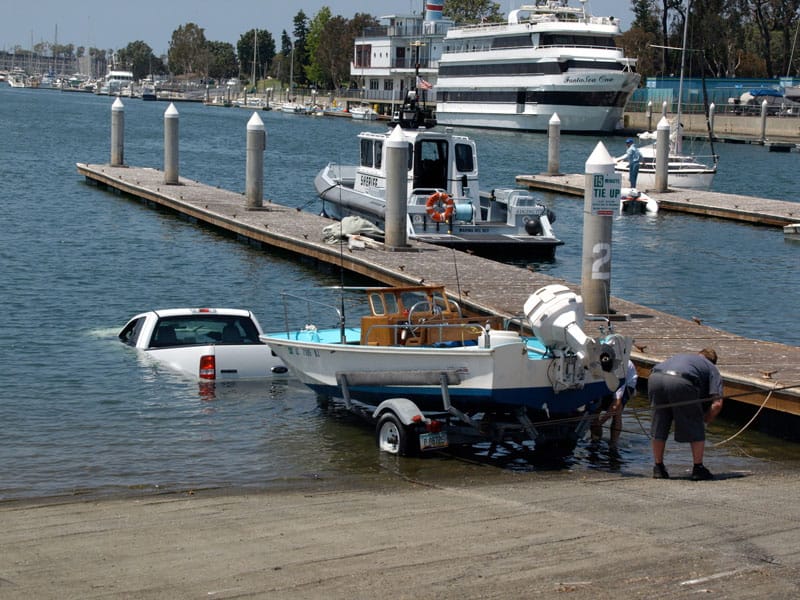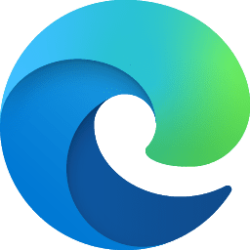- Local time
- 9:39 PM
- Posts
- 6,921
- OS
- Windows 11 Canary Channel
A GUI program might be easier. I don't know about being quicker or more effecient. Once I changed the source drive from the USB 2.0 port to the USB 3.0 port Robocopy zipped right alone. Because I started and stopped Robocopy I'm not sure of the actual time it took. I do know that after switching to the USB 3.0 port Robocopy from start to finish took about 3 hours 20 minutes. Even if I have to add the time when I was copying with the drive plugged into the USB 2.0 port it was still not even close to 1.2 days. I'm going to do a test and see how long Teracopy now estimates the time it will take.There might well be other utilities that are quicker/ more effecient/ easier to use than Robocopy
My Computers
System One System Two
-
- OS
- Windows 11 Canary Channel
- Computer type
- PC/Desktop
- Manufacturer/Model
- PowerSpec B746
- CPU
- Intel Core i7-10700K
- Motherboard
- ASRock Z490 Phantom Gaming 4/ax
- Memory
- 16GB (8GB PC4-19200 DDR4 SDRAM x2)
- Graphics Card(s)
- NVIDIA GeForce GTX 1050 TI
- Sound Card
- Realtek Audio
- Monitor(s) Displays
- Samsung SAM0A87 Samsung SAM0D32
- Screen Resolution
- 1920 x 1080
- Hard Drives
- NVMe WDC WDS100T2B0C-00PXH0 1TB
Samsung SSD 860 EVO 1TB
- PSU
- 750 Watts (62.5A)
- Case
- PowerSpec/Lian Li ATX 205
- Keyboard
- Logitech K270
- Mouse
- Logitech M185
- Browser
- Microsoft Edge and Firefox
- Antivirus
- ESET Internet Security
-
- Operating System
- Windows 11 Canary Channel
- Computer type
- PC/Desktop
- Manufacturer/Model
- PowerSpec G156
- CPU
- Intel Core i5-8400 CPU @ 2.80GHz
- Motherboard
- AsusTeK Prime B360M-S
- Memory
- 16 MB DDR 4-2666
- Monitor(s) Displays
- 23" Speptre HDMI 75Hz
- Screen Resolution
- 1920x1080
- Hard Drives
- Samsung 970 EVO 500GB NVMe
- Mouse
- Logitek M185
- Keyboard
- Logitek K270
- Browser
- Firefox, Edge and Edge Canary
- Antivirus
- Windows Defender