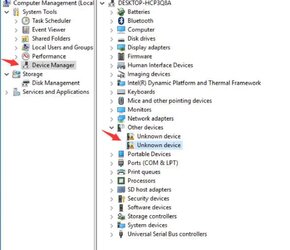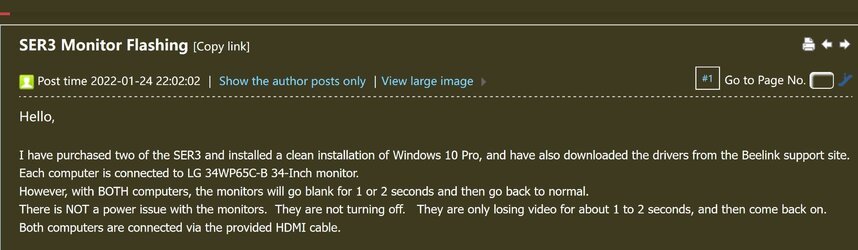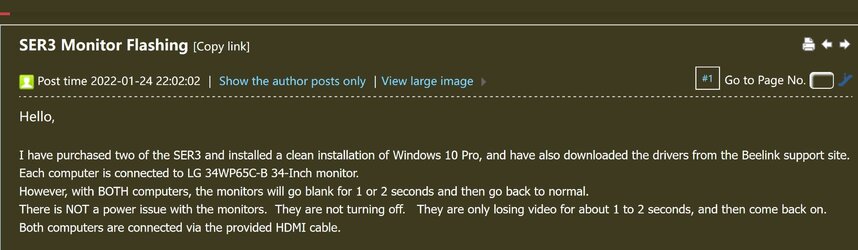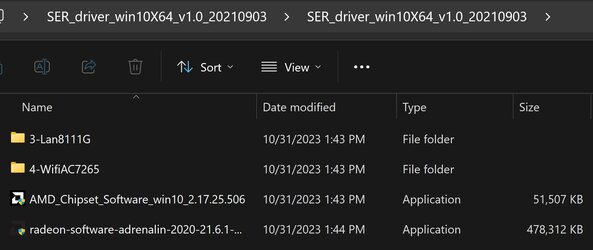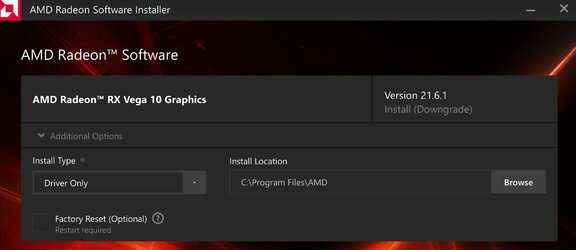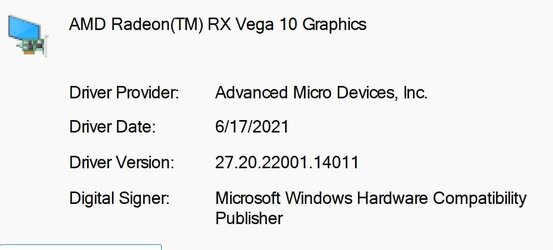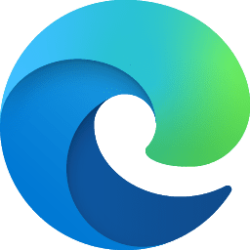- Local time
- 6:59 PM
- Posts
- 292
- OS
- 11 if on this site
While booting the computer uses standard VESA display modes, not ideal for flicker. Inside Windows the graphics drivers take charge and remedies the issue.
If I understand you right, I'd say there's a battle going on right now between them both. After being booted for a minute the screen will go black a few times and suddenly everything looks a little brighter, as if the Windows drivers have taken over.
My problem is hasn't done this for over a year and so why now?
My Computer
System One
-
- OS
- 11 if on this site