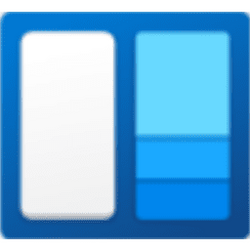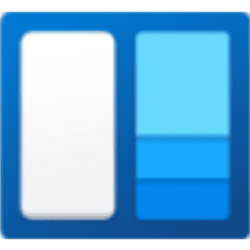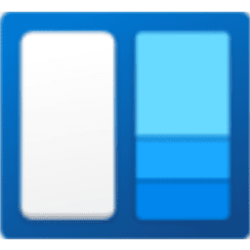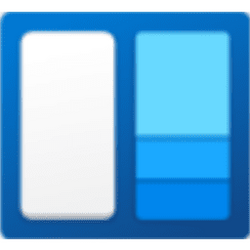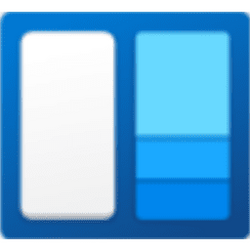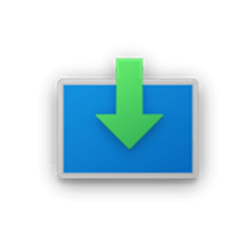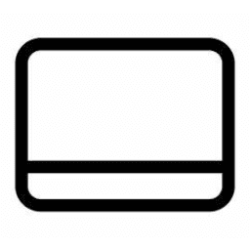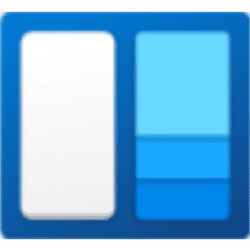This tutorial will show you how to pin or unpin the widgets board open for your account in Windows 11.
Widgets are small cards that display dynamic content from your favorite apps and services on your Windows desktop. They appear on the widgets board, where you can discover, pin, unpin, arrange, resize, and customize widgets to reflect your interests. Your widgets board is optimized to show relevant widgets and personalized content based on your usage.
Widgets help you stay on top of what’s important to you by bringing together personalized content from your favorite apps and services so you can have the latest info at a glance throughout your day. Say goodbye to constantly switching between apps, devices and websites—now you can stay connected to the things you care about without losing focus on your most important tasks.
Starting with Windows 11 build 23521 (Dev) and build 25926 (Canary), Microsoft is beginning to roll out an update to Widgets for Windows Insiders in the Canary and Dev Channels that lets you pin the widgets board open, so your widgets board is always just a glance away. Once your board is pinned open, the widgets board will no longer light dismiss.
While the widgets board is pinned it will stay open and on top until closed or unpinned.
If you close the widgets board while it is pinned, it will be pinned by default whenever opened next until unpinned.
Here's How:
1 Open Widgets (Win+W).
2 Click/tap on the Pin or Unpin (default) icon on the top right corner of the board for what you want. (see screenshots below)
That's it,
Shawn Brink
Related Tutorials
Attachments
Last edited: