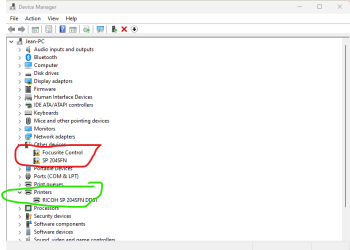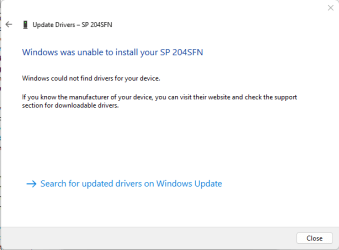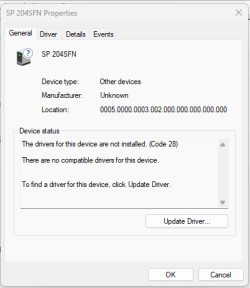- Local time
- 5:32 PM
- Posts
- 6,854
- Location
- The Lone Star State of Texas
- OS
- Windows 11 Pro 23H2 22631.3447
What did Ricoh tell you? Did they even attempt to help you getting it to work? The only thing I could suggest is completely remove the printer and it's software. Restart, then attempt to reinstall in compatibility mode. RedirectingI tried to contact Ricoh but they were not able to help me either
My Computers
System One System Two
-
- OS
- Windows 11 Pro 23H2 22631.3447
- Computer type
- PC/Desktop
- Manufacturer/Model
- Dell Optiplex 7080
- CPU
- i9-10900 10 core 20 threads
- Motherboard
- DELL 0J37VM
- Memory
- 32 gb
- Graphics Card(s)
- none-Intel UHD Graphics 630
- Sound Card
- Integrated Realtek
- Monitor(s) Displays
- Benq 27
- Screen Resolution
- 2560x1440
- Hard Drives
- 1tb Solidigm m.2 +256gb ssd+512 gb usb m.2 sata
- PSU
- 500w
- Case
- MT
- Cooling
- Dell Premium
- Keyboard
- Logitech wired
- Mouse
- Logitech wireless
- Internet Speed
- so slow I'm too embarrassed to tell
- Browser
- Firefox
- Antivirus
- Defender+MWB Premium
-
- Operating System
- Windows 10 Pro 22H2 19045.3930
- Computer type
- PC/Desktop
- Manufacturer/Model
- Dell Optiplex 9020
- CPU
- i7-4770
- Memory
- 24 gb
- Monitor(s) Displays
- Benq 27
- Screen Resolution
- 2560x1440
- Hard Drives
- 256 gb Toshiba BG4 M.2 NVE SSB and 1 tb hdd
- PSU
- 500w
- Case
- MT
- Cooling
- Dell factory
- Mouse
- Logitech wireless
- Keyboard
- Logitech wired
- Internet Speed
- still not telling
- Browser
- Firefox
- Antivirus
- Defender+MWB Premium