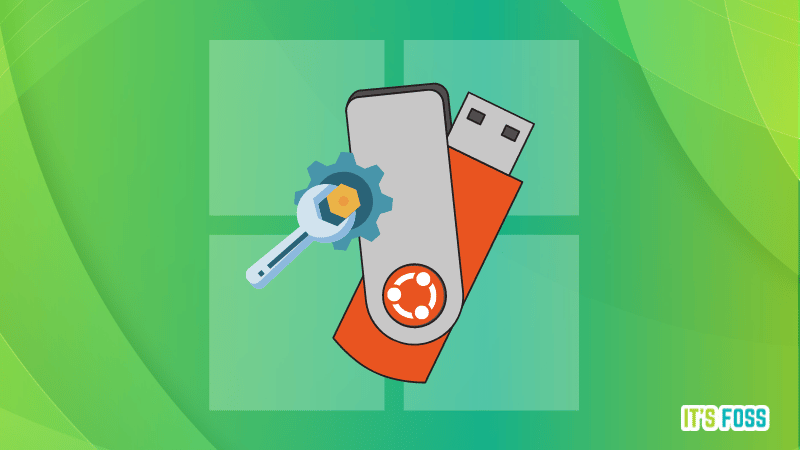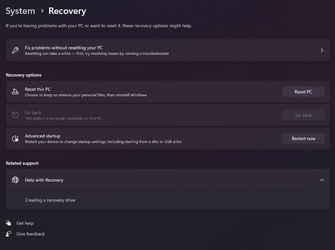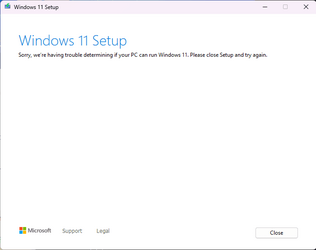Hey guys,
This error comes after I copy my Windows installation to another drive. My PC couldn't boot from the newly copied drive so I had to follow some steps to get it to work. What I did IIRC was bcdedit and bootrec. I don't remember exactly.
I realized after trying to boot to safe mode that my recovery environment was non-existent and I don't know what to do. I tried enabling it but doesn't work.
gives :
The boot configuration data store could not be opened.
The requested system device cannot be found.
I tried various solutions from google such as sfc /scannow and dism methods. I also tried upgrading windows using the installation media but the setup cannot complete.
Apart from the Windows partition, I also have an EFI (Fat32) partition and another partition with around 700MB in size and both are hidden partitions.
EFI partition contains the following folders :
Microsoft > 1. Boot > various folders such as different locales, Resources etc.
2. Recovery > BCD (no file type)
The other hidden partition contains just one file named : "$WINRE_BACKUP_PARTITION.MARKER"
Please help me out as I am afraid to mess things more up by following different guides with the possibility of confliction.
I am not willing to lose my data so I cannot reset. Thanks
This error comes after I copy my Windows installation to another drive. My PC couldn't boot from the newly copied drive so I had to follow some steps to get it to work. What I did IIRC was bcdedit and bootrec. I don't remember exactly.
I realized after trying to boot to safe mode that my recovery environment was non-existent and I don't know what to do. I tried enabling it but doesn't work.
Code:
BCDEDIT /ENUMThe boot configuration data store could not be opened.
The requested system device cannot be found.
I tried various solutions from google such as sfc /scannow and dism methods. I also tried upgrading windows using the installation media but the setup cannot complete.
Apart from the Windows partition, I also have an EFI (Fat32) partition and another partition with around 700MB in size and both are hidden partitions.
EFI partition contains the following folders :
Microsoft > 1. Boot > various folders such as different locales, Resources etc.
2. Recovery > BCD (no file type)
The other hidden partition contains just one file named : "$WINRE_BACKUP_PARTITION.MARKER"
Please help me out as I am afraid to mess things more up by following different guides with the possibility of confliction.
I am not willing to lose my data so I cannot reset. Thanks
- Windows Build/Version
- 22621.2283
My Computer
System One
-
- OS
- Windows 11 Pro