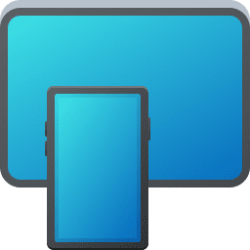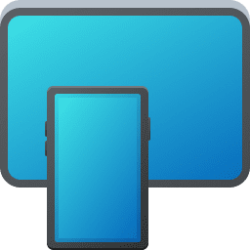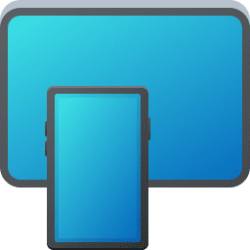This tutorial will show you how Phone Link app notification banners display for your account in Windows 11.
With the Phone Link app on your PC linked to your iPhone or Android phone, you can view and manage your Android device notifications on your PC.
After you provide permission on your Android or iPhone phone, notifications from your phone will appear on your PC.
Some notifications will have additional actions available for you, like replying directly to messages or snoozing an alarm. Any notifications that you delete on your PC will also be deleted on your phone.
You can choose how to display your PC notification banners sent from the Phone Link app. This can be handy for privacy reasons if others are able to see notifications on your PC's display.
EXAMPLE: Available PC notification banners sent from Phone Link app
Here's How:
1 Open the Phone Link app on your Windows 11 PC.
2 Click/tap on the Settings (gear) icon at the top right corner. (see screenshot below)
3 Click/tap on General in the middle "Settings" pane.
4 In the right "General" pane under Banners, select (dot) Hide all content, Show with sender only, or Show with previews (default) for how you want to display notification banners from the Phone Link app.
5 You can now close the Phone Link app if you like.
That's it,
Shawn Brink
Related Tutorials
- Turn On or Off Notifications in Windows 11
- Turn On or Off Show Notification Banners from Apps in Windows 11
- Change How Long Notifications Stay Open in Windows 11
- Turn On or Off Phone Link app Notification Banners in Windows 11
- Turn On or Off Notifications for All Apps from Phone Link in Windows 11
- Choose which Android Apps to get Notifications from in Phone Link app
- Turn On or Off Show Badge on Phone Link icon on Taskbar in Windows 11
Attachments
Last edited: