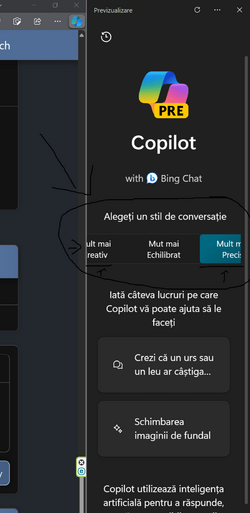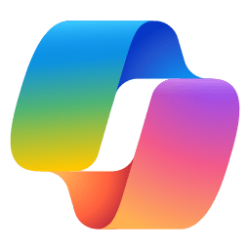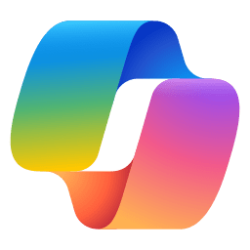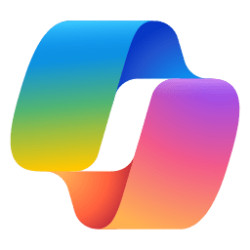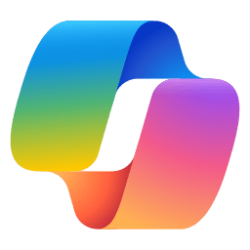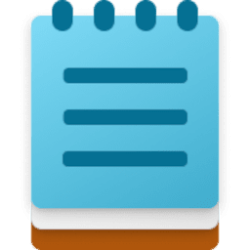This tutorial will show you different ways to open Copilot in Windows 11 and Windows 10.
Microsoft introduced Windows Copilot for Windows 11 back in May 2023 at the Build conference.
Starting with Windows 11 build 23493 (Dev), build 22631.2129 (Beta), and build 25982 (Canary), Microsoft is offering an early look of Windows Copilot to Windows Insiders. This first preview focuses on our integrated UI experience, with additional functionality coming down the road in future previews.
A preview of Copilot in Windows will start rolling out with the next wave of continuous innovation in Windows 11 version 22H2 KB5030310 Build 22621.2361 on September 26, 2023. Copilot in Windows adds AI to your Windows 11 experience to help you find answers, complete tasks, and be more productive. With Copilot, people can quickly make sense of long articles on the web, craft and polish content, or create stunning images--all directly within the Windows 11 experience.
After installing Windows 10 build 19045.3754, Windows Insiders in Release Preview with eligible devices running Windows 10, version 22H2 who are interested in experiencing Copilot in Windows as soon as possible when Microsoft begins rolling it out in the near future, can choose to do so by turning on Get the latest updates as soon as they’re available and Check for updates. This will be a phased launch via controlled feature rollout (CFR) over the coming months. Windows 10 Pro edition devices on version 22H2 that are managed by organizations will not be included in the initial rollout of Copilot in Windows. Windows 10 Enterprise and Education edition devices on version 22H2 will also not be included in the initial rollout of Copilot in Windows.
Windows Copilot will use the same Microsoft account (MSA) or Microsoft Entra ID (Azure Active Directory) account used to sign-in to Windows.
When you open Windows Copilot, it will appear as a side bar docked to the right where it won’t overlap with your desktop content and will run unobstructed alongside your open app windows, allowing you to interact with Windows Copilot anytime you need.
Starting with Windows 11 build 23595 (Dev), build 22631.2787 (RP), build 22635.2841 (Beta), and build 22631.2792 Copilot in Windows can now be used across multiple monitors. Simply press the Copilot button on the taskbar on whichever monitor you want Copilot to show on or use the WIN + C shortcut to show Copilot on the last monitor that it was visible on. If you are using a keyboard, you can use the WIN + T keyboard shortcut to put the keyboard focus on the taskbar and navigate to the Copilot taskbar button to show Copilot on any monitor.
Starting with Windows 11 build 22631.3374, can ask Copilot in Windows (in preview) for help ten times when you sign in to Windows using a local account. After that, you must sign in using a Microsoft account (MSA) or a Microsoft Entra ID account (formerly Azure Active Directory (Azure AD)). To sign in, use the link in the dialog that appears in Copilot in Windows. If you do not sign in, some Copilot features might not work.
References:
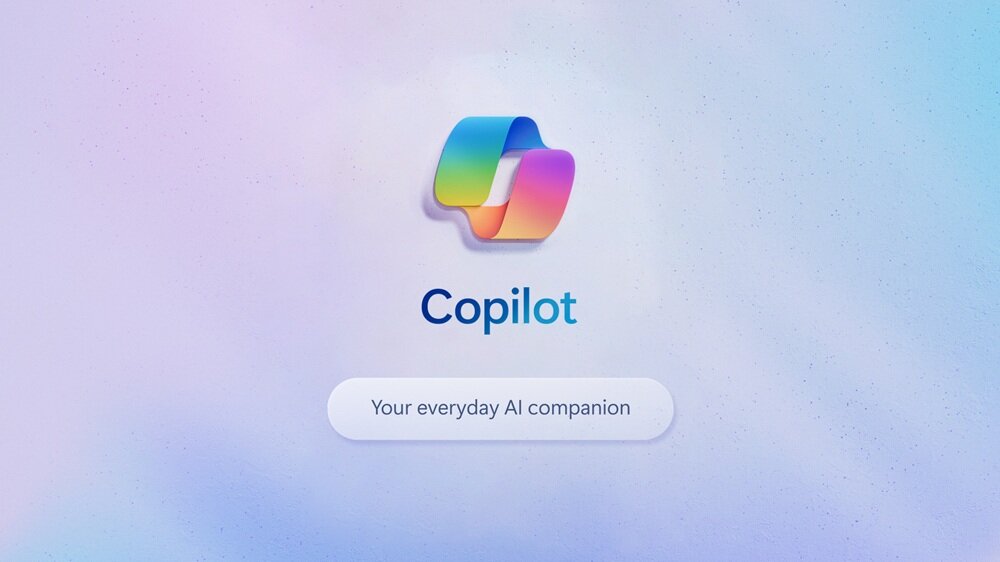
Announcing Microsoft Copilot, your everyday AI companion
Official Microsoft Blog: Updated November 15, 2023: To simplify the user experience and make Copilot more accessible to everyone, Bing Chat and Bing Chat Enterprise will now simply become Microsoft Copilot. For more information: Our vision to bring Microsoft Copilot to everyone, and more...
 www.elevenforum.com
www.elevenforum.com

Copilot in Windows and new Cloud PC experiences coming to Windows 11
Explore Copilot in Windows, Windows 365 Boot, Windows 365 Switch, and other commercial features coming soon. ==
techcommunity.microsoft.com
Welcome to Copilot in Windows - Microsoft Support
Windows is the first PC platform to provide centralized AI assistance for customers. Together, with Microsoft Copilot, Copilot in Windows helps you bring your ideas to life.
Where can I get Microsoft Copilot? - Microsoft Support
Get up-to-date information on how and where to access Microsoft Copilot for businesses and consumers.
EXAMPLE: Copilot in Windows
Contents
- Option One: Open Copilot using Copilot Key
- Option Two: Open Copilot using Keyboard Shortcut
- Option Three: Open Copilot from Taskbar
- Option Four: Open Copilot using Touch Gesture
- Option Five: Open Copilot in Microsoft Edge
1 Press the Copilot
 key on the keyboard.
key on the keyboard.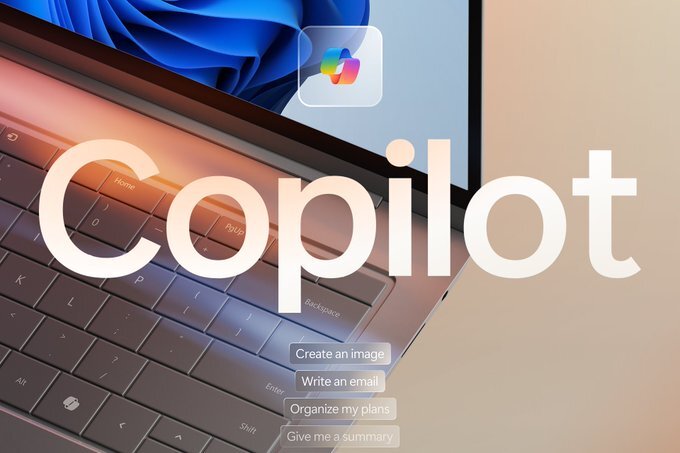
Introducing new Copilot key to kick off the year of AI-powered Windows 11 PCs
Windows Blogs: Today, we are excited to take the next significant step forward and introduce the Copilot key to Windows 11 PCs. In this new year, we will be ushering in a significant shift toward a more personal and intelligent computing future where AI will be seamlessly woven into Windows from...
 www.elevenforum.com
www.elevenforum.com
1 Press the Windows
 + C keys.
+ C keys.1 Click/tap on the Copilot button on the taskbar. (see screenshot below)
1 Swipe with one finger in from the right side edge of your touch screen.
1 Open Microsoft Edge.
2 Perform one of the following actions: (see screenshot below)
- Press the Ctrl + Shift + . keys.
- Hover on the Copilot button on the toolbar above the sidebar.
- Click/tap on the Copilot button on the toolbar above the sidebar. (see screenshot below)
That's it,
Shawn Brink
Related Tutorials
- Enable or Disable Windows Copilot in Windows 11 and Windows 10
- Enable or Disable Open Copilot at Startup in Windows 11
- Create Copilot Desktop Shortcut in Windows 11 and Windows 10
- Add or Remove Copilot Button on Taskbar in Windows 11
- Enable or Disable Let Copilot use Content from Microsoft Edge in Windows 11 and Windows 10
- Dock or Undock Copilot on Desktop in Windows 11
- Refresh Copilot in Windows 11 and Windows 10
- View, Edit, and Delete Bing Chat History in Copilot in Windows 11 and Windows 10
- Resize Copilot Side Pane on Desktop in Windows 11
- Turn On or Off Plugins for Copilot Conversations in Windows 11
- Choose which Plugins Connect to Copilot Data in Windows 11
- Change Conversation Style for Copilot in Windows 11 and Windows 10
Attachments
Last edited: