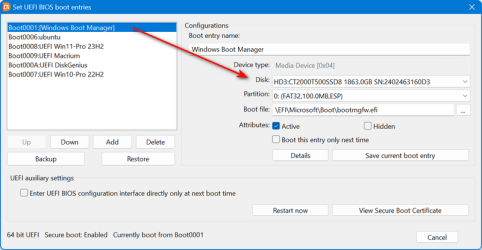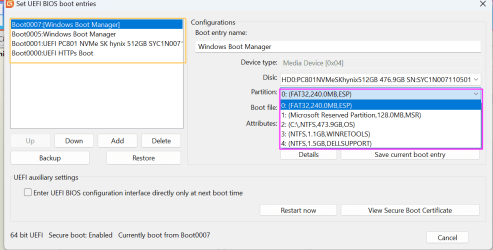- Local time
- 10:52 AM
- Posts
- 148
- OS
- Windows 11
Whilst Clean-Installing W11 onto my Dell laptop recently I had to alter the "Boot Sequence" in the BIOS, as seen in the picture here:
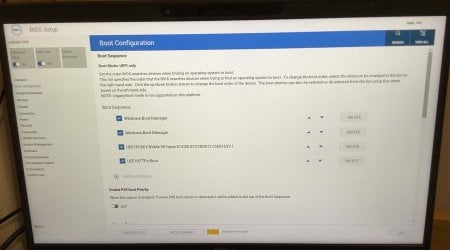
i.e., the USB-device I was installing from had to be moved to the top of the "Boot Sequence" list. I'm pretty sure I ended up moving around some of the "Sequence" items that are listed in that picture also. My question is: what is the correct order of the "Sequence" items seen in the picture to ensure smooth running of my computer?
Also, I now have two "Windows Boot Manager" "Sequence" items, as the picture shows. Is this a problem? Perhaps the extra one was created during the re-installation process; I did actually Factory-Reset (twice, actually), rather than Clean-Installing, during this whole re-installation process--does this extra "Windows Boot Manager" "Sequence" item have something to do with that?
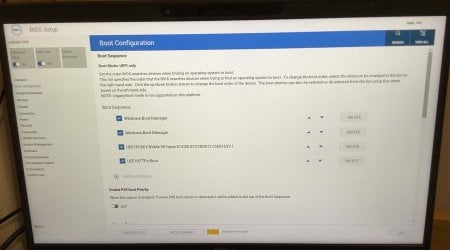
i.e., the USB-device I was installing from had to be moved to the top of the "Boot Sequence" list. I'm pretty sure I ended up moving around some of the "Sequence" items that are listed in that picture also. My question is: what is the correct order of the "Sequence" items seen in the picture to ensure smooth running of my computer?
Also, I now have two "Windows Boot Manager" "Sequence" items, as the picture shows. Is this a problem? Perhaps the extra one was created during the re-installation process; I did actually Factory-Reset (twice, actually), rather than Clean-Installing, during this whole re-installation process--does this extra "Windows Boot Manager" "Sequence" item have something to do with that?
- Windows Build/Version
- W11: 23H2
My Computer
System One
-
- OS
- Windows 11
- Computer type
- Laptop
- Manufacturer/Model
- Dell Latitude 7430